---
title: SQL Editor for Apache Impala
author: Romain
type: post
date: 2020-04-30T00:00:00+00:00
url: /blog/quickstart-sql-editor-for-apache-impala/
sf_thumbnail_type:
- none
sf_thumbnail_link_type:
- link_to_post
sf_detail_type:
- none
sf_page_title:
- 1
sf_page_title_style:
- standard
sf_no_breadcrumbs:
- 1
sf_page_title_bg:
- none
sf_page_title_text_style:
- light
sf_background_image_size:
- cover
sf_social_sharing:
- 1
sf_related_articles:
- 1
sf_sidebar_config:
- left-sidebar
sf_left_sidebar:
- Sidebar-2
sf_right_sidebar:
- Sidebar-1
sf_caption_position:
- caption-right
sf_remove_promo_bar:
- 1
ampforwp-amp-on-off:
- default
categories:
- Version 4
- Impala
# - Version 4.8
---
## Impala SQL
[Apache Impala](https://impala.apache.org/) is a fast SQL engine for your data warehouse. Want to give it a quick try in 3 minutes? Here is how!
### Starting Impala
First make sure your have docker installed in your system. Then, based on the great [tutorial](https://github.com/apache/kudu/tree/master/examples/quickstart/impala) of [Apache Kudu](https://kudu.apache.org/) (which we will cover next, but in the meantime the [Kudu Quickstart](https://kudu.apache.org/docs/quickstart.html) is worth a look), just execute:
docker run -d --name kudu-impala -p 21000:21000 -p 21050:21050 -p 25000:25000 -p 25010:25010 -p 25020:25020 --memory=4096m apache/kudu:impala-latest impala
Afterwards, `docker ps` should show:
> docker ps
CONTAINER ID IMAGE COMMAND CREATED STATUS PORTS NAMES
fe7b68d167b3 apache/kudu:impala-latest "/impala-entrypoint.…" 4 seconds ago Up 3 seconds 0.0.0.0:21000->21000/tcp, 0.0.0.0:21050->21050/tcp, 0.0.0.0:25000->25000/tcp, 0.0.0.0:25010->25010/tcp, 0.0.0.0:25020->25020/tcp kudu-impala
Then just enter the running container and start the SQL shell:
> docker exec -it kudu-impala impala-shell
Starting Impala Shell without Kerberos authentication
Opened TCP connection to fe7b68d167b3:21000
Connected to fe7b68d167b3:21000
Server version: impalad version 3.3.0-RELEASE RELEASE (build 0f840c5a0f5e673c67cbd482e62065fd47b98e1a)
***********************************************************************************
Welcome to the Impala shell.
(Impala Shell v3.4.0-SNAPSHOT (b0c6740) built on Thu Oct 17 10:56:02 PDT 2019)
When you set a query option it lasts for the duration of the Impala shell session.
***********************************************************************************
And run some [SQL instructions](https://impala.apache.org/docs/build/html/topics/impala_langref.html):
[fe7b68d167b3:21000] default> show tables;
Query: show tables
Fetched 0 row(s) in 0.36s
[fe7b68d167b3:21000] default> create table a (a int);
Query: create table a (a int)
+-------------------------+
| summary |
+-------------------------+
| Table has been created. |
+-------------------------+
Fetched 1 row(s) in 1.31s
[fe7b68d167b3:21000] default> insert into a values (1);
Query: insert into a values (1)
Query submitted at: 2020-04-30 17:42:59 (Coordinator: http://fe7b68d167b3:25000)
Query progress can be monitored at: http://fe7b68d167b3:25000/query_plan?query_id=cb410a4f8b0b0d6a:1a8a909e00000000
Modified 1 row(s) in 1.60s
[fe7b68d167b3:21000] default> select * from a;
Query: select * from a
Query submitted at: 2020-04-30 17:43:08 (Coordinator: http://fe7b68d167b3:25000)
Query progress can be monitored at: http://fe7b68d167b3:25000/query_plan?query_id=7242c5151534b8db:bef9c91000000000
+---+
| a |
+---+
| 1 |
+---+
Fetched 1 row(s) in 0.33s
[fe7b68d167b3:21000] default> exit
## SQL Editor
Typing SQL with a Query Assistant is even more productive.
cf. above `docker ps`, get the container ID and retrieve its IP via:
> docker inspect -f '{{range .NetworkSettings.Networks}}{{.IPAddress}}{{end}}' 638574b31cd6
172.17.0.2
As Impala is deeply integrated with Hue, in the [hue.ini](https://docs.gethue.com/administrator/configuration/) simply configure the hostname of the container:
[impala]
server_host=172.17.0.2
And restart Hue and that's it, the editor will appear:
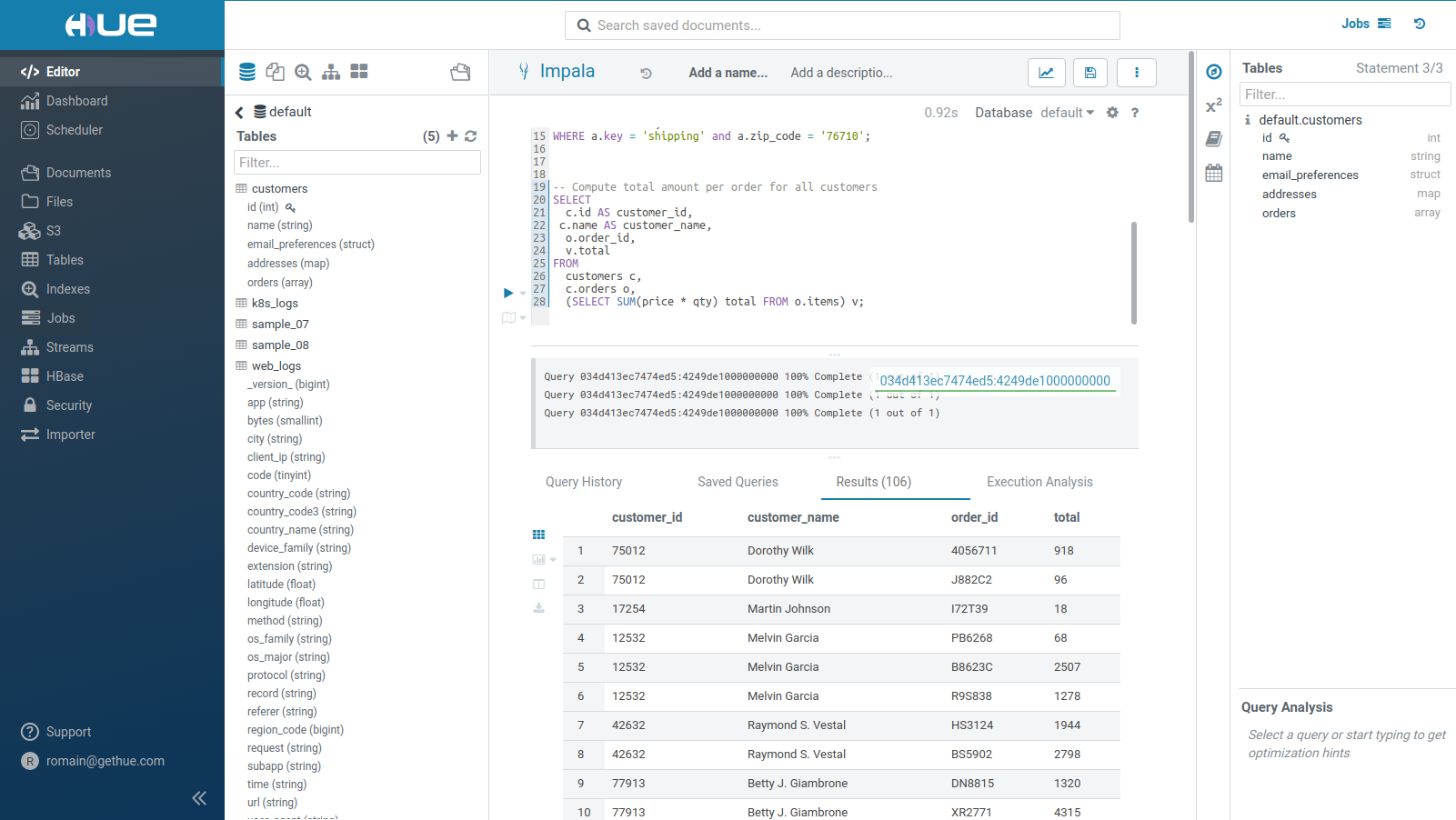
To read more in depth about the SQL Experience follow this [blog post](/blog/2020-02-10-sql-query-experience-of-your-cloud-data-warehouse/).
Any feedback or question? Feel free to comment here or on the Forum and quick start querying!
Romain from the Hue Team