"Under the covers:" Django uses a notion called middleware that's called in between
the request coming in and the view being executed. That's how
### Configuration
#### Configuration File
HUE uses a typed configuration system that reads configuration files (in an
ini-style format). By default, HUE loads all `*.ini` files in the `build/desktop/conf`
directory. The configuration files have the following format:
# This is a comment
[ app_name ] # Same as your app's name
app_property = "Pink Floyd"
[[ section_a ]] # The double brackets start a section under [ app_name ]
a_weight = 80 # that is useful for grouping
a_height = 180
[[ filesystems ]] # Sections are also useful for making a list
[[[ cluster_1 ]]] # All list members are sub-sections of the same type
namenode_host = localhost
# User may define more:
# [[[ cluster_2 ]]]
# namenode_host = 10.0.0.1
#### Configuration Variables
Your application's `conf.py` is special. It provides access to the configuration file (and even
default configurations not specified in the file). Using the above example, your `conf.py` should
define the following:
* A `desktop.lib.conf.Config` object for `app_property`, such as:
request.user
gets populated. There's also a middleware for HUE that makes sure that no pages
are displayed unless the user is authenticated.
MY_PROPERTY = Config(key='app_property', default='Beatles', help='blah')You can access its value by `MY_PROPERTY.get()`. * A `desktop.lib.conf.ConfigSection` object for `section_a`, such as:
SECTION_A = ConfigSection(key='section_a', help='blah', members=dict( AWEIGHT=Config(key='a_weight', type=int, default=0), AHEIGHT=Config(key='a_height', type=int, default=0)))You can access the values by `SECTION_A.AWEIGHT.get()`. * A `desktop.lib.conf.UnspecifiedConfigSection` object for `filesystems`, such as:
FS = UnspecifiedConfigSection( key='filesystems', each=ConfigSection(members=dict( nn_host=Config(key='namenode_host', required=True))An `UnspecifiedConfigSection` is useful when the children of the section are not known. When HUE loads your application's configuration, it binds all sub-sections. You can access the values by:
cluster1_val = FS['cluster_1'].nn_host.get() all_clusters = FS.keys() for cluster in all_clusters: val = FS[cluster].nn_host.get()Your HUE application can automatically detect configuration problems and alert the admin. To take advantage of this feature, create a `config_validator` function in your `conf.py`:
def config_validator(): """ config_validator() -> [(config_variable, error_msg)] or None Called by core check_config() view. """ res = [ ] if not REQUIRED_PROPERTY.get(): res.append((REQUIRED_PROPERTY, "This variable must be set")) if MY_INT_PROPERTY.get() < 0: res.append((MY_INT_PROPERTY, "This must be a non-negative number")) return res
You should specify the
### Running "Helper Processes"
Some HUE applications need to run separate daemon processes on the side.
For example, `jobsubd` is responsible for submitting Hadoop jobs (on behalf
of the user) and monitoring them. The HUE "views" communicate with it
through Thrift and shared states in the Django database.
Suppose your application needs a helper `my_daemon.py`. You need to register it by:
* In `setup.py`, add to `entry_points`:
help="..." argument to all configuration related objects in
your conf.py. The examples omit some for the sake of space. But you and your
application's users can view all the configuration variables by doing:
$ build/env/bin/hue config_help
entry_points = {
'desktop.sdk.application': 'my_app = my_app',
'desktop.supervisor.specs': [ 'my_daemon = my_app:SUPERVISOR_SPEC' ] }
* In `src/my_app/__init__.py`, tell HUE what to run by adding:
SUPERVISOR_SPEC = dict(django_command="my_daemon")* Then in `src/my_app/management/commands`, create `__init__.py` and `my_daemon.py`. Your daemon program has only one requirement: it must define a class called `Command` that extends `django.core.management.base.BaseCommand`. Please see `jobsubd.py` for an example. The next time HUE restarts, your `my_daemon` will start automatically. If your daemon program dies (exits with a non-zero exit code), HUE will restart it. "Under the covers:" Threading. HUE, by default, runs under a slightly modified CherryPy WSGI server. This server is multi-threaded, so you can use python threading support (such as it is). The "runserver_plus" version is single-threaded. If HUE is configured (and it may be, in the future) to use mod_wsgi under Apache httpd, then there would be multiple python processes serving the backend. This means that your Django application code should avoid depending on shared process state. Instead, place the stored state in a database or run a separate server. ### Walk-through of a Django view 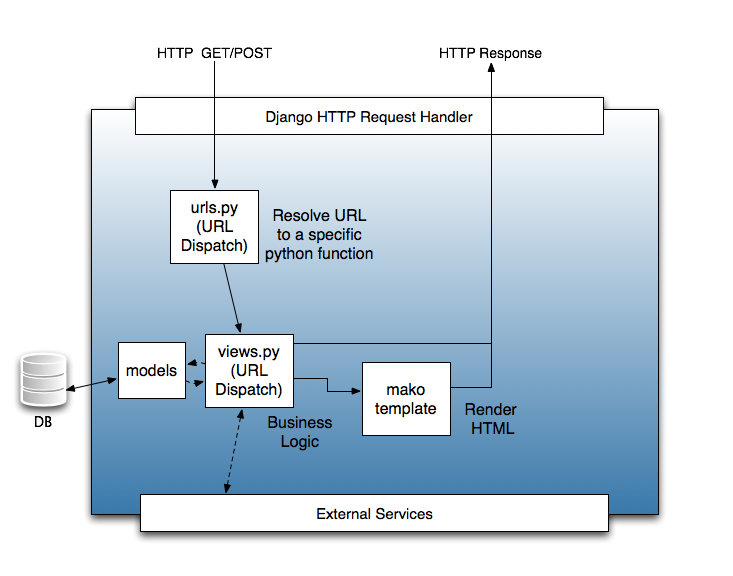 Django is an MVC framework, except that the controller is called a "view" and the "view" is called a "template". For an application developer, the essential flow to understand is how the "urls.py" file provides a mapping between URLs (expressed as a regular expression, optionally with captured parameters) and view functions. These view functions typically use their arguments (for example, the captured parameters) and their request object (which has, for example, the POST and GET parameters) to prepare dynamic content to be rendered using a template. ### Templates: Django and Mako In HUE, the typical pattern for rendering data through a template is: from desktop.lib.django_util import render def view_function(request): return render('view_function.mako', request, dict(greeting="hello")) The `render()` function chooses a template engine (either Django or Mako) based on the extension of the template file (".html" or ".mako"). Mako templates are more powerful, in that they allow you to run arbitrary code blocks quite easily, and are more strict (some would say finicky); Django templates are simpler, but are less expressive. ### Django Models [Django Models](http://docs.djangoproject.com/en/1.1/topics/db/models/#topics-db-models) are Django's Object-Relational Mapping framework. If your application needs to store data (history, for example), models are a good way to do it. From an abstraction perspective, it's common to imagine external services as "models". For example, the Job Browser treats the Hadoop JobTracker as a "model", even though there's no database involved. ### Accessing Hadoop It is common for applications to need to access the underlying HDFS. The `request.fs` object is a "file system" object that exposes operations that manipulate HDFS. It is pre-configured to access HDFS as the user that's currently logged in. Operations available on `request.fs` are similar to the file operations typically available in python. See `hadoopfs.py` for details; the list of functions available is as follows: `chmod`, `chown, `exists`, `isdir`, `isfile`, `listdir` (and `listdir_stats`), `mkdir`, `open` (which exposes a file-like object with `read()`, `write()`, `seek()`, and `tell()` methods), `remove`, `rmdir`, `rmtree`, and `stats`. ### Making your views thread-safe HUE works in any WSGI-compliant container web server. The current recommended deployment server is the built-in CherryPy server. The CherryPy server, which is multi-threaded, is invoked by `runcpserver` and is configured to start when HUE's `supervisor` script is used. Meanwhile, `runserver` and `runserver_plus` start a single-threaded testing server. Because multiple threads may be accessing your views concurrently, your views should not use shared state. An exception is that it is acceptable to initialize some state when the module is first imported. If you must use shared state, use Python's `threading.Lock`. Note that any module initialization may happen multiple times. Some WSGI containers (namely, Apache), will start multiple Unix processes, each with multiple threads. So, while you have to use locks to protect state within the process, there still may be multiple copies of this state. For persistent global state, it is common to place the state in the database. If the state needs to be managed with application code, a common pattern to push state into a "helper process". For example, in the Job Designer, a helper process keeps track of the processes that have been launched. The Django views themselves are stateless, but they talk to this stateful helper process for updates. A similar approach is taken with updating metrics for the Beeswax application. ### Authentication Backends HUE exposes a configuration flag ("auth") to configure a custom authentication backend. See See http://docs.djangoproject.com/en/dev/topics/auth/#writing-an-authentication-backend for writing such a backend. In addition to that, backends may support a `manages_passwords_externally()` method, returning True or False, to tell the user manager application whether or not changing passwords within HUE is possible. ## Front-end Development Developing applications for HUE requires a minimal amount of CSS and JavaScript to use existing functionality. As covered above, creating an application for the HUE is a matter of creating a standard HTML application that is available when you visit it in your browser (i.e. http://localhost:8000/calculator/) but also in the HUE environment. Our goal is to make it easy for you to author Django applications and enhance their views with default styles and behaviors provided by our SDK. If you find you want to use a UI feature that we don't have in the SDK yet, there are clear pathways for you to author that functionality using JavaScript. As time goes on and our SDK matures, you'll find more and more UI patterns present for your use. ### Default CSS Styles HUE comes with a collection of default styles that you can use to make your apps and their UI components look like all the other apps. Your app doesn't have to use these styles, but if you do, it'll save you some time and make your app look at home in HUE. You can find the default styles inside the SDK in the file located at *desktop/core/static/css/shared.css*. ### Defining Styles For Your Application When you create your application it will provision a CSS file for you in the *static/css* directory. All your styles should go here (and any images you have should go in *static/art*). Your app's name will be a class that is assigned to the root of your app in the DOM. So if you created an app called "calculator" then every window you create for your app will have the class "calculator". Every style you define should be prefixed with this to prevent you from accidentally polluting the styles of any other app. Examples: /* the right way: */ .calculator p { /* all my paragraphs should have a margin of 8px */ margin: 8px; /* and a background from my art directory */ background: url(../art/paragraph.gif); } /* the wrong way: */ p { /* woops; we're styling all the paragraphs on the page, affecting every application! */ margin: 8px; background: url(../art/paragraph.gif); } #### Do Not Use IDs You should not use IDs in your HTML markup. This is because users can create more than one widow for your application. For instance, let's consider the File Browser. The user might launch the File Browser and view the contents of a directory where the output of a Job is being written. She may start another job and launch another File Browser to watch its output directory, too. If you use IDs in your applications you will have two elements on the page (one for each window) with the same ID. This is technically not legal HTML, but it's even worse if you start writing JavaScript and try and reference an element this way. **Always use classes.** Note that the JavaScript environment (which we cover later) always provides you with a pointer for the DOM element that represents the window your app instance is in. This allows you to select all the elements in a given CSS class limited to the instance's window to prevent you from accidentally selecting elements that might have the same CSS class in another window. #### Icons You should create an icon for your application that is a transparent png sized 55px by 55px. You'll probably want to put this in the header of your application to make it easy to recognize. We'll cover that when we get to the Jframe patterns and how to add a toolbar to your application. HUE includes a selection of around 1,500 small 16px by 16px icons that can be useful when making links that perform actions. These are open source icons that you can use in your own applications as you like. You can find these in *desktop/core/static/art/icons/* and *desktop/core/static/art/led-icons/* and you can style your elements to use them like this (in your css file): /* show an add icon next to the text of the link: */ .calculator a.add { background: url(/static/art/icons/add.png) no-repeat 1px 0px; display: block; height: 18px; padding-left: 22px; } /* or hide the link text and show only the icon: */ .calculator a.add { background: url(/static/art/icons/add.png) no-repeat 1px 0px; display: block; height: 16px; width: 16px text-indent: -200px; /* this pushes the text out of view, leaving only the icon */ overflow: hidden; } ### Registering your Application By default, all windows in HUE have a the same basic look and feel. If you don't do anything, you'll get a window with the history component (the forward, back, and refresh buttons and the history list / current location). You can style this window to be radically different if you choose, but doing so will take some JavaScript work on your part. Before we can change the style of our application's window, we need to change the way our application is invoked. By default, our bootstrap.js file looks like this: Hue.Desktop.register({ Calculator : { name : 'Calculator', css : '/calculator/static/css/calculator.css', require: [ /* put required js assets here example: */ 'JFrame/JFrame.Browser' ], launch: function(path, options){ // application launch code here // example code below: return new Calculator(path || '/calculator/', options); }, menu: { id: 'hue-calculator-menu', img: { // Replace this with a real icon! src: '/calculator/static/art/calculator.png' } } } }); Let's walk through this line by line. Hue.Desktop.register({ You can see we register our application with HUE. This does several things, but principally it tells the HUE environment that your app exists and how to invoke it as well as what dependencies it has. By default, you can see that we tell it about the following: Calculator : { name : 'calculator', The name is declared twice. The first time you declare it it's a property of the object we pass to the register method. The name here has to be a string with no spaces or punctuation (other than underscores). Typically it's a mixed case value, but it doesn't really matter as the user never sees it. It is a key that you'll use if you do a lot of customizing and debugging though, and it also is used as the CSS class your app is given (like ".calculator"). The second line though, "name: 'app_name'" defines the value that users see. You'll probably want to customize this. For example, the app key for the file browser is "FileBrowser" but the name defined for the users is "File Browser". This name shows up, for example, when the user mouses over the icon in the dock. css : '/calculator/static/css/calculator.css', This is pretty straightforward. Your application has its own dedicated css file that is included. If you don't have any styles you can comment this out. You cannot include more than one css file. require: [ /* put required js assets here example: */ 'JFrame/JFrame.Browser' ], Here's where things get interesting. By default, our application only requires the file JFrame/JFrame.Browser.js, which gives us all our default application functionality. There's really no reason to change this unless you want to add more JavaScript functionality; we'll cover how to do that in the next section. For now, let's leave this one alone and we'll revisit it later. launch: function(path, options){ // application launch code here // example code below: return new Calculator(path || '/calculator/', options); }, This defines the function that is executed when your application is launched. There are a few important requirements here: * Your application will always be passed a path and, maybe, an object with options (but not likely). * Your application will always return an object. In the default example it returns an instance of JFrame.Browser * If your application returns something else, it must be an object that inherits the properties of JFrame.Browser Finally, we have the menu icon: menu: { id: 'hue-calculator-menu', img: { // Replace this with a real icon! src: '/calculator/static/art/calculator.png' } } This object defines the id for the menu icon (one of the few places we use ids) and then properties of the image. 'src' is the url to the icon. It's actually not uncommon to have an application without adding it to the dock. ### Adding Interactive Elements to Your UI We'll talk a bit more about JavaScript in a bit, but one of the things the HUE SDK does for you is allow you to imbue your app with various UI behaviors by using pre-defined HTML markup. These patterns include things like: * Alert and confirmation messages * Client side form validation * Custom right-click context menus * Sortable tables * Tabbed interfaces * Tool tips * etc Adding these kinds of things to your application requires only that you use prescribed DOM structures with specific attributes. For example, let's say you wanted to have a sortable table in your response. All that you would need to do is write your template to output your table with the following HTML structure:
| ID | TimeZone | Name | GEO Latitude | GEO Longitude |
|---|---|---|---|---|
| 22 | New York City | America/New_York | 40.7255 | -73.9983 |
| 23 | San Francisco | America/Los_Angeles | 37.7587 | -122.433 |
note: this view will auto refresh in seconds
That element will be updated (emptied and filled) with the countdown. #### Putting Elements into the Navigation Bar When you provision your application we automatically set it up to have the history component in the header along with your app's icon. To accommodate these things, the header area of your application is given a relatively generous amount of space that you can use to show additional elements. You might want to use the space, for example, to add buttons to do things or to navigate. If you look around HUE itself you'll find a lot of examples. Here's the header of the File Browser application:  The icon and history components are there, but so are buttons to upload a file or create a folder. To get HTML into the navigation area of your application you simply give the container of that HTML a DIV with the CSS class `toolbar`. here's the relevant HTML of the File Browser: There are some other things going on here - the button styling is achieved by `data-filters="ArtButton"` the buttons themselves are styled with more CSS properties and even some custom values for the icon styles (the little images in the button next to the text). Let's gloss over these for now and just focus on the toolbar aspect itself. When JFrame retrieves your HTML from the server it looks in the response for any of these `toolbar` elements and when it finds them it moves them into the header. Every time JFrame loads a new page the header is emptied and filled anew. Thus if you want your icon to always be present, you need to have it in every response. In this case, we've also wrapped it in a link to go to the root view of the File Browser app, which makes it act something like a "home" button. **Important** Items in the Toolbar **must be positioned absolutely**. You can't push them around with margins or `top` and `left` values with the element positioned `relative`. If you don't use `position: absolute;` your element will overlay the close/minimize/maximize buttons and maybe even the history bar. You can have as many of these toolbar elements as you like in your response; they'll all get injected into the header. It's also worth noting that the size of the header - its height - is controlled in a JavaScript declaration using ART.Sheet. We'll cover how to change this, as well as how to style other things that are being rendered by JavaScript, when we touch on ART.Sheet below. #### Defining a "View" You can think of JFrame as being the portion of your application window between the header and the footer. In this image it's the white area with the folder list below the grey header and the grey footer: 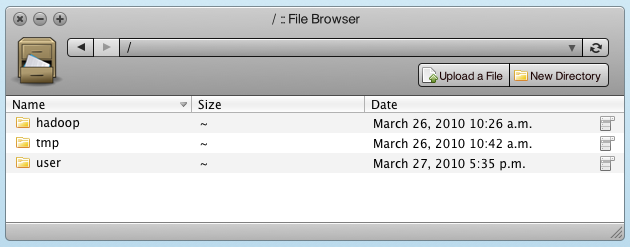 If you were to wrap your HTML response in a DIV and give it a CSS class that was different for each view of your application with the purpose of styling it, you'd discover that you wouldn't be able to style the content that got moved into the header of the application window. This is because the JavaScript class that manages that window (JFrame.Browser) is the thing that actually moves content out of JFrame and into its header (a JFrame.Browser has a JFrame, but JFrame doesn't have any real knowledge that it's in a JFrame.Browser). So if you want to style your header or any of your other content depending on which view of your application is displayed you instead define that view by wrapping your response with a special DIV. This DIV is given the CSS class `view` and is a root level node (i.e. its direct parent is the BODY tag). You can give it additional classes if you want to, but these will only wrap the content area when it is displayed. In addition to the `view` CSS class, you assign this DIV an ID - one of the very few places where it's ok to use IDs. When such a response comes back, JFrame finds it and passes along the value assigned to the ID of this element as the "view" *and removes the ID attribute from the DOM element*. When JFrame renders your response, this ID will *not* be present. Instead, JFrame.Browser takes this ID and assigns it as a class name to the element that contains both the header and the body of your application. In this manner you can have styles that will affect both your header and body, despite the fact that these are split apart. Here's what that HTML might look like: ?
if (view == 'gallery') {
//see note below on "$(this)"
//get all the image elements within this window with the class "thumbnail"
//and iterate over them with the .each Array method
$(this).getElements('img.thumbnail').each(function(image){
//attach a click event to each image found
image.addEvent('click', function(){
alert('you clicked an image!');
}); //we don't need to bind(this) because we don't refer to 'this' anywhere in our click handler
});
}
},
etc
Let's digest this a bit. First, there's a bit of magic going on with the `$(this)` statement. This is MooTools providing us a mechanism to get to the element that our Class is represented by. In this case, when we invoke `$(this)` we get a pointer to the DOM element containing the window of our app. From this point, we can execute a selector method to get elements only within our window. Thus `$(this).getElements('img.thumbnail')` won't return images with a 'thumbnail' CSS class in some other window, but rather only in the one our instance is bound to. The rest of the code is fairly straight forward. You should refer to [the MooTools documentation](http://mootools.net/docs) and [tutorial](http://www.mootorial.com) for more examples.
As a side note, our click event handler above would benefit greatly from event delegation. We'll touch on this later when we discuss another bit of JFrame magic: linkers.
##### Events provided by JFrame and JFrame.Browser
In your extension of JFrame.Browser you can easily attach event logic to when new content loads as illustrated in the previous example. JFrame.Browser also inherits the following events from its ancestor classes in the ART collection of classes:
* minimize, maximize - the window has been minimized or maximized
* resize:start, resize:move, resize:end - the various states of window resizing
* resize - the resizing has completely finished and the window has redrawn
* drag:start, drag:move, drag:end - the various states of repositioning the window
* shade - when the window is moved or resized, its contents are hidden and the window is translucent. This callback is executed both when the shade starts and when it ends. It is passed a single argument - it is `true` if the content is hidden (and dragging has begun) or `false` if the content has been restored.
* show - the window is displayed to the user
* hide - the window is hidden from the user
* enable - the window is active and in the foreground
* disable - the window is now in the background
* destroy - the window is destroyed and removed from the DOM (by default, this occurs when it is hidden)
In addition to these events, every instance of JFrame.Browser has a pointer to its JFrame (as `this.jframe`). JFrame provides the following events:
* request - called when a request is made; passed the URL that was requested
* beforeRenderer - a callback executed before any renderers applied; passed a content object and an options object - see the section on renderers
* afterRenderer - a callback executed after the renderers have been applied, passed the same content and options objects as above
* loadError - a callback executed when the request fails, passed along an error message that has *already* been displayed to the user
You can attach logic to any of the events above, but it's highly unlikely that you'll need to use any other than the `load` event on JFrame.Browser. Most of the time though you'll be better off using JFrame renderers, linkers, and filters.
##### JFrame Render Phases: Renderers, Filters, and Linkers
JFrame has several phases it goes through in the process of requesting new HTML from the server. Some of these are event callbacks that I mentioned earlier, but others are phases that apply behavior to the HTML response based on what that response contains. You've already seen functionality that allows you to attach events, and in the previous section where we demonstrated how to add a sortable `table` by only adding a CSS class you got a glimpse of how JFrame adds a bit of magic to your otherwise regular HTML.
This magic is spit up into three distinct methodologies we call Renderers, Filters, and Linkers.
###### JFrame: Renderers
Renderers are what they sound like; they are code that take the HTML returned by the server and parse and process it into the output you see displayed in the window. The default renderer performs the following actions:
* stores the requested URL as `this.currentPath`
* strips out `script`, `meta`, `link` and other tags as well as the `html`, `head`, and `body` tags from the response
* scrolls the JFrame its top
* finds the "view" element and removes its ID
* applies all its linkers (we'll get to this in a sec)
* applies all its filters (ditto)
* finds any toolbar elements in the response and passes them along to JFrame.Browser to add to its header
* injects the HTML into the main content area, destroying the old content
It's unlikely that you'll write your own, so we'll not cover how to do that in this tutorial, but it's useful to know what's going on. In the SDK we only have two other renderers; Alert and Prompt. These are their own renderers because they don't do the things listed above. The alert renderer, for example, displays an alert above the previous content and when the user dismisses it they are looking at the previous state. The prompt renderer is similar, except that the "Cancel" button restores the previous state, while the "Ok" button submits the form in the prompt and loads a new page (using the default renderer).
###### JFrame: Linkers
If renderers are on the front end of the load process - the thing that handles the HTML response itself - then Linkers are on the end. Linkers are functions assigned to CSS classes that are matched against any anchor tag that is clicked. For example, let's say we wanted to show an alert whenever you clicked on an anchor with the CSS class `alert`. We could define a linker on our instance's version of JFrame that looked like this:
var Calculator = new Class({
//...excluding some lines from our earlier example
initialize: function(path, options) {
this.parent(path || '/calculator/', options);
this.jframe.addLinker('a.foo', function(theClickEvent, theLinkElementClicked){
alert('you clicked a foo link!');
});
},
etc...
JFrame already intercepts all the clicks to links in your document. By default, it loads the content of those links into the content area unless they have a location reference on the page (`href="#name"`) - in which case it scrolls the window to the element in question - or if there is a target attribute specified (this is covered in the "Launching Other HUE Applications" section).
With linkers, you can easily override what an anchor would normally do. If the CSS selector matches the link the user clicked, the default linker (described in the previous paragraph) will not handle that event and instead defer to your function. Your function is passed two arguments: the event object (see [the MooTools documentation for its properties and methods](http://mootools.net/docs/core/Native/Event)) and the element that was clicked (see [the MooTools documentation for Elements](http://mootools.net/docs/core/Element/Element)). With these two references you can define any behavior you like. Be sure to cancel the default behavior of the event object (`theClickEvent.preventDefault();`) or else the browser will leave HUE.
Note that when you add such linkers they persist. You shouldn't add them more than once (e.g. don't add them in the `onLoad` event). Typically they are added in the initialize method of your class.
###### JFrame: Filters
If renderers are at the beginning of the handling of HTML responses, and linkers are kind of at the end (in that they typically handle the user clicking to load new content, though not always), filters are kind of in the middle. Filters snoop through the content of the response and look for patterns in the HTML that match their requirements. The sortable table example from the "Adding Interactive Elements to Your UI" section is a great example of this. Let's look at another one to see how these work. Here's the JFrame filter from the HUE SDK for a tabbed UI. To illustrate this, I'll provide the HTML, JavaScript, and a screenshot of what it looks like; here's the screenshot:
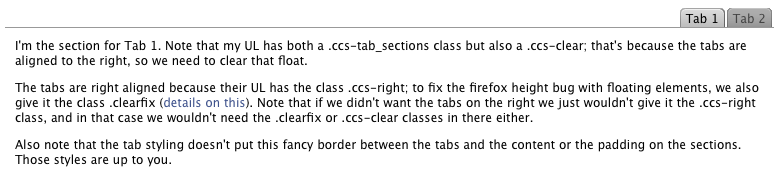
And here's the html that produces it (this is the entire template that generated that screenshot):
Tabs
And here's the Javascript that adds that filter:
Behavior.addGlobalFilters({
Tabs: function(element, behaviorAPI) {
var tabs = element.getElements(element.get('data', 'tabs-selector') || '.tabs>li');
var sections = element.getElements(element.get('data', 'sections-selector') || '.tab_sections>li');
if (tabs.length != sections.length || tabs.length == 0) {
behaviorAPI.error('warning; sections and sections are not of equal number. tabs: %o, sections: %o', tabs, sections);
return;
}
var ts = new TabSwapper({
tabs: tabs,
sections: sections,
smooth: true,
smoothSize: true
});
element.store('TabSwapper', ts);
}
});
There are a few interesting things going on here. Let's walk through the JavaScript.
Behavior.addGlobalFilters({
Tabs: function(element, behaviorAPI) {
Here we're adding a global filter that affects all JFrames's instances of Behavior. You should probably only add filters to your own application(s) (many of our own applications add their own locally in the same manner). The SDK adds some global ones for all applications. The name isn't really that important; it's mostly used for providing useful debugging when there's an error (so we can log which filter failed).
var tabs = element.getElements(element.get('data', 'tabs-selector') || '.tabs>li');
var sections = element.getElements(element.get('data', 'sections-selector') || '.tab_sections>li');
if (tabs.length != sections.length || tabs.length == 0) {
In the code above we check to see if our HTML structure works; if there's not an equal number of sections and tabs, something's wrong. We throw a warning to the console (via the [dbug](http://www.clientcide.com/docs/Core/dbug) wrapper). This won't show up to the user, but if we enable the debugger, we'll see the complaint. In this case, our HTML should degrade; the UI may look ugly, but all the HTML will be visible.
if (tabs.length != sections.length) {
behaviorAPI.error('warning; sections and sections are not of equal number. tabs: %o, sections: %o', tabs, sections);
return;
}
We create an instance of our JavaScript class that handles tabs - [TabSwapper](http://www.clientcide.com/docs/Layout/TabSwapper).
var ts = new TabSwapper({
tabs: tabs,
sections: sections,
smooth: true,
smoothSize: true
});
The last thing we do (and this isn't a requirement) is store a reference to the instance of the `TabSwapper` on the wrapper element.
tabGroup.store('TabSwapper', ts);
}, this);
This storage of the instance on the element it enhances is really just there convenience. Actually, most MooTools classes do this for you (TabSwapper doesn't because it takes as arguments the tabs and sections, not the container, so there is no *one* element that it is bound to, unlike our pattern here were we have a wrapper). By storing this reference, we can retrieve it in our own application code (`$(this).getElement('[data-filters*=Tabs]').retrieve('TabSwapper')`) and call its methods.
Now whenever our JFrame receives an HTML response it will grep the response and, if it finds our marker, apply this pattern. In this way, we imbue the HTML response with functionality. Our application code needs only to format its HTML in this predefined way. This makes the code highly reusable; future applications that you write don't need to repeat this programming effort; they need only implement this filter.
##### Keyboard Shortcuts
Declaring keyboard shortcuts for your application is fairly easy, though it is possible to come up with complexities of course. First, you'll want to review the documentation for [Keyboard](http://mootools.net/docs/more/Interface/Keyboard) and [Keyboard.Extras](http://mootools.net/docs/more/Interface/Keyboard.Extras). In general, you'll want to define hot-keys with the `addShortcut` method which allows you to add metadata like a description and a custom string for the keys to press. This is added to the list of shortcuts when the user clicks the "shortcuts" button in HUE (or uses the hot-key to show them - *ctrl+?*). Note that your hot-keys are only in effect when your application is in focus.
Here's a quick example of a hot-key in HUE - in this case, from the File Browser:
this.jframe.addShortcuts({
'Open Selected': {
keys: 'enter',
shortcut: 'enter',
handler: function(e){
//get the file list table
var table = $(this).getElement('[data-filters*=HtmlTable]');
if (!table) return;
//retrieve its instance of the HtmlTable class
hTable = table.retrieve('HtmlTable');
//get it the selected element
var selected = hTable.selectedRows[0];
if (!selected) return;
//load the content as if the user clicked on the link inside it
this.jframe.load(selected.getElement('.fb-item').get('href'));
}.bind(this),
description: 'Open the selected item.'
}
});
You can add as many as you like, but be cautious of how certain keys can affect different browsers in different operating systems.
##### Growl-like Notifications
HUE provides a simple way for you to display temporary messages to the viewer. You simply invoke the following JavaScript:
Hue.Desktop.flashMessage({
message: message,
duration: duration
});
The `messages` argument can be a single message (a string) or an array of strings. The duration is an integer representing the number of milliseconds to wait before hiding it. It defaults to 4.5 seconds.
In addition to this client-side method, there's also a way to set flash
messages in Django. Use `request.flash.put("your message")` in your
view.
##### Collecting Garbage
When you write functionality for your application there are times where you may need to manually collect some garbage. If you attach event listeners to the content of your application MooTools (and the browser) will collect this for you. Likewise, if you create an instance of a class this too will be cleaned up. But it is possible you might create a relationship beyond these things that you wish to undo. For example, let's say you use [Event Delegation](http://mootools.net/docs/more/Element/Element.Delegation) to add an event to the JFrame container for a specific view. Let's say you want to capture the right-click event on any image. This falls outside of the Linkers pattern that JFrame uses (which monitors links for regular clicks). So in your "gallery" view you want this right click monitor, but not in others. Here's how we would add the watcher:
var Calculator = new Class({
//...excluding some lines from our earlier example
initialize: function(path, options) {
this.parent(path || '/calculator/', options);
this.addEvent('load', this.setup.bind(this));
},
setup: function(view) {
if (view == 'gallery') {
//$(this.jframe) gives us a pointer to the content area of the window
$(this.jframe).addEvent('contextmenu:img', function(event, imageClicked){
alert("you can't right these!");
event.stop();
});
}
},
etc.
Ok, you've now added this event, but there are two problems. First, we're going to add this event every time the page loads, which means that we'll end up showing many alerts when the user right clicks (one for every time the page loaded). The second issue is that this event will be attached when the user visits a gallery page, but will stay in effect on non-gallery pages. We need some way to clean up this reference.
To remove this event, we pass a function that does our clean up to the `markForCleanup` function for JFrame. Functions passed here are run when JFrame removes the old content and gets ready to add new content, and they are only run once. To fix the problems above, we'd change our setup method to look like this:
setup: function(view) {
if (view == 'gallery') {
//we have to store a pointer to the function we are going to use
var alertMsg = function(event, imageClicked){
alert("you can't right these!");
event.stop();
};
$(this.jframe).addEvent('contextmenu:img', alertMsg);
this.markForCleanup(function(){
$(this.jframe).removeEvent('contextmenu:img', alertMsg)
}.bind(this)); //we reference "this" inside, so we must bind it
}
},
Now the event will be added when the application loads the "gallery" view, and when that page is cleaned up in preparation for the new page, our cleanup function will be run (once). If we load another gallery page, we'll again add our right click monitor, and again we'll add our cleanup method.
Most of the time you don't need to do this, but it does come up. When in doubt, add a method that undoes whatever you create. It never hurts.
##### Including Other JavaScript Frameworks
It is possible to include other JavaScript frameworks to do your development. You'll still need to write a minimum of MooTools style JavaScript to set up your extension of JFrame.Browser, but after that you can do what you like. To do this you'll need to configure a version of that library to work with our dependency system and then require those files in your application's header. The only known restraint is that you cannot include another JavaScript library that alters native JavaScript prototypes (Prototype.js being the only real known conflict). jQuery, Dojo, YUI, etc are all fine. Including them represents an additional burden for your users to download, and they also make it harder for us to support you, but its your call.
### Adding dynamic data to the "status bar"
The status bar at the bottom of the screen is pluggable. Use
"desktop.views.register_status_bar_view" to register a view of your application
into the global status bar. If this view is registered, then it will be called
with a request, and its content will be concatenated with all other
similarly-registered views.
## Debugging Tips and Tricks
* Set `DESKTOP_DEBUG=1` as an environment variable if you want logs to go to stderr
as well as to the respective log files.
* Use runserver_plus. If you want to set a CLI breakpoint, just insert
`__import__("ipdb").set_trace()`
into your code. If you want to inspect variables, you can simply insert `raise None`, and visit the
URL of the view you're interested in, activating the Werkzeug debugger.
* Django tends to restart its server whenever it notices a file changes. For certain
things (like configuration changes), this is not sufficient. Restart the server whole-heartedly.
* If you find yourself writing a lot of JavaScript, you'll want to disable the JavaScript caching that the server does. At startup HUE reads all your dependencies and JS files into memory to make things faster. You can disable this by executing the runserver_plus command with an environment variable set. HUE will be a little slower, but your JS will always represent what's on the disk. Here's what that looks like:
`$ DESKTOP_DEPENDER_DEBUG=1 build/env/bin/hue runserver_plus`
* We highly recommend developing with the [Firebug](http://getfirebug.com) debugging plugin for Firefox. With it enabled, you can use a utility called [dbug](http://www.clientcide.com/docs/Core/dbug) which wraps Firebug commands. This allows you to leave debug statements in your code and display them on demand. In particular, typing in `dbug.cookie()` in Firebug will set a cookie in your browser that will turn these statements on until you type that command again to toggle them off. You'll see some of our own debugging statements and you can add your own. In the future, entering this state may also provide access to additional debugging features.
* When the dbug state is enabled in the browser, right clicking on elements is re-enabled which makes element inspection a little easier in Firebug.
- Tab 1
- Tab 2
-
I'm the section for Tab 1. Note that my UL has both a .tab_sections class but also a .jframe-clear; that's because the tabs are aligned to the right, so we need to clear that float.
(cropping out the rest of the text for space)
-
I'm the section for Tab 2. Notice how, since this section is much longer, I resize gracefully when I display and hide. Here's a paragraph or two of Lorem Ipsum just to make this section longer.
(cropping out the rest of the text for space)
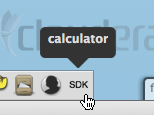
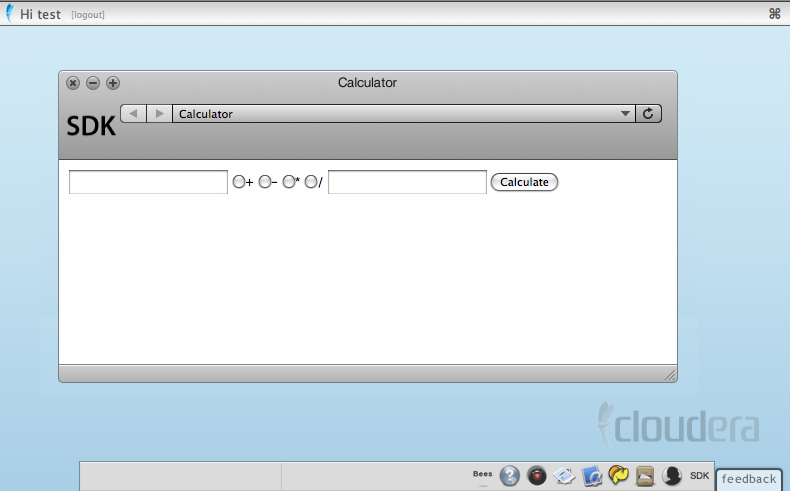 ### Debugging Django
If you enter a number only in the first text box, you'll see
### Debugging Django
If you enter a number only in the first text box, you'll see
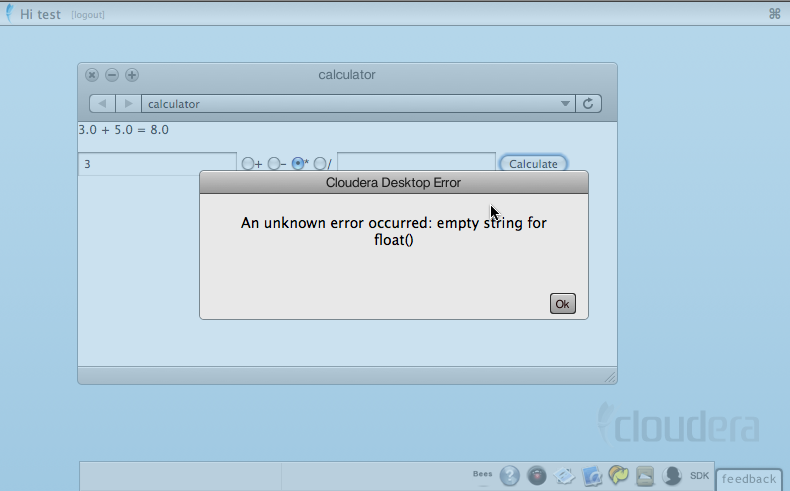 HUE noticed that an exception was thrown, and created a modal
dialog error for you.
If you access the calculator URL at `/calculator` in your browser,
and if you're using
`runserver_plus`, you'll get a handy debugging page. You can click on any
stack frame to get a debugging console:
HUE noticed that an exception was thrown, and created a modal
dialog error for you.
If you access the calculator URL at `/calculator` in your browser,
and if you're using
`runserver_plus`, you'll get a handy debugging page. You can click on any
stack frame to get a debugging console:
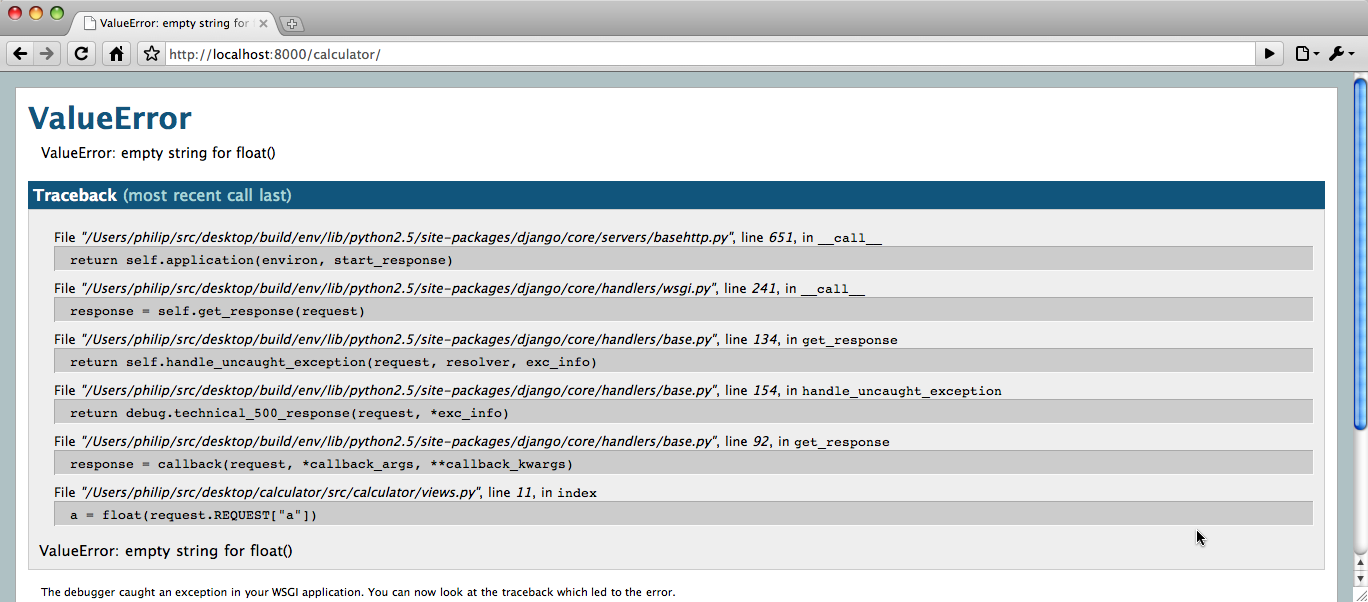 Great! Now that we've added a single application, we're going to
delve further into the back-end.
## A Look at Two Existing Apps
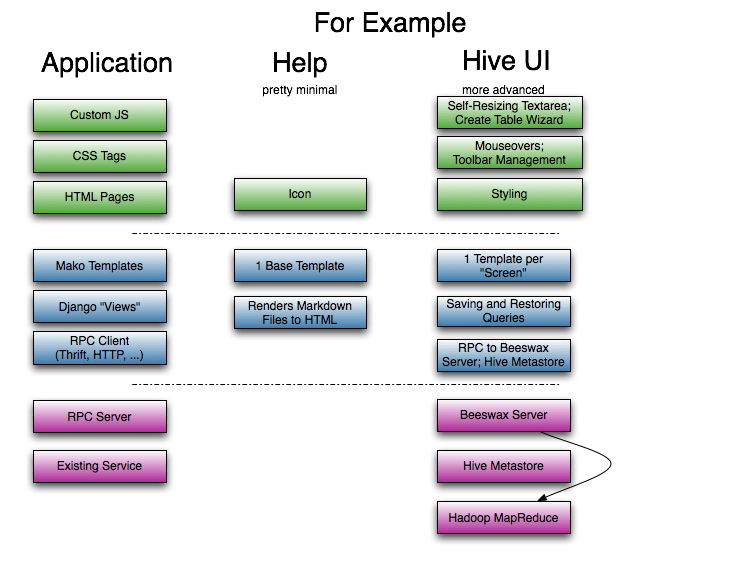
### Help
The Help application is as minimal as they get. Take a look at it!
The core logic is in the "views.py" file. The central function
there takes `(app, path)` (which are mapped from the request URL
by the regular expression in `urls.py`). The view function
finds the data file that needs to be rendered, renders it through
the markdown module, if necessary, and then displays it through
a simple template.
You'll note that the "Help Index" is presented in a "split view".
No Javascript was written to make this happen! Instead, the template
applied certain CSS classes to the relevant `div`'s, and JFrame
did the rest.
### Beeswax
Beeswax is on the opposite end of the complexity scale from Help.
In addition to many views (in `views.py`), Beeswax uses
Django Forms for server-side form validation (the forms are in `forms.py`),
several features of the Mako templating engine (especially includes and
functions), a separate server (implemented in Java), and significant
JavaScript for user interaction.
## Backend Development
This section goes into greater detail on useful features within
the HUE environment.
### User management
Except for static content, `request.user` is always populated. It is a
standard Django `models.User` object. If you were to set a breakpoint at the
`index()` function in our calculator app, you will find:
>>> request.user
Great! Now that we've added a single application, we're going to
delve further into the back-end.
## A Look at Two Existing Apps
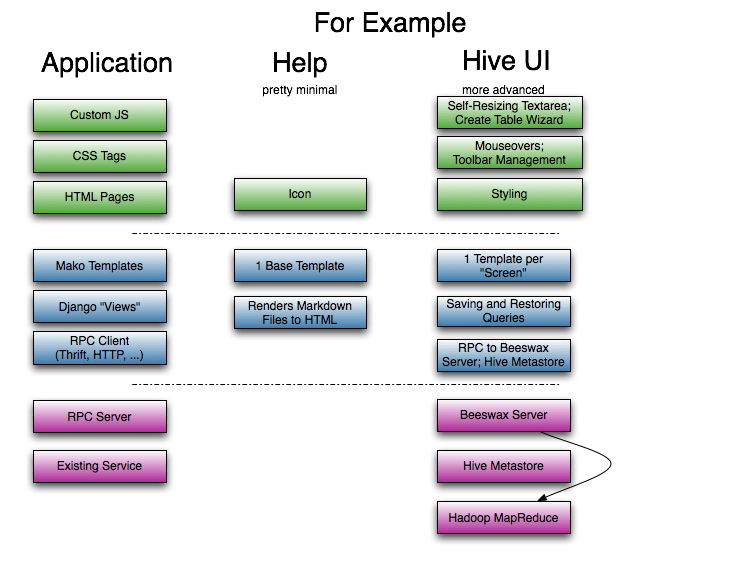
### Help
The Help application is as minimal as they get. Take a look at it!
The core logic is in the "views.py" file. The central function
there takes `(app, path)` (which are mapped from the request URL
by the regular expression in `urls.py`). The view function
finds the data file that needs to be rendered, renders it through
the markdown module, if necessary, and then displays it through
a simple template.
You'll note that the "Help Index" is presented in a "split view".
No Javascript was written to make this happen! Instead, the template
applied certain CSS classes to the relevant `div`'s, and JFrame
did the rest.
### Beeswax
Beeswax is on the opposite end of the complexity scale from Help.
In addition to many views (in `views.py`), Beeswax uses
Django Forms for server-side form validation (the forms are in `forms.py`),
several features of the Mako templating engine (especially includes and
functions), a separate server (implemented in Java), and significant
JavaScript for user interaction.
## Backend Development
This section goes into greater detail on useful features within
the HUE environment.
### User management
Except for static content, `request.user` is always populated. It is a
standard Django `models.User` object. If you were to set a breakpoint at the
`index()` function in our calculator app, you will find:
>>> request.user