---
title: 'Impala HA: how to distribute Impala query load'
author: admin
type: post
date: 2014-05-19T18:31:13+00:00
url: /hadoop-tutorial-how-to-distribute-impala-query-load/
sf_thumbnail_type:
- none
sf_thumbnail_link_type:
- link_to_post
sf_detail_type:
- none
sf_page_title:
- 1
sf_page_title_style:
- standard
sf_no_breadcrumbs:
- 1
sf_page_title_bg:
- none
sf_page_title_text_style:
- light
sf_background_image_size:
- cover
sf_social_sharing:
- 1
sf_sidebar_config:
- left-sidebar
sf_left_sidebar:
- Sidebar-2
sf_right_sidebar:
- Sidebar-1
sf_caption_position:
- caption-right
slide_template:
- default
categories:
- Administration
- Querying
---
Hue provides an [interface][1] for [Impala][2], the next generation SQL engine for Hadoop. In order to offer even more performances, Hue can distribute the query load across all of the Impala workers.
# Tutorial
This tutorial demonstrates how to setup Hue to query multiple Impalads (Impala daemons):
1. Configuring Hue 3.6 on one node in a 4 node RedHat 6 cluster to work with multiple Impalads.
2. Load balance the connections to impalad using [HAProxy 1.4][3], but any load balancer that persists connections should work.
Here is a quick video demonstrating how to communicate with multiple Impalads in Hue!
## Configuring Hue
There are two ways to configure Hue to communicate with multiple Impalads.
### Configuration via Cloudera Manager
1. From Cloudera Manager, click on “Clusters” in the menu and find your Hue service.
[ ][4]
2. From the Hue service, go to “Configuration -> View and Edit”
[
][4]
2. From the Hue service, go to “Configuration -> View and Edit”
[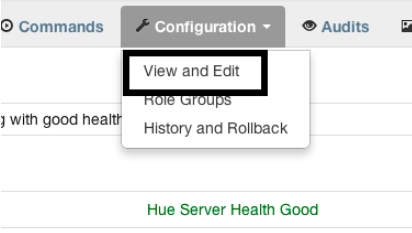 ][5]
3. We must provide a safety valve configuration in Cloudera Manager to use the appropriate load balancer and socket timeout. Go to “Service-Wide -> Advanced” and click on the value for “Hue Service Advanced Configuration Snippet (Safety Valve)”. You can use the following as a template for the value:
[impala]
server_host=
server_port=
server_conn_timeout=
For more information on configuring Hue via Cloudera Manager, see [Managing Clusters][6].
### Manual configuration
1. Open /etc/hue/hue.ini with your favorite text editor.
2. Change the config “server_conn_timeout” under the “impala” section to a large value (e.g. 1 hour). This value should be in seconds (e.g. 1 hour = 3600 seconds). See item #4 in “Configuration via Cloudera Manager” for information on configuration option.
[
][5]
3. We must provide a safety valve configuration in Cloudera Manager to use the appropriate load balancer and socket timeout. Go to “Service-Wide -> Advanced” and click on the value for “Hue Service Advanced Configuration Snippet (Safety Valve)”. You can use the following as a template for the value:
[impala]
server_host=
server_port=
server_conn_timeout=
For more information on configuring Hue via Cloudera Manager, see [Managing Clusters][6].
### Manual configuration
1. Open /etc/hue/hue.ini with your favorite text editor.
2. Change the config “server_conn_timeout” under the “impala” section to a large value (e.g. 1 hour). This value should be in seconds (e.g. 1 hour = 3600 seconds). See item #4 in “Configuration via Cloudera Manager” for information on configuration option.
[ ][7]
3. Next, we must set the new host and port in the “impala” section in the hue.ini. The hostname is defined in “server_host” and the port is defined in “server_port”. See item #5 in “Configuration via Cloudera Manager” for an example configuration.
## HA Proxy Installation/Configuration
1. Download and unzip the [binary distribution][8] of [HA Proxy 1.4][3] on the node that doesn’t have Hue installed.
2. Add the following [HA Proxy configuration][9] to /etc/impala/haproxy-impala.conf:
{{< highlight bash >}}global
daemon
nbproc 1
maxconn 100000
log /dev/log local6
defaults
log global
mode tcp
option tcplog
option tcpka
timeout connect 3600000ms
timeout client 3600000ms
timeout server 3600000ms
listen impala
bind 0.0.0.0:10001
balance leastconn
server impala1 server1.cloudera.com:21050 check
server impala2 server2.cloudera.com:21050 check
server impala3 server3.cloudera.com:21050 check
{{< /highlight >}}
1. Start HA Proxy:
{{< highlight bash >}}haproxy -f /etc/impala/haproxy-impala.conf{{< /highlight >}}
The key configuration options are [**balance**][10] and [**server**][11] in the [**listen**][12] section. As well as the [**timeout**][13] configuration options in the [**defaults**][14] section. When the **balance** parameter is set to **leastconn**, Hue is guaranteed to create new connections with the impalad with the least number of connections. The **server** parameters define which servers will be used for load balancing and takes on the form:
{{< highlight bash >}}server [:port] [settings ...]{{< /highlight >}}
In the configuration above, the server “impala1” is available at “impala1.cloudera.com:21050”, “impala2” is available at “impala2.cloudera.com:21050”, and “impala3” is available at “impala3.cloudera.com:21050”. The **timeout** configuration parameters define how long a TCP connection (on both sides) should live. In this example, the client timeout, server timeout, and connect timeout are all set at 1 hour.
HA Proxy is configured to bind to “0.0.0.0:10001”. Thus, Hue should now be able to point to HA Proxy, which will transparently pick one of the least utilized Impalads.
# Conclusion
Load balancing Impalas’ queries will distribute the load to all the Impalads (where the final result aggregation happens for example). Impala currently requires non-volatile network connectivity by design so Hue can persist connections. We hope this helps you make the most of your Hadoop cluster!
Have any suggestions? Feel free to tell us what you think through [hue-user][15] or [@gethue][16].
[1]: https://gethue.com/hadoop-tutorial-new-impala-and-hive-editors/
[2]: http://impala.io/
[3]: http://haproxy.1wt.eu/
[4]: https://cdn.gethue.com/uploads/2014/05/impala-1.png
[5]: https://cdn.gethue.com/uploads/2014/05/impala-2.png
[6]: http://www.cloudera.com/content/cloudera-content/cloudera-docs/CM5/latest/Cloudera-Manager-Managing-Clusters/cm5mc_hue_service.html
[7]: https://cdn.gethue.com/uploads/2014/05/impala-3.png
[8]: http://haproxy.1wt.eu/download/1.4/src/haproxy-1.4.24.tar.gz
[9]: http://cbonte.github.io/haproxy-dconv/configuration-1.4.html
[10]: http://cbonte.github.io/haproxy-dconv/configuration-1.4.html#4-balance
[11]: http://cbonte.github.io/haproxy-dconv/configuration-1.4.html#4-server
[12]: http://cbonte.github.io/haproxy-dconv/configuration-1.4.html#4
[13]: http://cbonte.github.io/haproxy-dconv/configuration-1.4.html#4-timeout
[14]: http://cbonte.github.io/haproxy-dconv/configuration-1.4.html#3
[15]: https://groups.google.com/a/cloudera.org/forum/?fromgroups#!forum/hue-user
[16]: https://twitter.com/gethue
][7]
3. Next, we must set the new host and port in the “impala” section in the hue.ini. The hostname is defined in “server_host” and the port is defined in “server_port”. See item #5 in “Configuration via Cloudera Manager” for an example configuration.
## HA Proxy Installation/Configuration
1. Download and unzip the [binary distribution][8] of [HA Proxy 1.4][3] on the node that doesn’t have Hue installed.
2. Add the following [HA Proxy configuration][9] to /etc/impala/haproxy-impala.conf:
{{< highlight bash >}}global
daemon
nbproc 1
maxconn 100000
log /dev/log local6
defaults
log global
mode tcp
option tcplog
option tcpka
timeout connect 3600000ms
timeout client 3600000ms
timeout server 3600000ms
listen impala
bind 0.0.0.0:10001
balance leastconn
server impala1 server1.cloudera.com:21050 check
server impala2 server2.cloudera.com:21050 check
server impala3 server3.cloudera.com:21050 check
{{< /highlight >}}
1. Start HA Proxy:
{{< highlight bash >}}haproxy -f /etc/impala/haproxy-impala.conf{{< /highlight >}}
The key configuration options are [**balance**][10] and [**server**][11] in the [**listen**][12] section. As well as the [**timeout**][13] configuration options in the [**defaults**][14] section. When the **balance** parameter is set to **leastconn**, Hue is guaranteed to create new connections with the impalad with the least number of connections. The **server** parameters define which servers will be used for load balancing and takes on the form:
{{< highlight bash >}}server [:port] [settings ...]{{< /highlight >}}
In the configuration above, the server “impala1” is available at “impala1.cloudera.com:21050”, “impala2” is available at “impala2.cloudera.com:21050”, and “impala3” is available at “impala3.cloudera.com:21050”. The **timeout** configuration parameters define how long a TCP connection (on both sides) should live. In this example, the client timeout, server timeout, and connect timeout are all set at 1 hour.
HA Proxy is configured to bind to “0.0.0.0:10001”. Thus, Hue should now be able to point to HA Proxy, which will transparently pick one of the least utilized Impalads.
# Conclusion
Load balancing Impalas’ queries will distribute the load to all the Impalads (where the final result aggregation happens for example). Impala currently requires non-volatile network connectivity by design so Hue can persist connections. We hope this helps you make the most of your Hadoop cluster!
Have any suggestions? Feel free to tell us what you think through [hue-user][15] or [@gethue][16].
[1]: https://gethue.com/hadoop-tutorial-new-impala-and-hive-editors/
[2]: http://impala.io/
[3]: http://haproxy.1wt.eu/
[4]: https://cdn.gethue.com/uploads/2014/05/impala-1.png
[5]: https://cdn.gethue.com/uploads/2014/05/impala-2.png
[6]: http://www.cloudera.com/content/cloudera-content/cloudera-docs/CM5/latest/Cloudera-Manager-Managing-Clusters/cm5mc_hue_service.html
[7]: https://cdn.gethue.com/uploads/2014/05/impala-3.png
[8]: http://haproxy.1wt.eu/download/1.4/src/haproxy-1.4.24.tar.gz
[9]: http://cbonte.github.io/haproxy-dconv/configuration-1.4.html
[10]: http://cbonte.github.io/haproxy-dconv/configuration-1.4.html#4-balance
[11]: http://cbonte.github.io/haproxy-dconv/configuration-1.4.html#4-server
[12]: http://cbonte.github.io/haproxy-dconv/configuration-1.4.html#4
[13]: http://cbonte.github.io/haproxy-dconv/configuration-1.4.html#4-timeout
[14]: http://cbonte.github.io/haproxy-dconv/configuration-1.4.html#3
[15]: https://groups.google.com/a/cloudera.org/forum/?fromgroups#!forum/hue-user
[16]: https://twitter.com/gethue
 ][7]
3. Next, we must set the new host and port in the “impala” section in the hue.ini. The hostname is defined in “server_host” and the port is defined in “server_port”. See item #5 in “Configuration via Cloudera Manager” for an example configuration.
## HA Proxy Installation/Configuration
1. Download and unzip the [binary distribution][8] of [HA Proxy 1.4][3] on the node that doesn’t have Hue installed.
2. Add the following [HA Proxy configuration][9] to /etc/impala/haproxy-impala.conf:
{{< highlight bash >}}global
daemon
nbproc 1
maxconn 100000
log /dev/log local6
defaults
log global
mode tcp
option tcplog
option tcpka
timeout connect 3600000ms
timeout client 3600000ms
timeout server 3600000ms
listen impala
bind 0.0.0.0:10001
balance leastconn
server impala1 server1.cloudera.com:21050 check
server impala2 server2.cloudera.com:21050 check
server impala3 server3.cloudera.com:21050 check
{{< /highlight >}}
1. Start HA Proxy:
{{< highlight bash >}}haproxy -f /etc/impala/haproxy-impala.conf{{< /highlight >}}
The key configuration options are [**balance**][10] and [**server**][11] in the [**listen**][12] section. As well as the [**timeout**][13] configuration options in the [**defaults**][14] section. When the **balance** parameter is set to **leastconn**, Hue is guaranteed to create new connections with the impalad with the least number of connections. The **server** parameters define which servers will be used for load balancing and takes on the form:
{{< highlight bash >}}server
][7]
3. Next, we must set the new host and port in the “impala” section in the hue.ini. The hostname is defined in “server_host” and the port is defined in “server_port”. See item #5 in “Configuration via Cloudera Manager” for an example configuration.
## HA Proxy Installation/Configuration
1. Download and unzip the [binary distribution][8] of [HA Proxy 1.4][3] on the node that doesn’t have Hue installed.
2. Add the following [HA Proxy configuration][9] to /etc/impala/haproxy-impala.conf:
{{< highlight bash >}}global
daemon
nbproc 1
maxconn 100000
log /dev/log local6
defaults
log global
mode tcp
option tcplog
option tcpka
timeout connect 3600000ms
timeout client 3600000ms
timeout server 3600000ms
listen impala
bind 0.0.0.0:10001
balance leastconn
server impala1 server1.cloudera.com:21050 check
server impala2 server2.cloudera.com:21050 check
server impala3 server3.cloudera.com:21050 check
{{< /highlight >}}
1. Start HA Proxy:
{{< highlight bash >}}haproxy -f /etc/impala/haproxy-impala.conf{{< /highlight >}}
The key configuration options are [**balance**][10] and [**server**][11] in the [**listen**][12] section. As well as the [**timeout**][13] configuration options in the [**defaults**][14] section. When the **balance** parameter is set to **leastconn**, Hue is guaranteed to create new connections with the impalad with the least number of connections. The **server** parameters define which servers will be used for load balancing and takes on the form:
{{< highlight bash >}}server  ][4]
2. From the Hue service, go to “Configuration -> View and Edit”
[
][4]
2. From the Hue service, go to “Configuration -> View and Edit”
[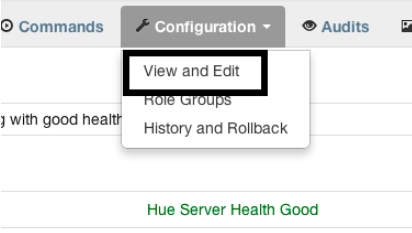 ][5]
3. We must provide a safety valve configuration in Cloudera Manager to use the appropriate load balancer and socket timeout. Go to “Service-Wide -> Advanced” and click on the value for “Hue Service Advanced Configuration Snippet (Safety Valve)”. You can use the following as a template for the value:
[impala]
server_host=
][5]
3. We must provide a safety valve configuration in Cloudera Manager to use the appropriate load balancer and socket timeout. Go to “Service-Wide -> Advanced” and click on the value for “Hue Service Advanced Configuration Snippet (Safety Valve)”. You can use the following as a template for the value:
[impala]
server_host=