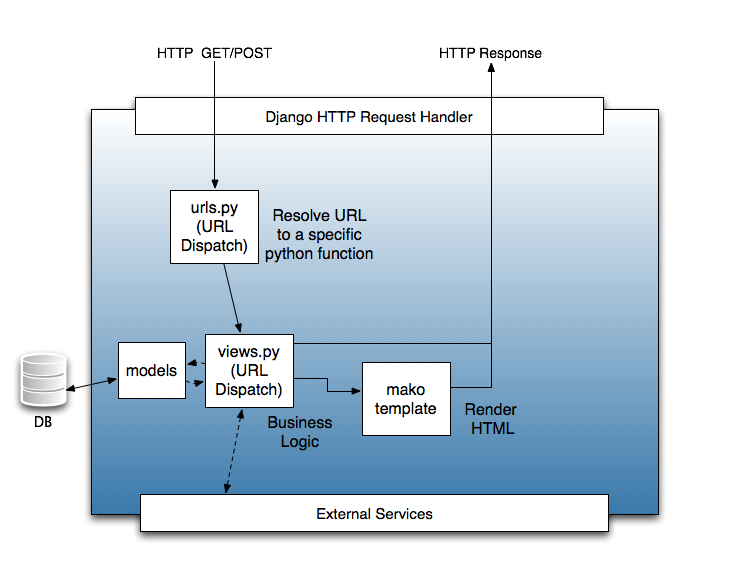sdk.md 44 KB
Doc > Hue SDK Documentation
Install SDK Application
As you'll discover if you look at calculator's setup.py, Hue uses a distutils entrypoint to register applications. By installing the calculator package into Hue's python virtual environment, you'll install a new app. The "app_reg.py" tool manages the applications that are installed. Note that in the following example, the value after the "--install" option is the path to the root directory of the application you want to install. In this example, it is a relative path to "/Users/philip/src/hue/calculator".
./build/env/bin/python tools/app_reg/app_reg.py --install calculator --relative-paths
=== Installing app at calculator
Updating registry with calculator (version 0.1)
--- Making egg-info for calculator
Congrats, you've added a new app!
You can now browse the new application.
# If you haven't killed the old process, do so now.
build/env/bin/hue runserver
And then visit http://localhost:8000/ to check it out! You should see the app in the left menu.
Customizing Views and Templates
Now that your app has been installed, you'll want to customize it.
As you may have guessed, we're going to build a small calculator
application. Edit calculator/src/calculator/templates/index.mako
to include a simple form and a Knockout viewmodel:
<%!from desktop.views import commonheader, commonfooter %>
<%namespace name="shared" file="shared_components.mako" />
%if not is_embeddable:
${commonheader("Calculator", "calculator", user, "100px") | n,unicode}
%endif
## Main body
<div class="container-fluid calculator-components">
<div class="row">
<div class="span6 offset3 margin-top-30 text-center">
<form class="form-inline">
<input type="text" class="input-mini margin-right-10" placeholder="A" data-bind="value: a">
<!-- ko foreach: operations -->
<label class="radio margin-left-5">
<input type="radio" name="op" data-bind="checkedValue: $data, checked: $parent.chosenOperation" /><span data-bind="text: $data"></span>
</label>
<!-- /ko -->
<input type="text" class="input-mini margin-left-10" placeholder="B" data-bind="value: b">
<button class="btn" data-bind="click: calculate">Calculate</button>
</form>
<h2 data-bind="visible: result() !== null">The result is <strong data-bind="text: result"></strong></h2>
</div>
</div>
</div>
<script>
(function() {
var CalculatorViewModel = function () {
var self = this;
self.operations = ko.observableArray(['+', '-', '*', '/']);
self.a = ko.observable();
self.b = ko.observable();
self.chosenOperation = ko.observable('+');
self.result = ko.observable(null);
self.calculate = function () {
var a = parseFloat(self.a());
var b = parseFloat(self.b());
var result = null;
switch (self.chosenOperation()) {
case '+':
result = a + b;
break;
case '-':
result = a - b;
break;
case '*':
result = a * b;
break;
case '/':
result = a / b;
}
self.result(result);
}
};
$(document).ready(function () {
ko.applyBindings(new CalculatorViewModel(), $('.calculator-components')[0]);
});
})();
</script>
%if not is_embeddable:
${commonfooter(messages) | n,unicode}
%endif
The template language here is Mako,
which is flexible and powerful. If you use the ".html" extension, Hue
will render your page using
Django templates
instead.
Note that we use Knockout.js to do the heavy lifting of this app.
Let's edit calculator/src/calculator/views.py to simply render the page:
#!/usr/bin/env python
from desktop.lib.django_util import render
def index(request):
return render('index.mako', request, {
'is_embeddable': request.GET.get('is_embeddable', False),
})
You can now go and try the calculator. If you set everything up right, you should see something like:
A Look at some Existing Apps
Job Browser
ADLS Browser
Backend Development
This section goes into greater detail on useful features within the Hue environment.
User Management
Except for static content, request.user is always populated. It is a
standard Django models.User object. If you were to set a breakpoint at the
index() function in our calculator app, you will find:
>>> request.user
<User: test>
request.user gets populated. There's also a
middleware for Hue that makes sure that no pages are displayed unless the
user is authenticated.
Configuration
Configuration File
Hue uses a typed configuration system that reads configuration files (in an
ini-style format). By default, Hue loads all *.ini files in the build/desktop/conf
directory. The configuration files have the following format:
# This is a comment
[ app_name ] # Same as your app's name
app_property = "Pink Floyd"
[[ section_a ]] # The double brackets start a section under [ app_name ]
a_weight = 80 # that is useful for grouping
a_height = 180
[[ filesystems ]] # Sections are also useful for making a list
[[[ cluster_1 ]]] # All list members are sub-sections of the same type
namenode_host = localhost
# User may define more:
# [[[ cluster_2 ]]]
# namenode_host = 10.0.0.1
Configuration Variables
Your application's conf.py is special. It provides access to the configuration file (and even
default configurations not specified in the file). Using the above example, your conf.py should
define the following:
A
desktop.lib.conf.Configobject forapp_property, such as:MY_PROPERTY = Config(key='app_property', default='Beatles', help='blah')
You can access its value byMY_PROPERTY.get().A
desktop.lib.conf.ConfigSectionobject forsection_a, such as:SECTION_A = ConfigSection(key='section_a',
You can access the values byhelp='blah', members=dict( AWEIGHT=Config(key='a_weight', type=int, default=0), AHEIGHT=Config(key='a_height', type=int, default=0)))SECTION_A.AWEIGHT.get().A
desktop.lib.conf.UnspecifiedConfigSectionobject forfilesystems, such as:FS = UnspecifiedConfigSection( key='filesystems', each=ConfigSection(members=dict(
Annn_host=Config(key='namenode_host', required=True))UnspecifiedConfigSectionis useful when the children of the section are not known. When Hue loads your application's configuration, it binds all sub-sections. You can access the values by:cluster1_val = FS['cluster_1'].nn_host.get() all_clusters = FS.keys() for cluster in all_clusters: val = FS[cluster].nn_host.get()
Your Hue application can automatically detect configuration problems and alert
the admin. To take advantage of this feature, create a config_validator
function in your conf.py:
def config_validator(user):
"""
config_validator(user) -> [(config_variable, error_msg)] or None
Called by core check_config() view.
"""
res = [ ]
if not REQUIRED_PROPERTY.get():
res.append((REQUIRED_PROPERTY, "This variable must be set"))
if MY_INT_PROPERTY.get() < 0:
res.append((MY_INT_PROPERTY, "This must be a non-negative number"))
return res
help="..." argument to all configuration
related objects in your conf.py. The examples omit some for the
sake of space. But you and your application's users can view all the
configuration variables by doing:
$ build/env/bin/hue config_help
Running "Helper Processes"
Some Hue applications need to run separate daemon processes on the side.
For example, BeeswaxServer is responsible for managing Hive query states.
The Hue "views" communicate with it through Thrift and shared states in the
Django database.
Suppose your application needs a helper my_daemon.py. You need to register it by:
In
setup.py, add toentry_points:entry_points = { 'desktop.sdk.application': 'my_app = my_app', 'desktop.supervisor.specs': [ 'my_daemon = my_app:SUPERVISOR_SPEC' ] }In
src/my_app/__init__.py, tell Hue what to run by adding:SUPERVISOR_SPEC = dict(django_command="my_daemon")
Then in
src/my_app/management/commands, create__init__.pyandmy_daemon.py. Your daemon program has only one requirement: it must define a class calledCommandthat extendsdjango.core.management.base.BaseCommand. Please seekt_renewer.pyfor an example.
The next time Hue restarts, your my_daemon will start automatically.
If your daemon program dies (exits with a non-zero exit code), Hue will
restart it.
"Under the covers:" Threading. Hue, by default, runs CherryPy web server. If Hue is configured (and it may be, in the future) to use mod_wsgi under Apache httpd, then there would be multiple python processes serving the backend. This means that your Django application code should avoid depending on shared process state. Instead, place the stored state in a database or run a separate server.
Walk-through of a Django View
Django is an MVC framework, except that the controller is called a "view" and the "view" is called a "template". For an application developer, the essential flow to understand is how the "urls.py" file provides a mapping between URLs (expressed as a regular expression, optionally with captured parameters) and view functions. These view functions typically use their arguments (for example, the captured parameters) and their request object (which has, for example, the POST and GET parameters) to prepare dynamic content to be rendered using a template.
Templates: Django and Mako
In Hue, the typical pattern for rendering data through a template is:
from desktop.lib.django_util import render
def view_function(request):
return render('view_function.mako', request, dict(greeting="hello"))
The render() function chooses a template engine (either Django or Mako) based on the
extension of the template file (".html" or ".mako"). Mako templates are more powerful,
in that they allow you to run arbitrary code blocks quite easily, and are more strict (some
would say finicky); Django templates are simpler, but are less expressive.
Django Models
Django Models are Django's Object-Relational Mapping framework. If your application needs to store data (history, for example), models are a good way to do it.
From an abstraction perspective, it's common to imagine external services as "models". For example, the Job Browser treats the Hadoop JobTracker as a "model", even though there's no database involved.
Accessing Hadoop
It is common for applications to need to access the underlying HDFS.
The request.fs object is a "file system" object that exposes
operations that manipulate HDFS. It is pre-configured to access
HDFS as the user that's currently logged in. Operations available
on request.fs are similar to the file operations typically
available in python. See webhdfs.py for details; the list
of functions available is as follows:
chmod,
chown,
exists,
isdir,
isfile,
listdir (and listdir_stats),
mkdir,
open (which exposes a file-like object with read(), write(), seek(), and tell() methods),
remove,
rmdir,
rmtree, and
stats.
Making Your Views Thread-safe
Hue works in any WSGI-compliant container web server.
The current recommended deployment server is the built-in CherryPy server.
The CherryPy server, which is multi-threaded, is invoked by runcpserver
and is configured to start when Hue's supervisor script is used.
Meanwhile, runserver start a single-threaded
testing server.
Because multiple threads may be accessing your views
concurrently, your views should not use shared state.
An exception is that it is acceptable to initialize
some state when the module is first imported.
If you must use shared state, use Python's threading.Lock.
Note that any module initialization may happen multiple times. Some WSGI containers (namely, Apache), will start multiple Unix processes, each with multiple threads. So, while you have to use locks to protect state within the process, there still may be multiple copies of this state.
For persistent global state, it is common to place the state in the database or on the Browser local storage.
Authentication Backends
Hue exposes a configuration flag ("auth") to configure a custom authentication backend. See See http://docs.djangoproject.com/en/dev/topics/auth/#writing-an-authentication-backend for writing such a backend.
In addition to that, backends may support a manages_passwords_externally() method, returning
True or False, to tell the user manager application whether or not changing
passwords within Hue is possible.
Authorization
Applications may define permission sets for different actions. Administrators
can assign permissions to user groups in the UserAdmin application. To define
custom permission sets, modify your app's settings.py to create a list of
(identifier, description) tuples:
PERMISSION_ACTIONS = [
("delete", "Delete really important data"),
("email", "Send email to the entire company"),
("identifier", "Description of the permission")
]
Then you can use this decorator on your view functions to enforce permission:
@desktop.decorators.hue_permission_required("delete", "my_app_name")
def delete_financial_report(request):
...
Using and Installing Thrift
Right now, we check in the generated thrift code. To generate the code, you'll need the thrift binary version 0.9.0. Please download from http://thrift.apache.org/.
The modules using Thrift have some helper scripts like regenerate_thrift.sh
for regenerating the code from the interfaces.
Profiling Hue Apps
Hue has a profiling system built in, which can be used to analyze server-side performance of applications. To enable profiling::
build/env/bin/hue runprofileserver
Then, access the page that you want to profile. This will create files like /tmp/useradmin.users.000072ms.2011-02-21T13:03:39.745851.prof. The format for the file names is /tmp/....prof.
Hue uses the hotshot profiling library for instrumentation. The documentation for this library is located at: http://docs.python.org/library/hotshot.html.
You can use kcachegrind to view the profiled data graphically::
$ hotshot2calltree /tmp/xyz.prof > /tmp/xyz.trace
$ kcachegrind /tmp/xyz.trace
More generally, you can programmatically inspect a trace::
#!/usr/bin/python
import hotshot.stats
import sys
stats = hotshot.stats.load(sys.argv[1])
stats.sort_stats('cumulative', 'calls')
stats.print_stats(100)
This script takes in a .prof file, and orders function calls by the cumulative time spent in that function, followed by the number of times the function was called, and then prints out the top 100 time-wasters. For information on the other stats available, take a look at this website: http://docs.python.org/library/profile.html#pstats.Stats
Django Models
Each app used to have its own model to store its data (e.g. a SQL query, a workflow). In Hue 3
a unification of all the models happened and any app now uses a single Document2 model:
desktop/core/src/desktop/models.py. This enables to avoid simply re-use document
creation, sharing, saving etc...
REST
Hue is Ajax based and has a REST API used by the browser to communicate (e.g. submit a query or workflow,
list some S3 files, export a document...). Currently this API is private and subject to change but
can be easily reused. You would need to GET /accounts/login to get the CSRF token
and POST it back along username and password and reuse the sessionid cookie in next
communication calls.
** With Python Request **
Hue is based on the Django Web Framework. Django comes with user authentication system. Django uses sessions and middleware to hook the authentication system into request object. HUE uses stock auth form which uses “username” and “password” and “csrftoken” form variables to authenticate.
In this code snippet, we will use well-known python “requests” library. we will first acquire “csrftoken” by GET “login_url”. We will create python dictionary of form data which contains “username”, “password” and “csrftoken” and the “next_url” and another python dictionary for header which contains the “Referer” url and empty python dictionary for the cookies. After POST request to “login_url” we will get status. Check the r.status_code. If r.status_code!=200 then you have problem in username and/or password.
Once the request is successful then capture headers and cookies for subsequent requests. Subsequent request.session calls can be made by providing cookies=session.cookies and headers=session.headers.
import requests
def login_djangosite():
next_url = "/"
login_url = "http://localhost:8888/accounts/login?next=/"
session = requests.Session()
r = session.get(login_url)
form_data = dict(username="[your hue username]",password="[your hue password]",
csrfmiddlewaretoken=session.cookies['csrftoken'],next=next_url)
r = session.post(login_url, data=form_data, cookies=dict(), headers=dict(Referer=login_url))
# check if request executed successfully?
print r.status_code
cookies = session.cookies
headers = session.headers
r=session.get('http://localhost:8888/metastore/databases/default/metadata',
cookies=session.cookies, headers=session.headers)
print r.status_code
# check metadata output
print r.text
Upgrade path
After upgrading the version of Hue, running these two commands will make sure the database has the correct tables and fields.
./build/env/bin/hue syncdb
./build/env/bin/hue migrate
Front-end Development
Developing applications for Hue requires a minimal amount of CSS (and potentially JavaScript) to use existing functionality. As covered above, creating an application for the Hue is a matter of creating a standard HTML application.
In a nutshell, front-end development in Hue is using Bootstrap and Knockout js to layout your app and script the custom interactions.
CSS Styles
Hue uses Bootstrap version 2.0 CSS styles and layouts. They are highly reusable and flexible. Your app doesn't have to use these styles, but if you do, it'll save you some time and make your app look at home in Hue.
On top of the standard Bootstrap styles, Hue defines a small set of custom styles in desktop/core/static/css/jhue.css.
Defining Styles for Your Application
When you create your application it will provision a CSS file for you in the static/css directory. For organization purposes, your styles should go here (and any images you have should go in static/art). Your app's name will be a class that is assigned to the root of your app in the DOM. So if you created an app called "calculator" then every window you create for your app will have the class "calculator". Every style you define should be prefixed with this to prevent you from accidentally colliding with the framework style. Examples:
/* the right way: */
.calculator p {
/* all my paragraphs should have a margin of 8px */
margin: 8px;
/* and a background from my art directory */
background: url(../art/paragraph.gif);
}
/* the wrong way: */
p {
/* woops; we're styling all the paragraphs on the page, affecting
the common header! */
margin: 8px;
background: url(../art/paragraph.gif);
}
Icons
You should create an icon for your application that is a transparent png sized
24px by 24px. Your settings.py file should point to your icon via the ICON
variable. The create_desktop_app command creates a default icon for you.
Hue ships with Twitter Bootstrap and Font Awesome 3 (http://fortawesome.github.io/Font-Awesome/) so you have plenty of scalable icons to choose from. You can style your elements to use them like this (in your mako template):
<!-- show a trash icon in a link -->
<a href="#something"><i class="icon-trash"></i> Trash</a>
Static files
For better performances, Hue uses the Django staticfiles app. If in production mode, if you edit
some static files, you would need to run this command or make apps. No actions are needed in
development mode.
./build/env/bin/hue collectstatic
Adding Interactive Elements to Your UI
Hue by default loads these JavaScript components:
- Ko js
- jQuery
- Bootstrap
These are used by some Hue applications, but not loaded by default:
- Knockout js (
desktop/core/static/ext/js/knockout-min.js) - jQuery UI (
desktop/core/static/ext/js/jquery/plugins/jquery-ui-autocomplete-1.8.18.min.js)
These standard components have their own online documentation, which we will not repeat here. They let you write interactive behaviors with little or no JavaScript.
Debugging Tips and Tricks
- Set
DESKTOP_DEBUG=1as an environment variable if you want logs to go to stderr as well as to the respective log files. - Use runserver. If you want to set a CLI breakpoint, just insert
__import__("ipdb").set_trace()into your code. - Django tends to restart its server whenever it notices a file changes. For certain things (like configuration changes), this is not sufficient. Restart the server whole-heartedly.
If you find yourself writing a lot of JavaScript, you'll want to disable the JavaScript caching that the server does. At startup Hue reads all your dependencies and JS files into memory to make things faster. You can disable this by executing the runserver command with an environment variable set. Hue will be a little slower, but your JS will always represent what's on the disk. Here's what that looks like:
$ DESKTOP_DEPENDER_DEBUG=1 build/env/bin/hue runserverWe recommend developing with the Chrome console.
Building
Documentation
Building with
make docs
CSS / LESS
After changing the CSS in a .less file, rebuilding with:
make css
SQL Autocomplete
Install jison from branch https://github.com/JohanAhlen/jison and run "npm install -g". Then:
make sql-all-parsers
Ace Editor
After modifying files under tools/ace-editor run the following to build ace.js
npm install
make ace
Internationalization
How to update all the messages and compile them::
make locales
How to update and compile the messages of one app::
cd apps/beeswax
make compile-locale
How to create a new locale for an app::
cd $APP_ROOT/src/$APP_NAME/locale
$HUE_ROOT/build/env/bin/pybabel init -D django -i en_US.pot -d . -l fr
API
Metadata Catalog
The metadata API is powering Search and Tagging here and the Query Assistant with Navigator Optimizer Integration.
The backends is pluggable by providing alternative client interfaces:
- navigator (default)
- dummy
Searching for entities
$.post("/metadata/api/catalog/search_entities_interactive/", {
query_s: ko.mapping.toJSON("*sample"),
sources: ko.mapping.toJSON(["sql", "hdfs", "s3"]),
field_facets: ko.mapping.toJSON([]),
limit: 10
}, function(data) {
console.log(ko.mapping.toJSON(data));
});
Searching for entities with the dummy backend
$.post("/metadata/api/catalog/search_entities_interactive/", {
query_s: ko.mapping.toJSON("*sample"),
interface: "dummy"
}, function(data) {
console.log(ko.mapping.toJSON(data));
});
Finding an entity in order to get its id
$.get("/metadata/api/navigator/find_entity", {
type: "table",
database: "default",
name: "sample_07",
interface: "dummy"
}, function(data) {
console.log(ko.mapping.toJSON(data));
});
Adding/updating a comment with the dummy backend
$.post("/metadata/api/catalog/update_properties/", {
id: "22",
properties: ko.mapping.toJSON({"description":"Adding a description"}),
interface: "dummy"
}, function(data) {
console.log(ko.mapping.toJSON(data));
});
Adding a tag with the dummy backend
$.post("/metadata/api/catalog/add_tags/", {
id: "22",
tags: ko.mapping.toJSON(["usage"]),
interface: "dummy"
}, function(data) {
console.log(ko.mapping.toJSON(data));
});
Deleting a key/value property
$.post("/metadata/api/catalog/delete_metadata_properties/", {
"id": "32",
"keys": ko.mapping.toJSON(["project", "steward"])
}, function(data) {
console.log(ko.mapping.toJSON(data));
});
Deleting a key/value property
$.post("/metadata/api/catalog/delete_metadata_properties/", {
"id": "32",
"keys": ko.mapping.toJSON(["project", "steward"])
}, function(data) {
console.log(ko.mapping.toJSON(data));
});
Getting the model mapping of custom metadata
$.get("/metadata/api/catalog/models/properties/mappings/", function(data) {
console.log(ko.mapping.toJSON(data));
});
Getting a namespace
$.post("/metadata/api/catalog/namespace/", {
namespace: 'huecatalog'
}, function(data) {
console.log(ko.mapping.toJSON(data));
});
Creating a namespace
$.post("/metadata/api/catalog/namespace/create/", {
"namespace": "huecatalog",
"description": "my desc"
}, function(data) {
console.log(ko.mapping.toJSON(data));
});
Creating a namespace property
$.post("/metadata/api/catalog/namespace/property/create/", {
"namespace": "huecatalog",
"properties": ko.mapping.toJSON({
"name" : "relatedEntities2",
"displayName" : "Related objects",
"description" : "My desc",
"multiValued" : true,
"maxLength" : 50,
"pattern" : ".*",
"enumValues" : null,
"type" : "TEXT"
})
}, function(data) {
console.log(ko.mapping.toJSON(data));
});
Map a namespace property to a class entity
$.post("/metadata/api/catalog/namespace/property/map/", {
"class": "hv_view",
"properties": ko.mapping.toJSON([{
namespace: "huecatalog",
name: "relatedQueries"
}])
}, function(data) {
console.log(ko.mapping.toJSON(data));
});
Testing
The short story
Install the mini cluster (only once):
./tools/jenkins/jenkins.sh slow
Run all the tests:
build/env/bin/hue test all
Or just some parts of the tests, e.g.:
build/env/bin/hue test specific impala
build/env/bin/hue test specific impala.tests:TestMockedImpala
build/env/bin/hue test specific impala.tests:TestMockedImpala.test_basic_flow
Jasmine tests (from your browser):
Longer story
The test management command prepares the arguments (test app names)
and passes them to nose (django_nose.nose_runner). Nose will then magically
find all the tests to run.
Tests themselves should be named *_test.py. These will be found as long as they're in packages covered by django. You can use the unittest frameworks, or you can just name your method with the word "test" at a word boundary, and nose will find it. See apps/hello/src/hello/hello_test.py for an example.
Helpful command-line tricks
To run tests that do not depend on Hadoop, use:
build/env/bin/hue test fast
To run all tests, use:
build/env/bin/hue test all
To run only tests of a particular app, use:
build/env/bin/hue test specific <app>
E.g. build/env/bin/hue test specific filebrowser
To run a specific test, use:
build/env/bin/hue test specific <test_func>
E.g. build/env/bin/hue test specific useradmin.tests:test_user_admin
Start up pdb on test failures:
build/env/bin/hue test <args> --pdb --pdb-failure -s
Point to an Impalad and trigger the Impala tests:
build/env/bin/hue test impala impalad-01.gethue.com
Run the Jasmine tests
- NodeJS (https://nodejs.org/)
- PhantomJS (npm install -g phantomjs-prebuilt)
Special environment variables
DESKTOP_LOGLEVEL= level can be DEBUG, INFO, WARN, ERROR, or CRITICAL
When specified, the console logger is set to the given log level. A console logger is created if one is not defined.
DESKTOP_DEBUG A shorthand for DESKTOP_LOG_LEVEL=DEBUG. Also turns on output HTML validation.
DESKTOP_PROFILE Turn on Python profiling. The profile data is saved in a file. See the console output for the location of the file.
DESKTOP_LOG_DIR=$dir Specify the HUE log directory. Defaults to ./log.
DESKTOP_DB_CONFIG=$db engine:db name:test db name:username:password:host:port Specify alternate DB connection parameters for HUE to use. Useful for testing your changes against, for example, MySQL instead of sqlite. String is a colon-delimited list.
TEST_IMPALAD_HOST=impalad-01.gethue.com Point to an Impalad and trigger the Impala tests.
Writing tests that depend on Hadoop
Use pseudo_hdfs4.py! You should tag such tests with "requires_hadoop", as follows:
from nose.plugins.attrib import attr
@attr('requires_hadoop')
def your_test():
...
Jenkins Configuration
Because building Hadoop (for the tests that require it) is slow, we've separated the Jenkins builds into "fast" and "slow". Both are run via scripts/jenkins.sh, which should be kept updated with the latest and greatest in build technologies.