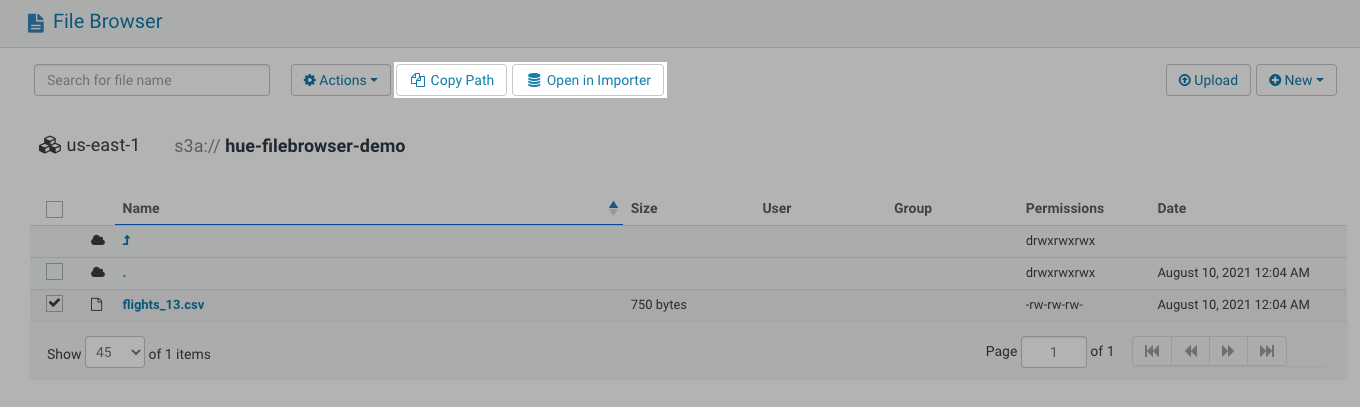2021-08-10-open-in-importer-and-copy-path-options-in-filebrowser.md 2.0 KB
title: Open In Importer and Copy Path Options in Filebrowser author: Hue Team type: post date: 2021-08-10T00:00:00+00:00 url: /blog/2021-08-10-open-in-importer-and-copy-path-options-in-filebrowser sf_thumbnail_type:
- none sf_thumbnail_link_type:
- link_to_post sf_detail_type:
- none sf_page_title:
- 1 sf_page_title_style:
- standard sf_no_breadcrumbs:
- 1 sf_page_title_bg:
- none sf_page_title_text_style:
- light sf_background_image_size:
- cover sf_social_sharing:
- 1 sf_related_articles:
- 1 sf_sidebar_config:
- left-sidebar sf_left_sidebar:
- Sidebar-2 sf_right_sidebar:
- Sidebar-1 sf_caption_position:
- caption-right sf_remove_promo_bar:
- 1 ampforwp-amp-on-off:
- default categories:
- Version 4.11
- Development
- Query
We simplify object storage and DW integration. Now you can create a table from filebrowser, just select a file and click the "Open in Importer" option and also you can copy the path of a file by clicking the "Copy Path" option in fileborwser.
If you want to create a table then you can use either "Open in Importer" option or Importer directly but if you want a table from your SQL then just copy the path of a file as described above and use it in the editor.
create EXTERNAL TABLE book ( id BIGINT, isbn STRING, category STRING, publish_date TIMESTAMP, publisher STRING, price FLOAT )
ROW FORMAT DELIMITED FIELDS TERMINATED BY ','
stored as textfile
LOCATION 's3a://cldr-demo/books/books.csv';
You can try this feature in the latest Hue version or at demo.gethue.com.
Onwards!
Ayush from the Hue Team