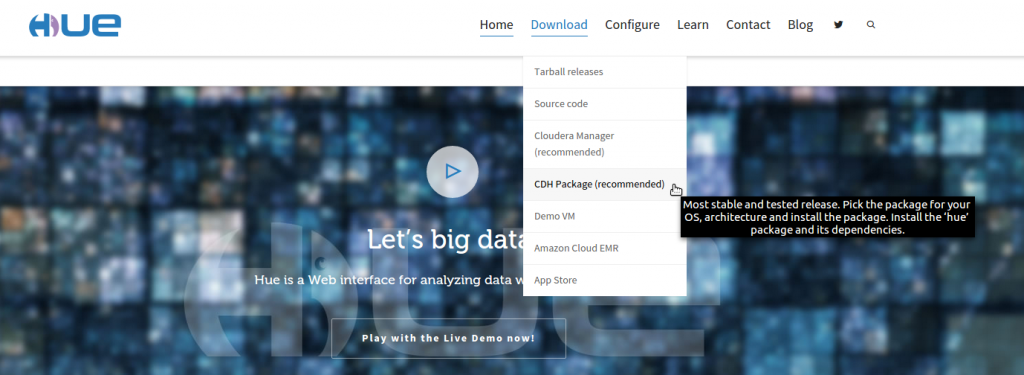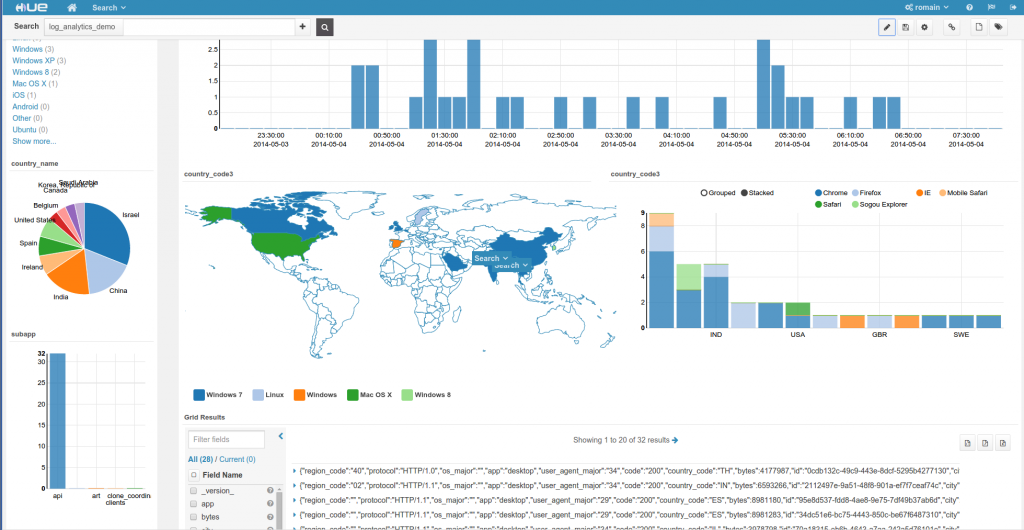2015-03-12-solr-search-ui-only.md 2.7 KB
title: Solr Search UI – How to configure Hue with only the Search App author: admin type: post date: 2015-03-12T16:49:33+00:00 url: /solr-search-ui-only/ sf_thumbnail_type:
- none sf_thumbnail_link_type:
- link_to_post sf_detail_type:
- none sf_page_title:
- 1 sf_page_title_style:
- standard sf_no_breadcrumbs:
- 1 sf_page_title_bg:
- none sf_page_title_text_style:
- light sf_background_image_size:
- cover sf_social_sharing:
- 1 sf_sidebar_config:
- left-sidebar sf_left_sidebar:
- Sidebar-2 sf_right_sidebar:
- Sidebar-1 sf_caption_position:
- caption-right sf_remove_promo_bar:
- 1 ampforwp-amp-on-off:
- default categories: ---
The Solr Search App is having a great success and users often wonder if they could use it without the Hadoop related apps. As the app is only using the standard Apache Solr REST API and Hue allows to customize which apps to show, the answer is yes!
Note: this is an alternative to configure the groups and application permissions directly in the User Admin.
{{< youtube lZTHhOtmFN4 >}}
1. Install Hue from the links on the 'Download' section menu
2. Only enable the Solr Search App
In the hue.ini (See 'Where is my hue.ini'?), blacklist all the other apps:
[desktop]
app_blacklist=beeswax,impala,security,filebrowser,jobbrowser,rdbms,jobsub,pig,hbase,sqoop,zookeeper,metastore,spark,oozie
At the same time, double check Hue is pointing to your correct Solr:
[search]
solr_url=http://localhost:8983/solr/
Restart Hue and voila! Drag & drop widgets and build dynamic search dashboards in seconds!
Have any questions? Feel free to contact us on hue-user or @gethue!
Note
If you want to install the examples you could enable the indexer
indexer**
Note**
The app is primarily tested on Solr Cloud mode but works on regular Solr