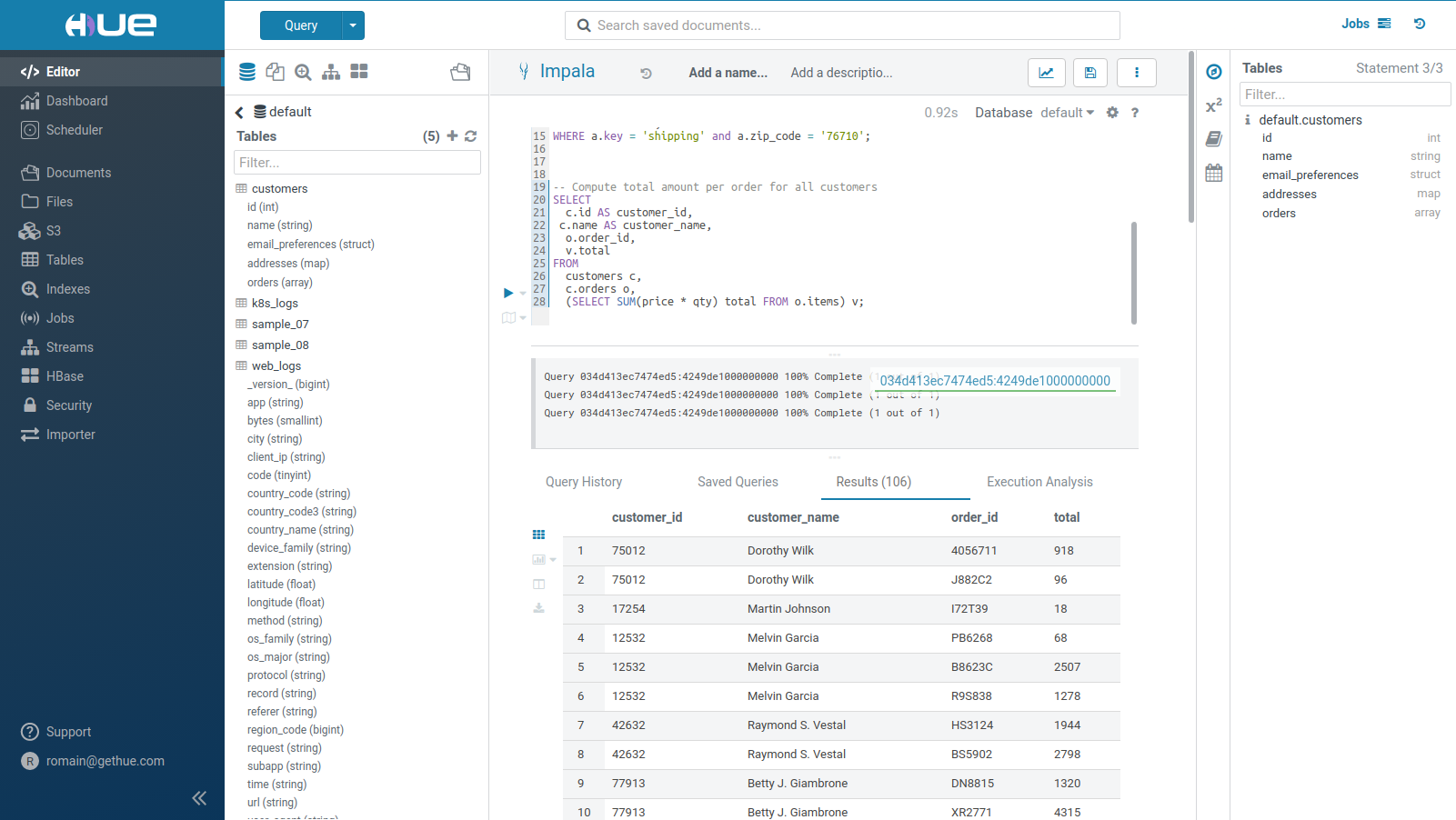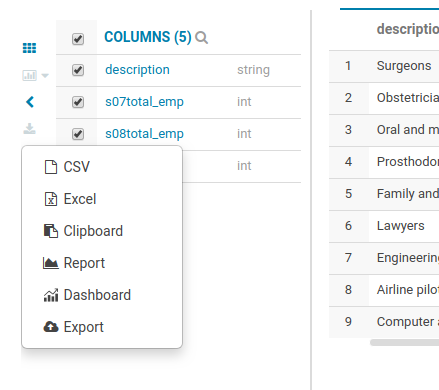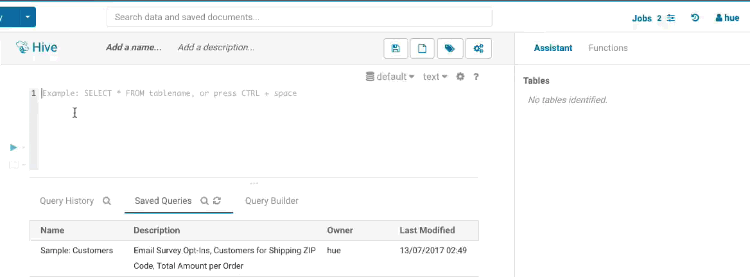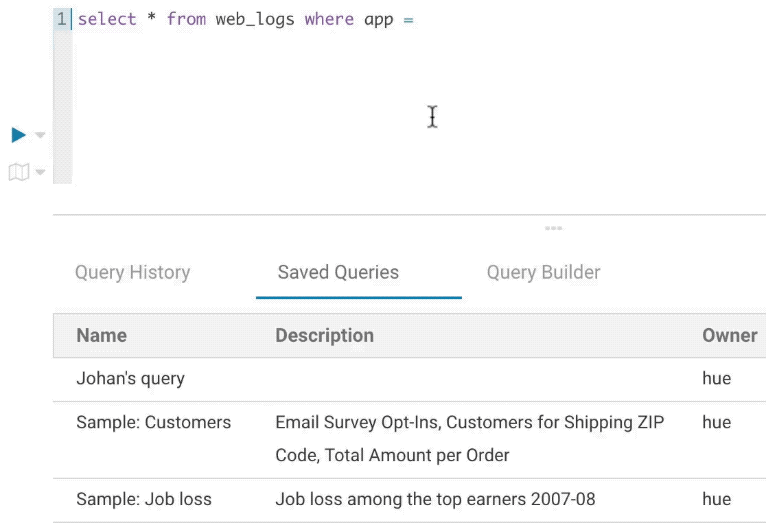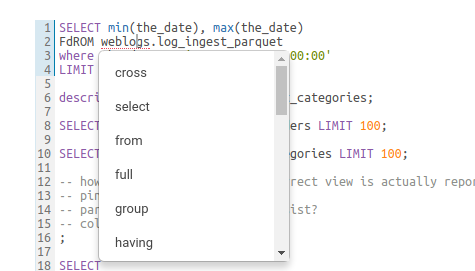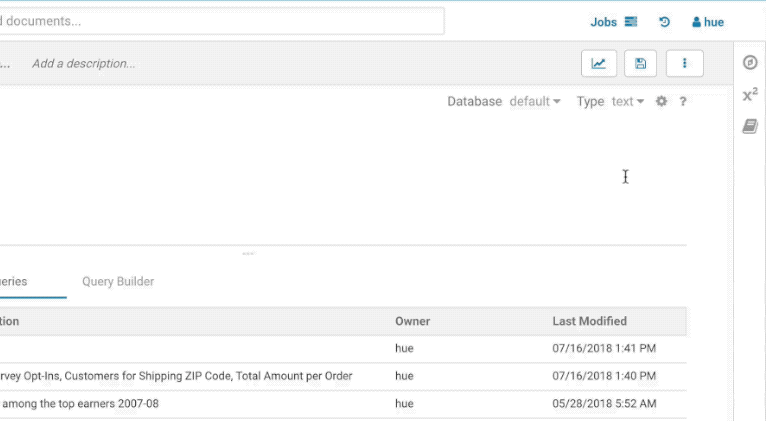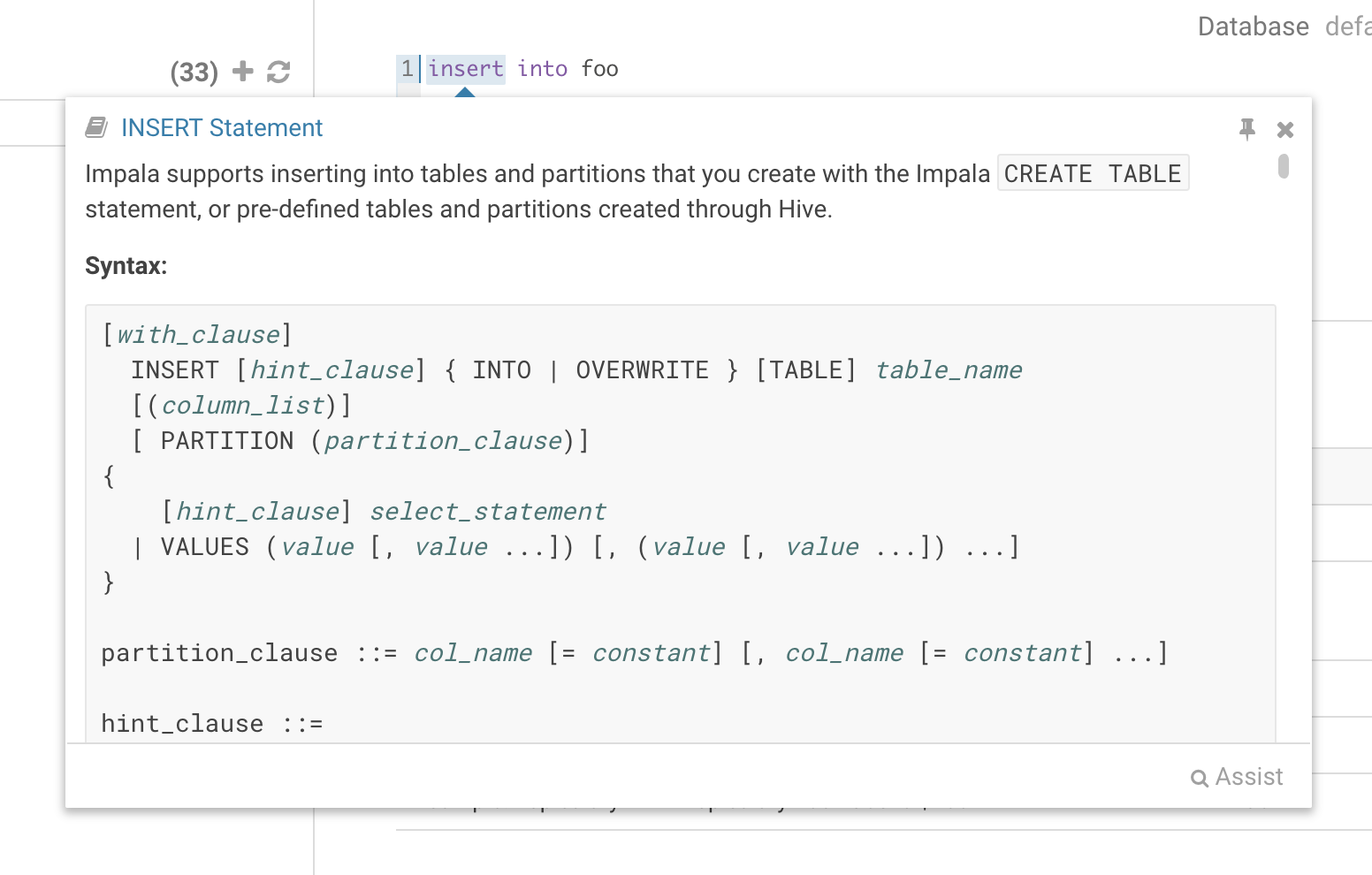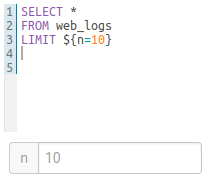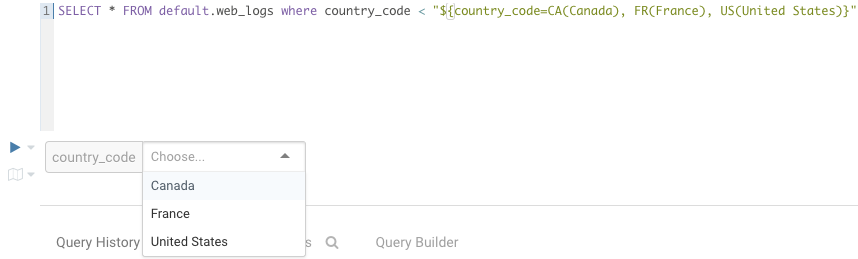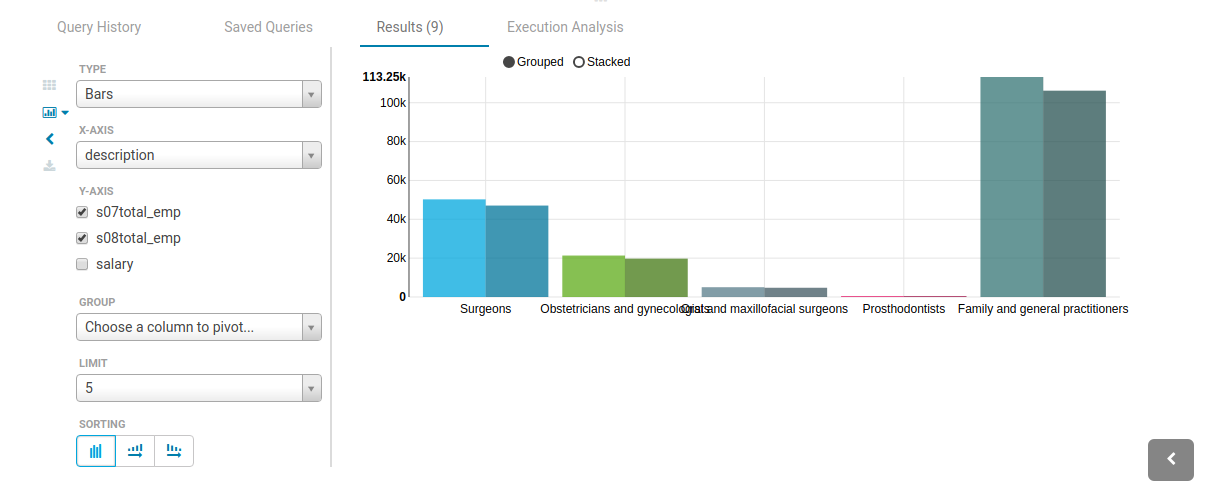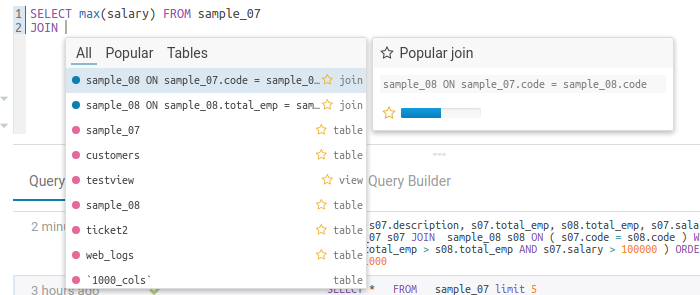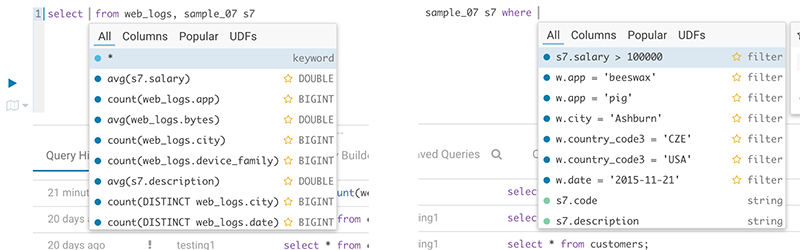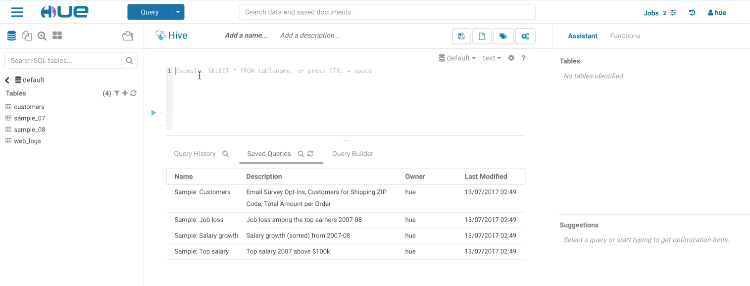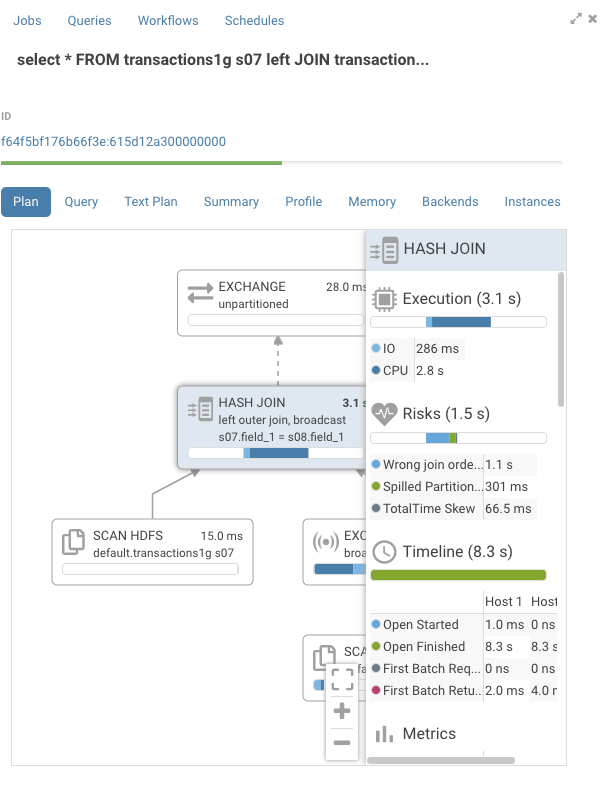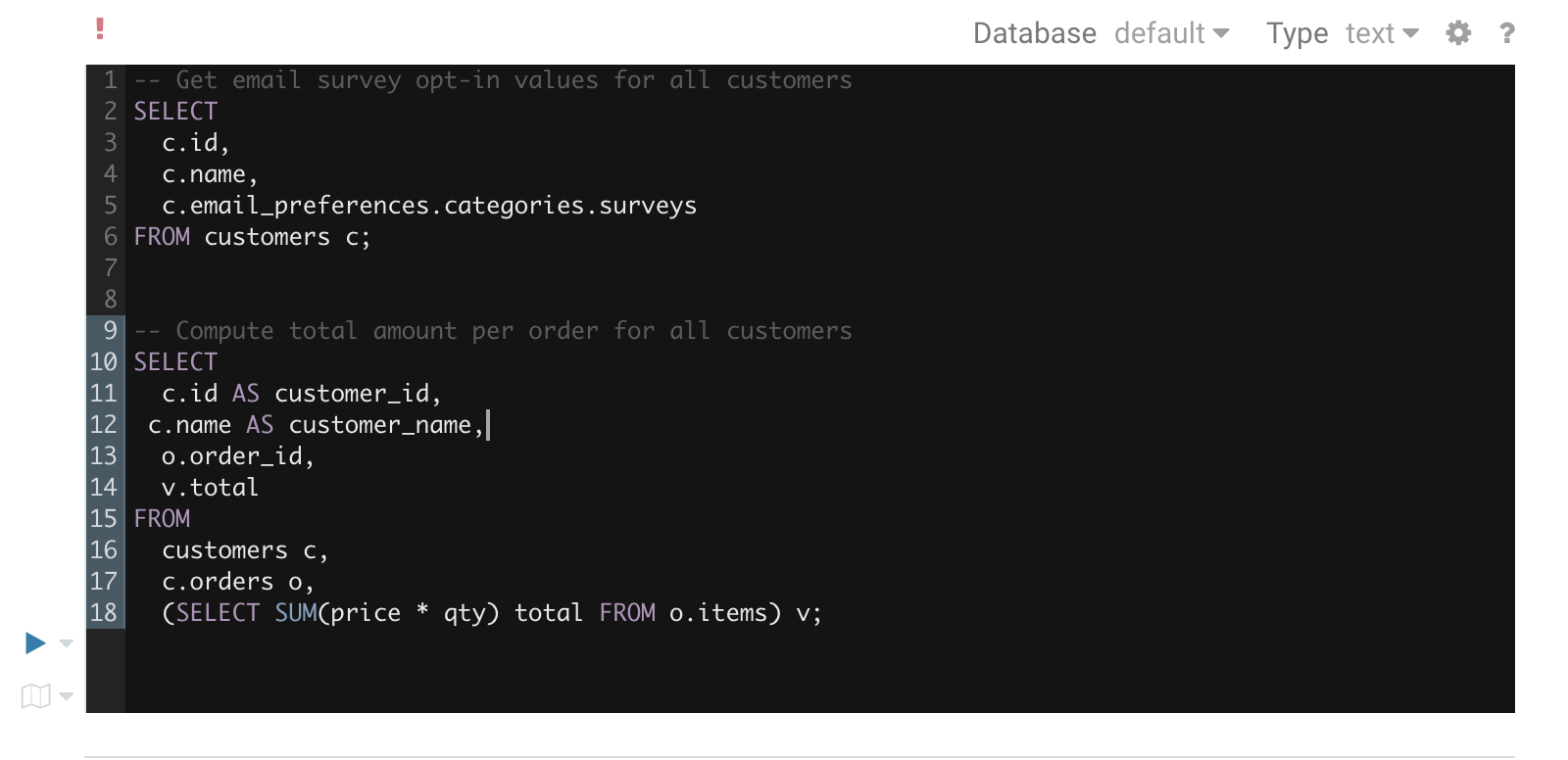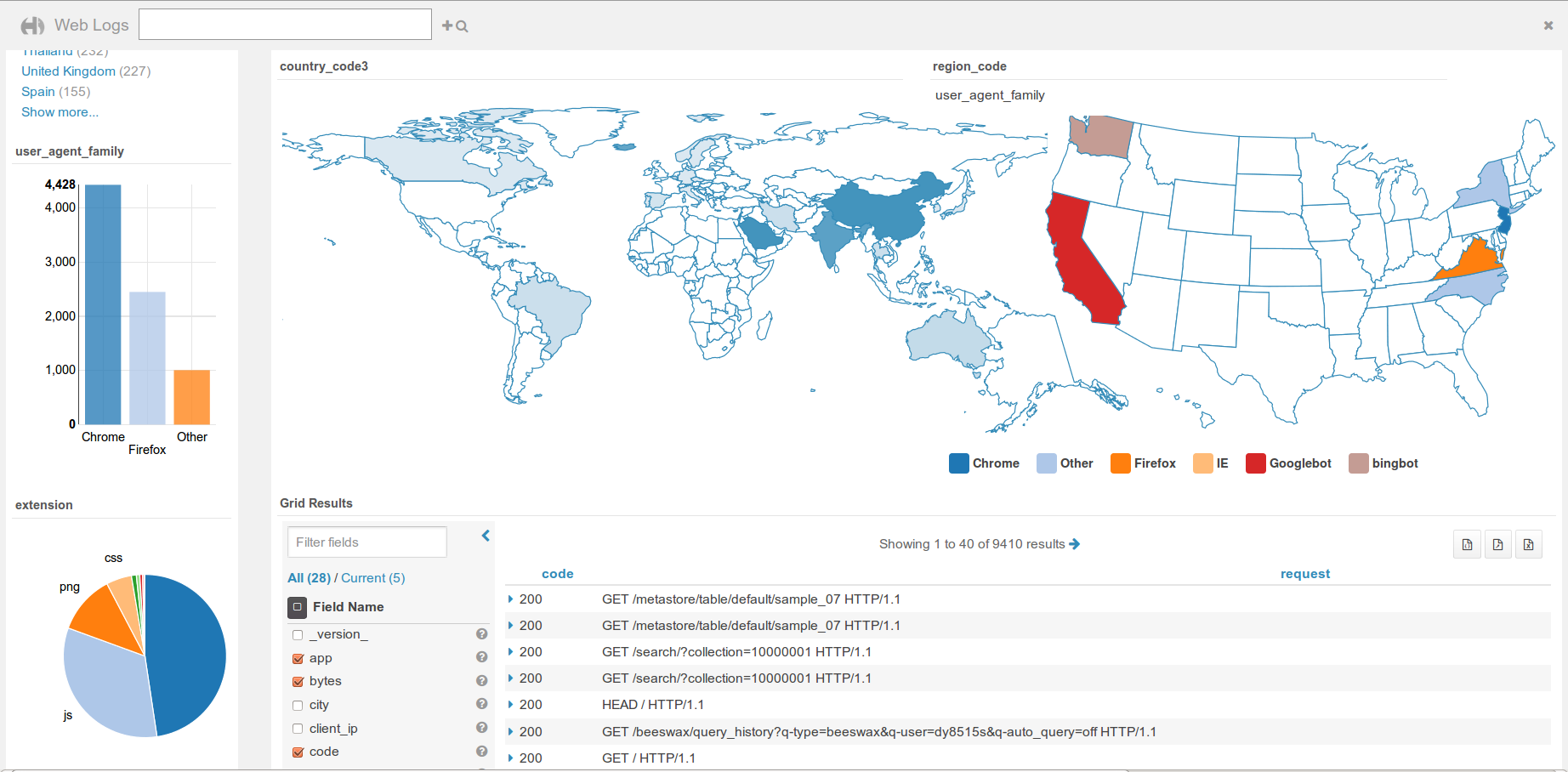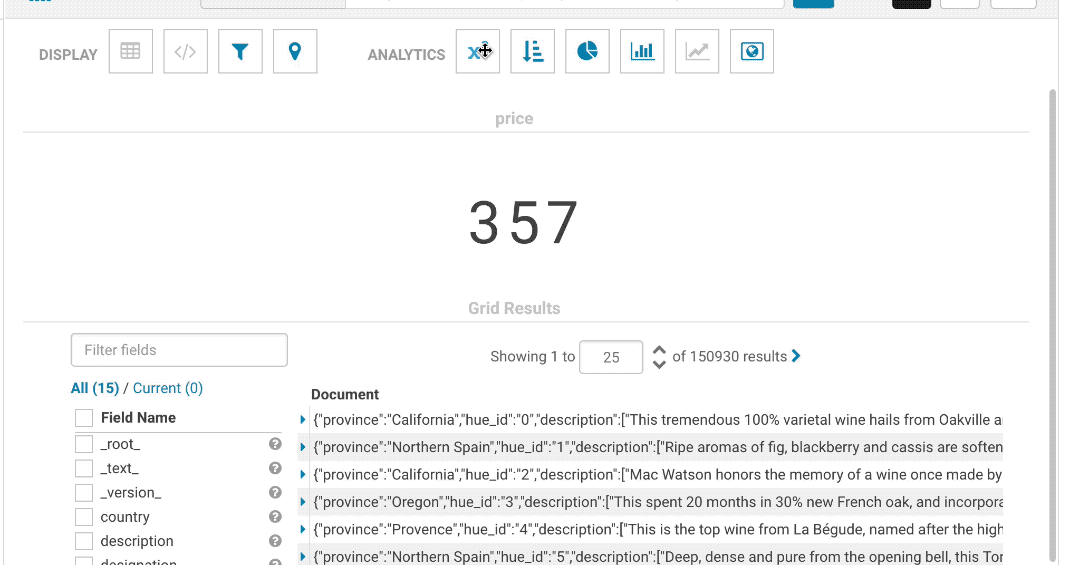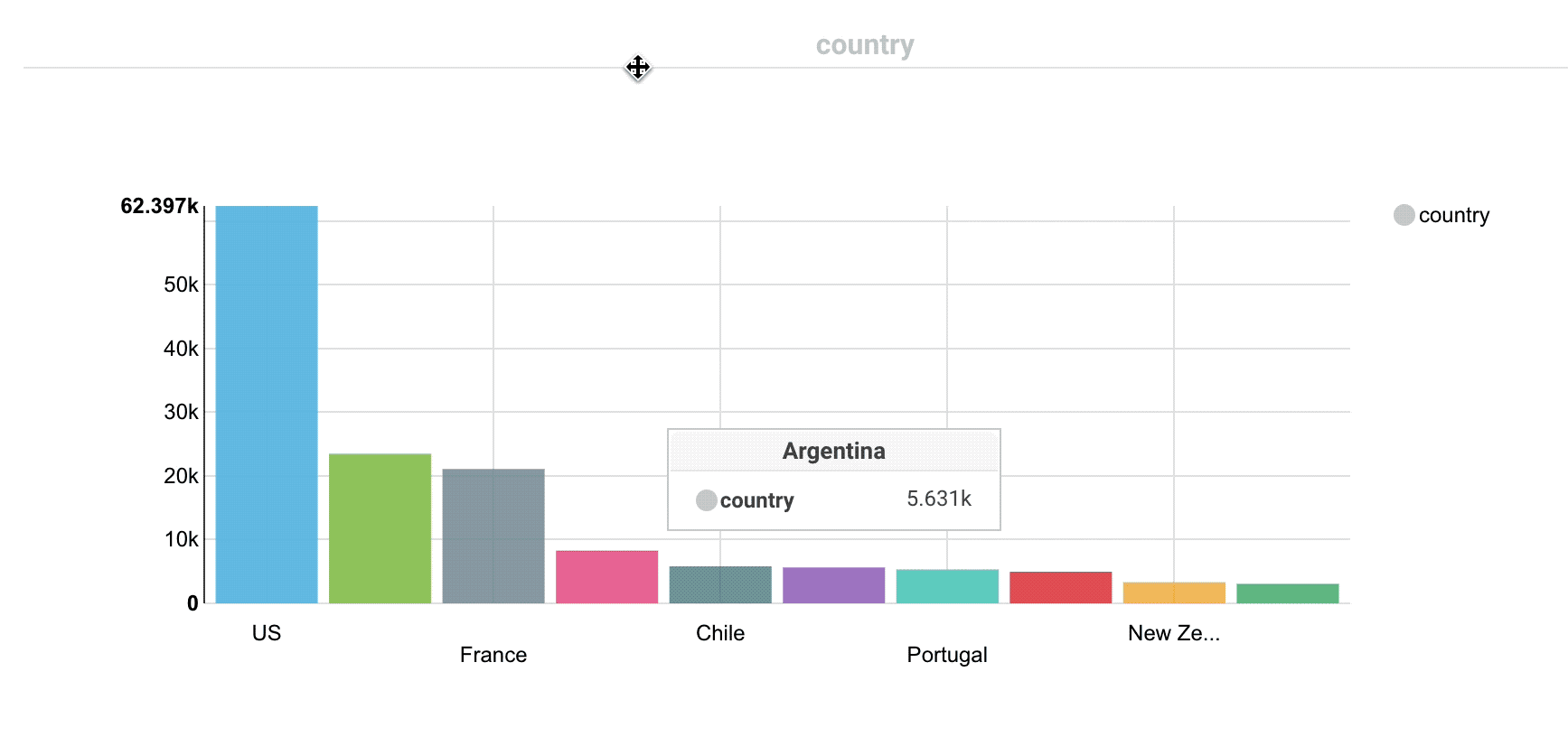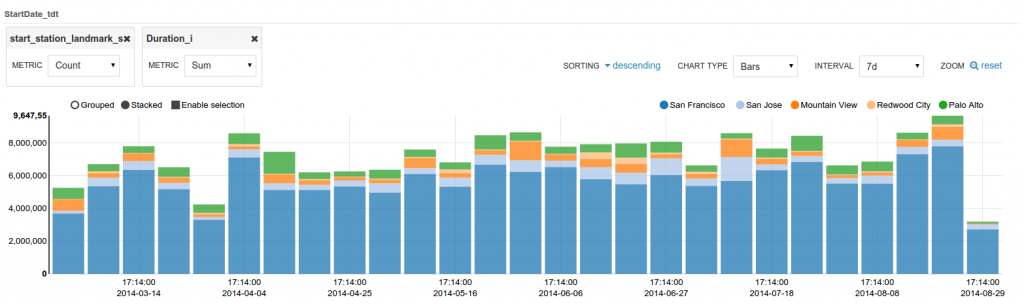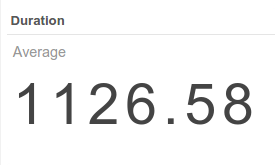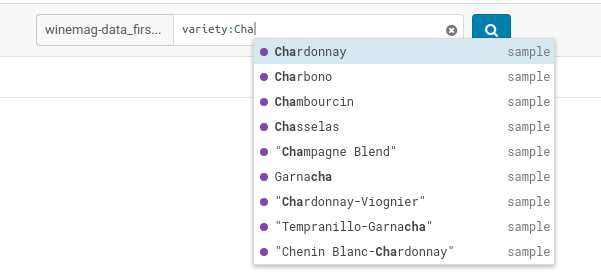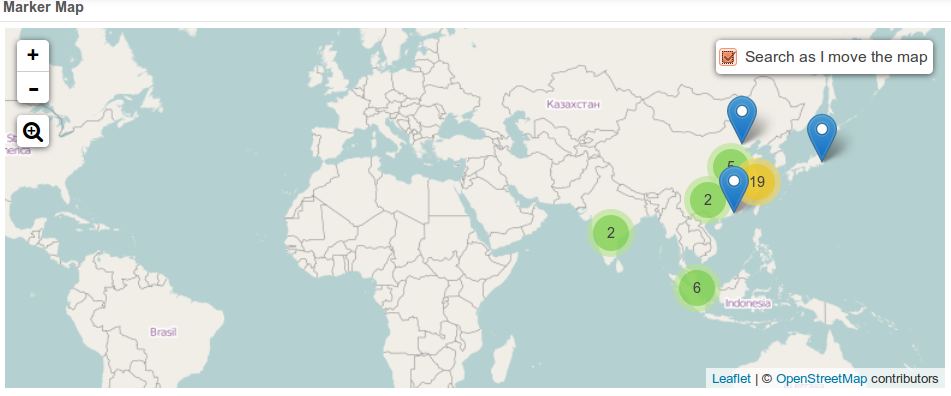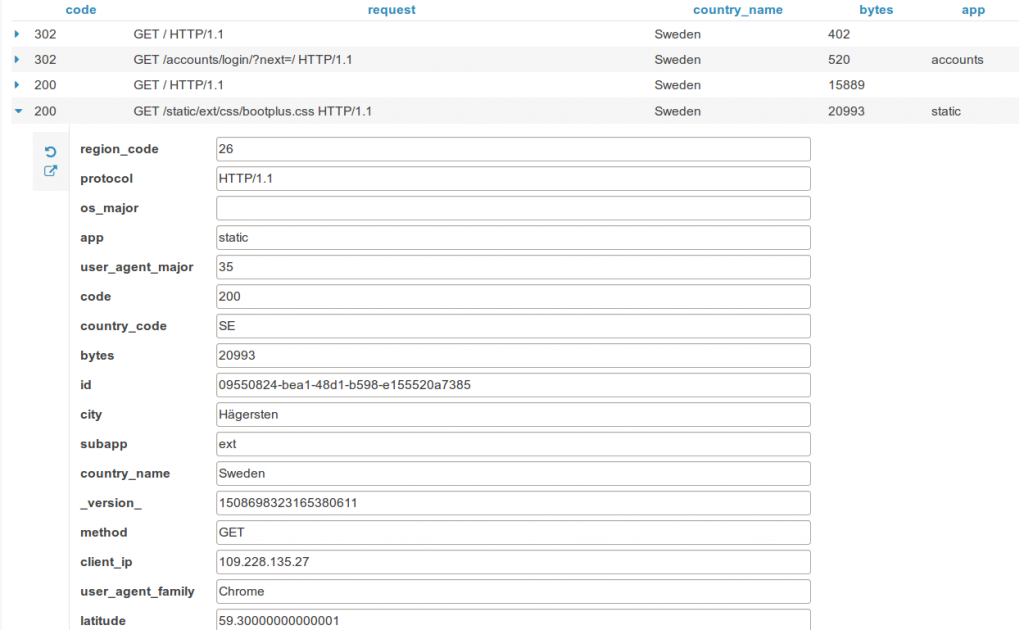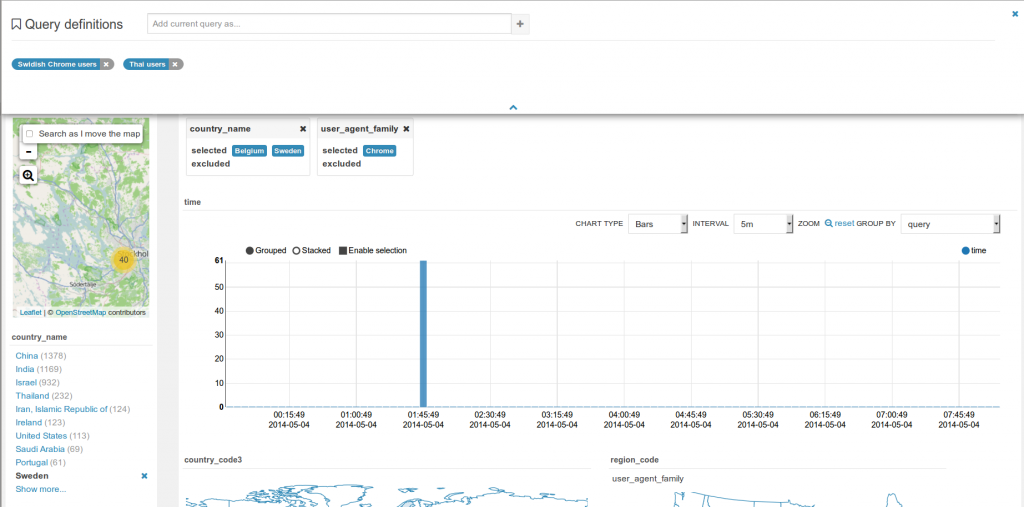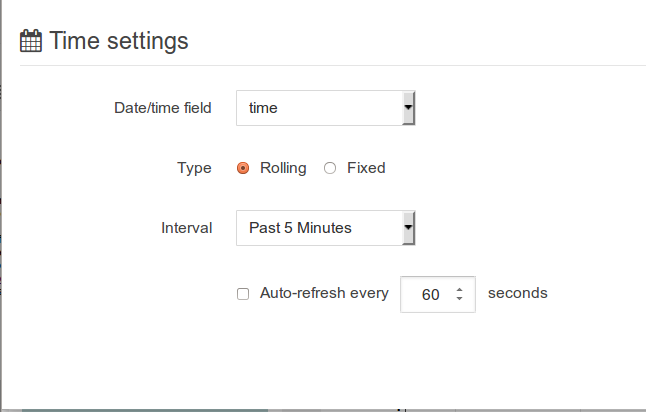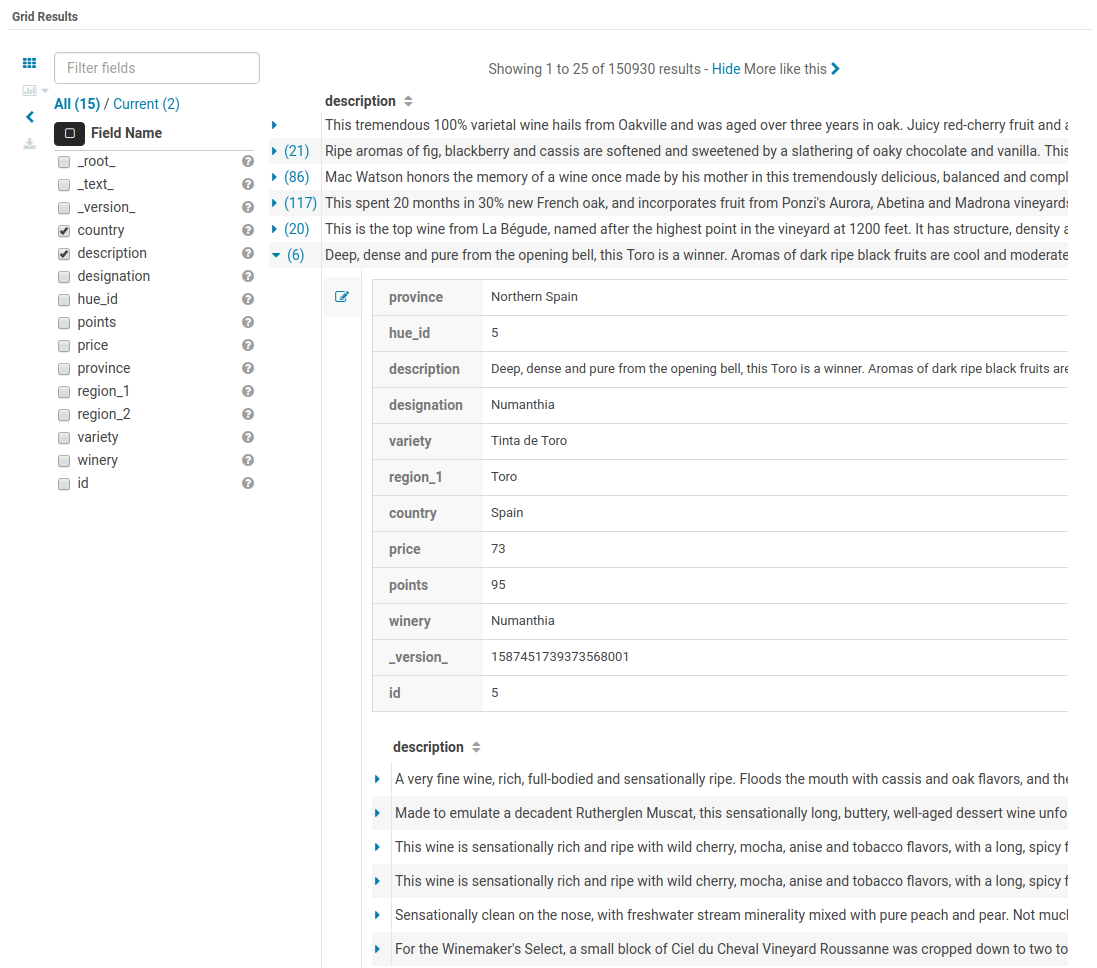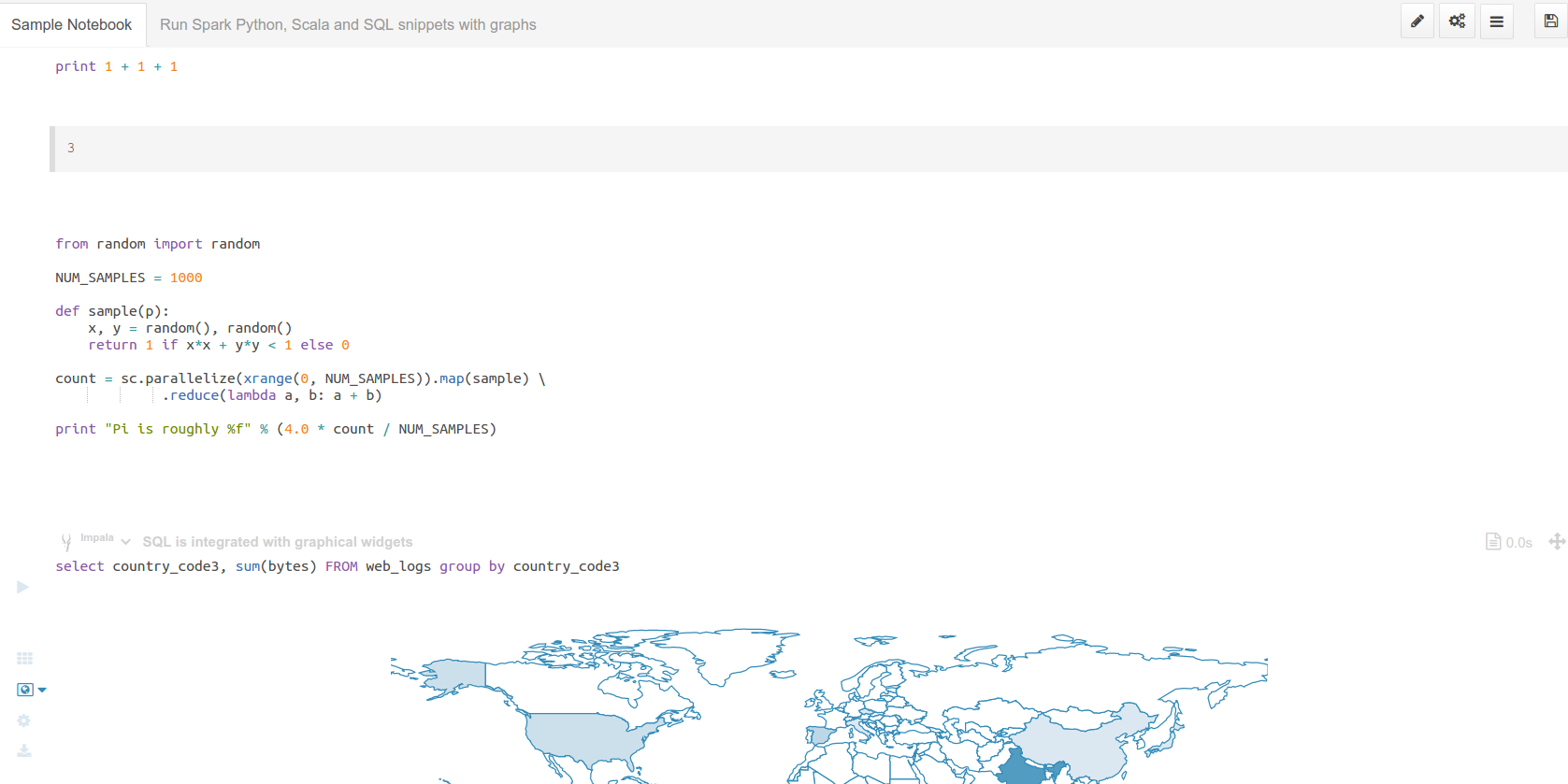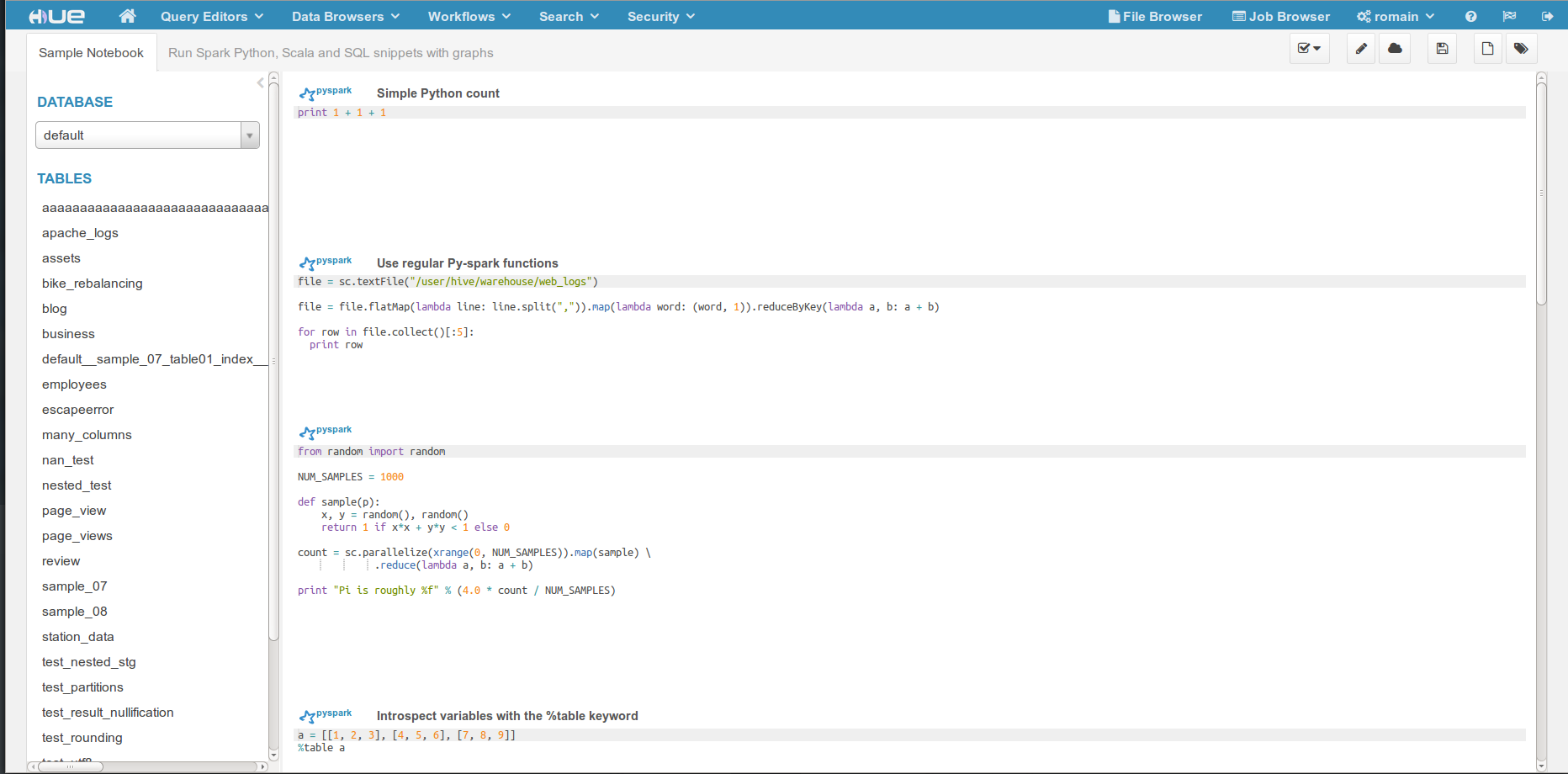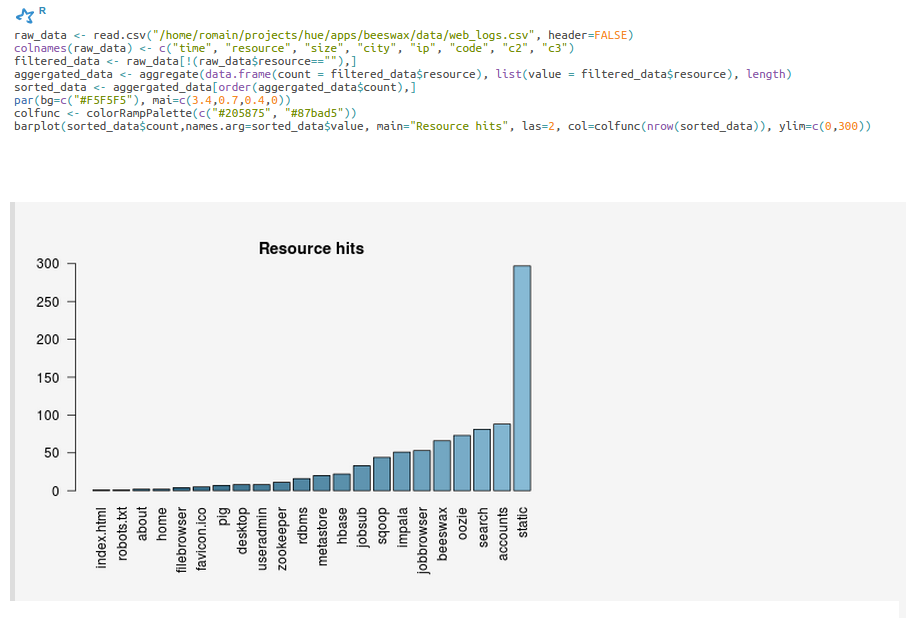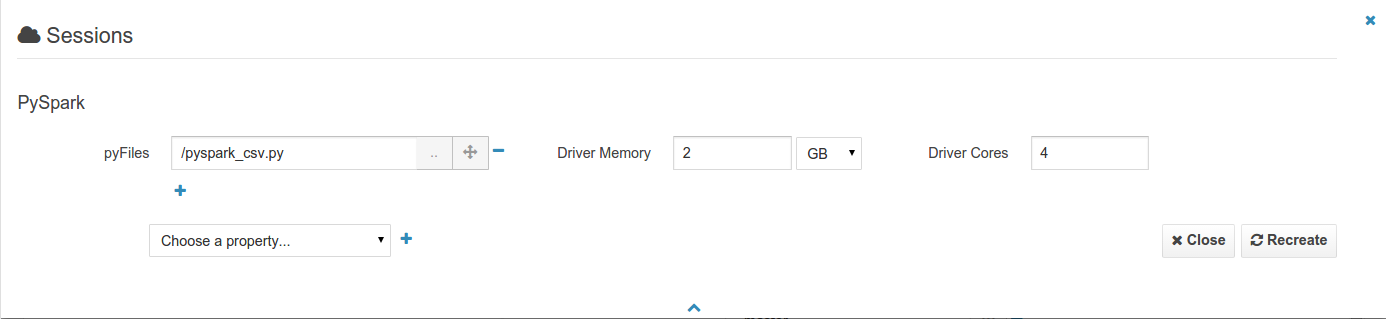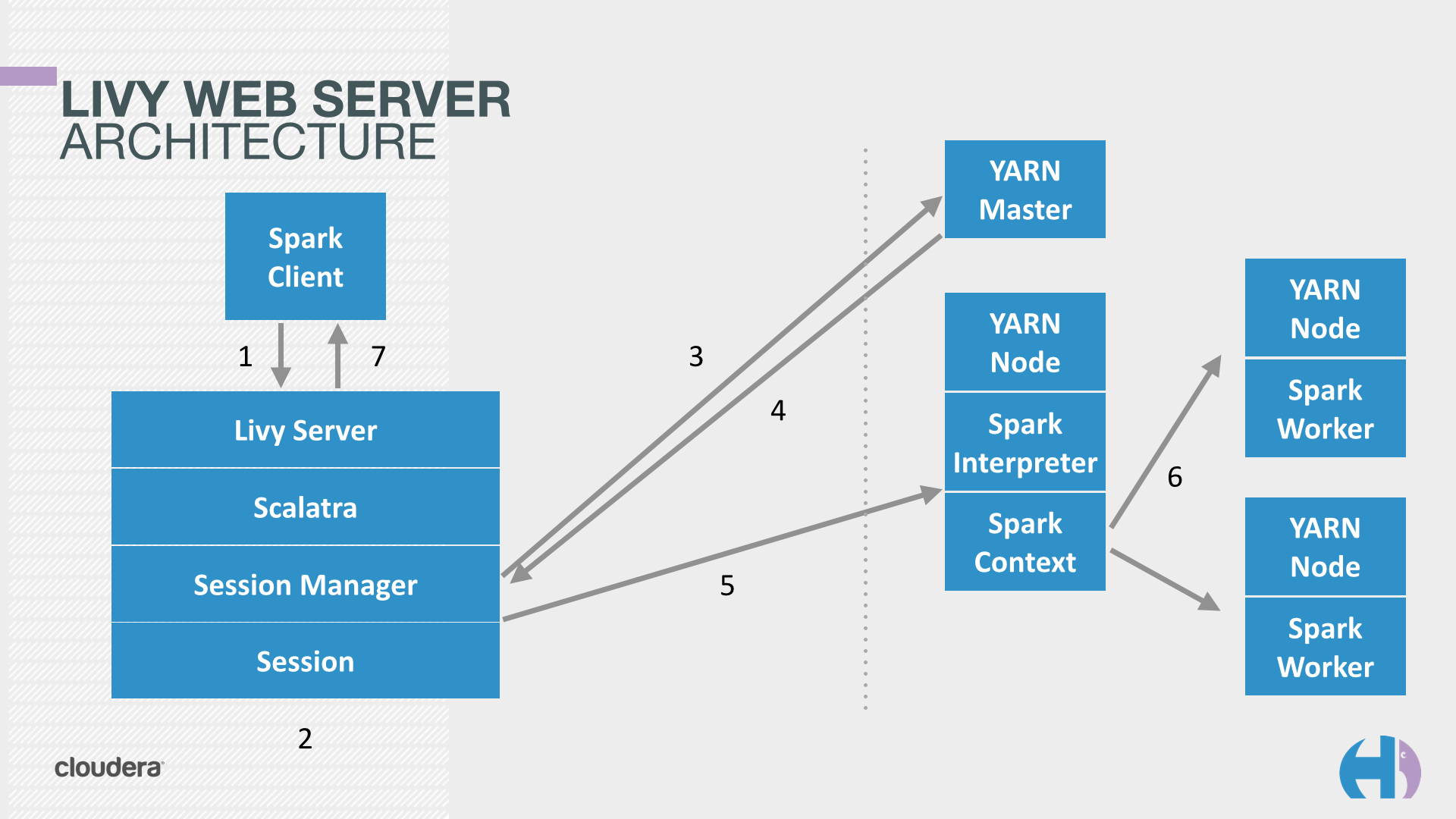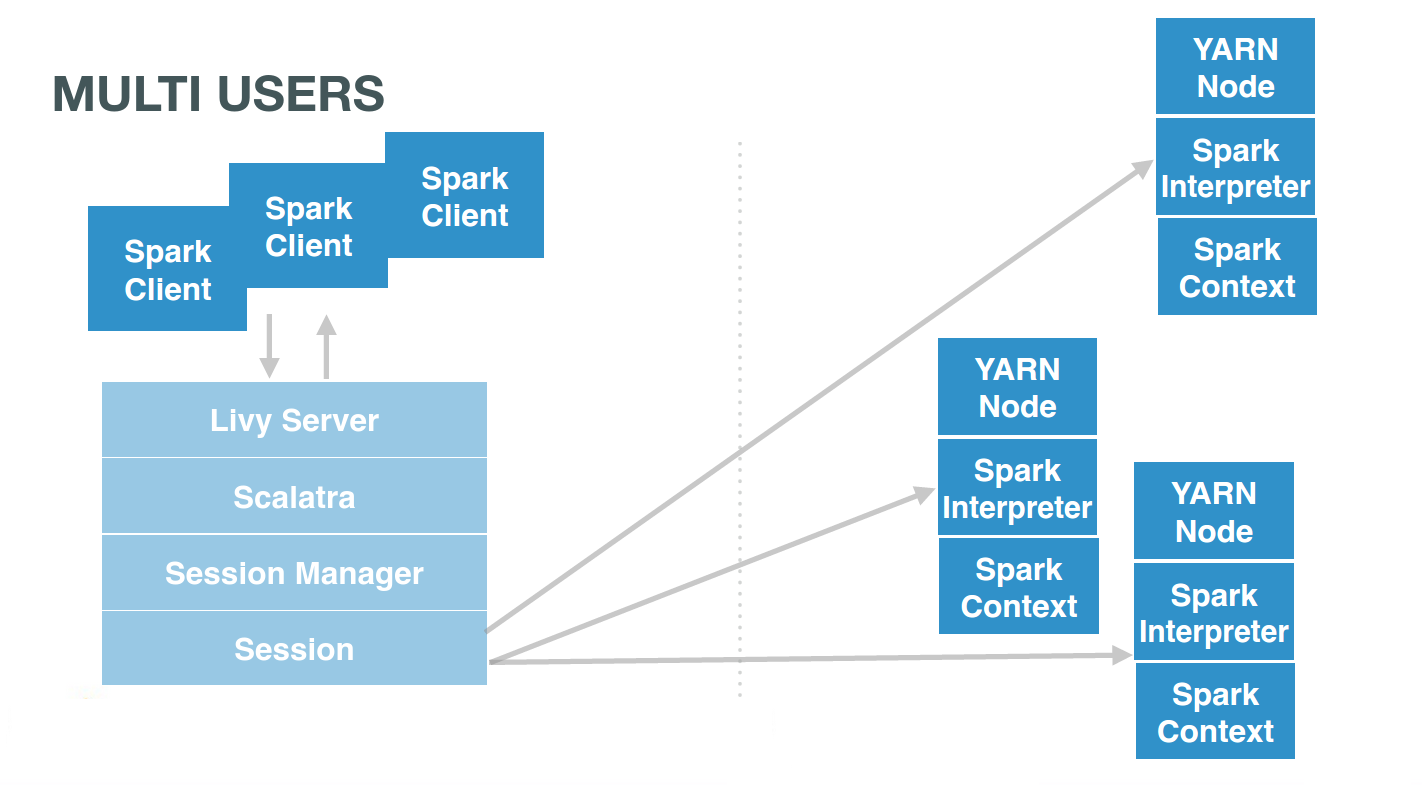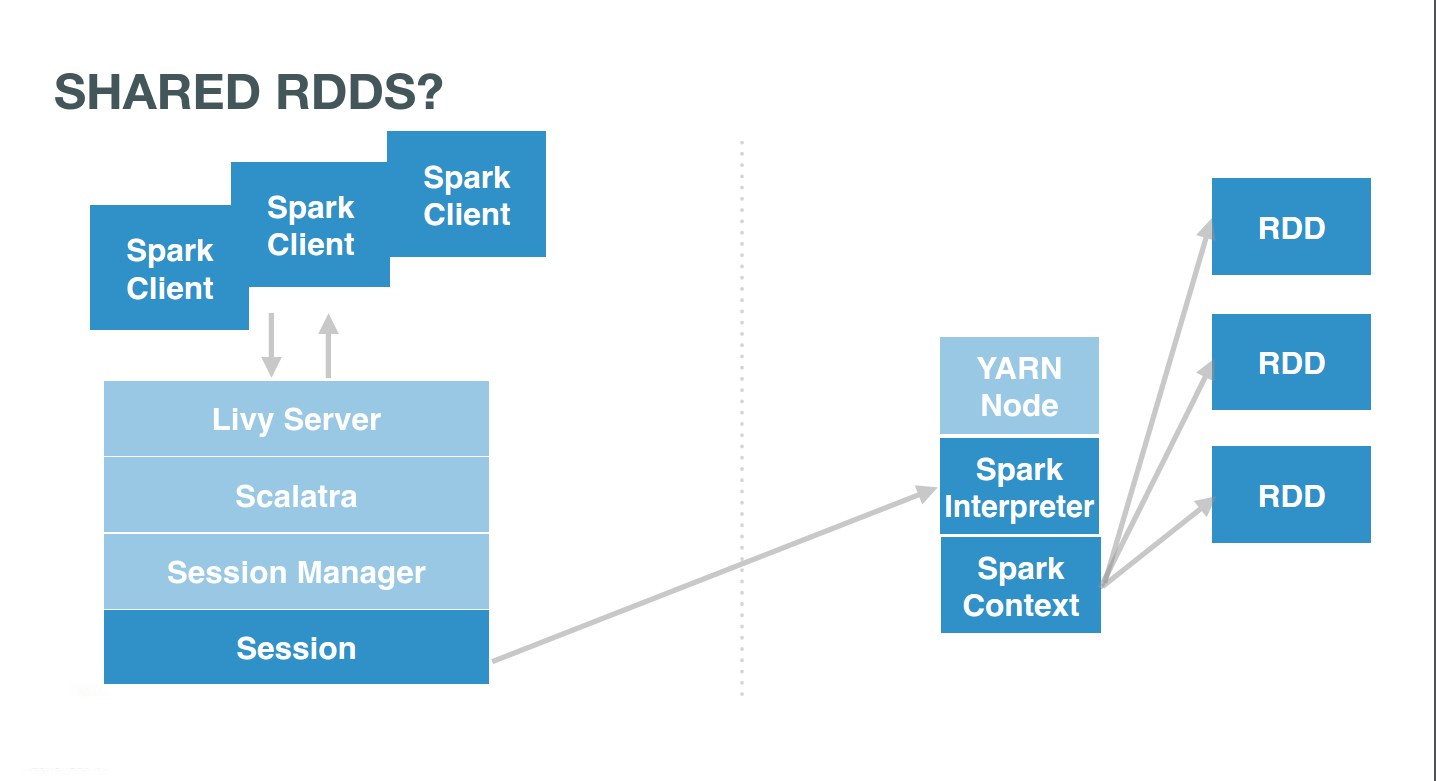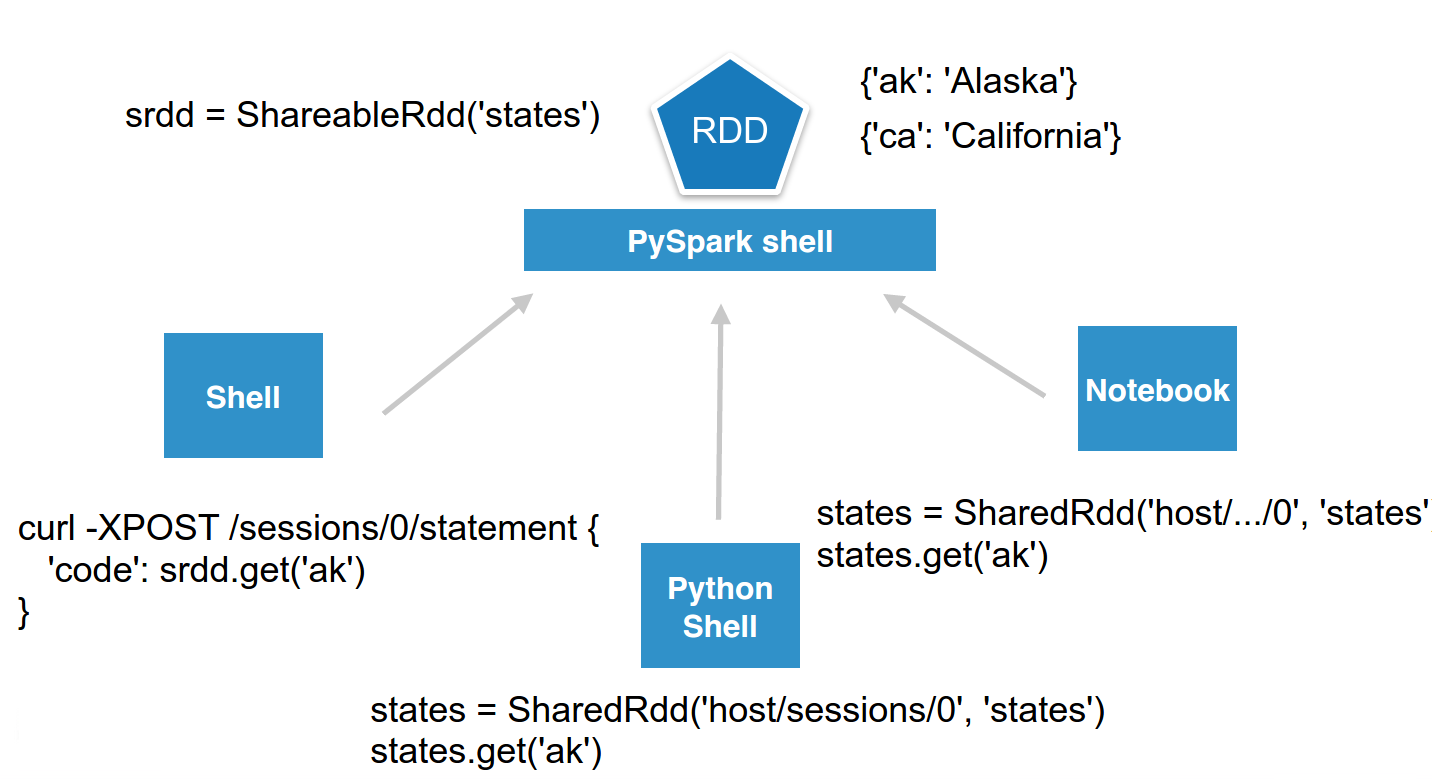_index.md 26 KB
title: "Querying" date: 2019-03-13T18:28:09-07:00 draft: false
weight: 2
Hue's goal is to make Databases & Datawarehouses querying easy and productive.
Several apps, each one specialized in a certain type of querying are available. Data sources can be explored first via the browsers.
- The Editor shines for SQL queries but also supports job submissions. It comes with an intelligent autocomplete, risk alerts and self service troubleshooting.
- The Editor is also available in Notebook mode for quickly executing light programming snippets.
- Dashboards are focusing on visualizing indexed data but can also query SQL databases.
The configuration of the connectors is currently done by the Administrator.
Editor
Running
Queries
SQL query execution is the primary use case of the Editor.
- The currently selected statement has a left blue border. To execute a portion of a query, highlight one or more query statements.
Click Execute. The Query Results window appears
- There is a Log caret on the left of the progress bar
- Expand the Columns by clicking on the column label will scroll to the column. Names and types can be filtered
- Select the Chart icon to plot the results
- To expand a row, click on the row number
- To lock a row, click on the lock icon in the row number column
- Search either by clicking on the magnifier icon on the results tab, or pressing
Ctrl/Cmd + F - See more how to refine your results.
If there are multiple statements in the query (separated by semi-colons), click Next in the multi-statement query pane to execute the remaining statements.
When you have multiple statements it's enough to put the cursor in the statement you want to execute, the active statement is indicated with a blue gutter marking.
Note: Use CTRL/Cmd + ENTER to execute queries.
Note: On top of the logs panel, there is a link to open the query profile in the Query Browser.
Jobs
In addition to SQL, these types of jobs are supported:
- Apache Pig latin instructions to load/merge data to perform ETL or Analytics.
- Running an SQL import from a traditional relational database via an Apache Sqoop command.
- Regular Java, MapReduce, shell script.
- Spark Jar or Python script to trial and error them in YARN via Oozie or Livy.
Downloading Results
There are several ways you can export results of a query.
The most common:
- Download to your computer as a CSV or XLS
- Copy the currently fetched rows to the clipboard
Two of them offer greater scalability:
- Export to an empty folder on your cluster's file system.
- Export to a table. You can choose an already existing table or a new one.
Autocomplete
To make your SQL editing experience, Hue comes with one of the best SQL autocomplete on the planet. The new autocompleter knows all the ins and outs of the Hive and Impala SQL dialects and will suggest keywords, functions, columns, tables, databases, etc. based on the structure of the statement and the position of the cursor.
The result is improved completion throughout. We now have completion for more than just SELECT statements, it will help you with the other DDL and DML statements too, INSERT, CREATE, ALTER, DROP etc.
Smart column suggestions
If multiple tables appear in the FROM clause, including derived and joined tables, it will merge the columns from all the tables and add the proper prefixes where needed. It also knows about your aliases, lateral views and complex types and will include those. It will now automatically backtick any reserved words or exotic column names where needed to prevent any mistakes.
Smart keyword completion
The autocompleter suggests keywords based on where the cursor is positioned in the statement. Where possible it will even suggest more than one word at at time, like in the case of IF NOT EXISTS, no one likes to type too much right? In the parts where order matters but the keywords are optional, for instance after FROM tbl, it will list the keyword suggestions in the order they are expected with the first expected one on top. So after FROM tbl the WHERE keyword is listed above GROUP BY etc.
Functions
The improved autocompleter will now suggest functions, for each function suggestion an additional panel is added in the autocomplete dropdown showing the documentation and the signature of the function. The autocompleter know about the expected types for the arguments and will only suggest the columns or functions that match the argument at the cursor position in the argument list.

Sub-queries, correlated or not
When editing subqueries it will only make suggestions within the scope of the subquery. For correlated subqueries the outside tables are also taken into account.
Context popup
Right click on any fragement of the queries (e.g. a table name) to gets all its metadata information. This is a handy shortcut to get more description or check what types of values are contained in the table or columns.
It’s quite handy to be able to look at column samples while writing a query to see what type of values you can expect. Hue now has the ability to perform some operations on the sample data, you can now view distinct values as well as min and max values. Expect to see more operations in coming releases.
Syntax checker
A little red underline will display the incorrect syntax so that the query can be fixed before submitting. A right click offers suggestions.
Advanced Settings
The live autocompletion is fine-tuned for a better experience advanced settings an be accessed via CTRL + , (or on Mac CMD + ,) or clicking on the '?' icon.
The autocompleter talks to the backend to get data for tables and databases etc and caches it to keep it quick. Clicking on the refresh icon in the left assist will clear the cache. This can be useful if a new table was created outside of Hue and is not yet showing-up (Hue will regularly clear his cache to automatically pick-up metadata changes done outside of Hue).
Sharing
Any query can be shared with permissions, as detailed in the concepts.
Language reference
You can find the Language Reference in the right assist panel. The right panel itself has a new look with icons on the left hand side and can be minimised by clicking the active icon.
The filter input on top will only filter on the topic titles in this initial version. Below is an example on how to find documentation about joins in select statements.
While editing a statement there’s a quicker way to find the language reference for the current statement type, just right-click the first word and the reference appears in a popover below:
Variables
Variables are used to easily configure parameters in a query. They are ideal for saving reports that can be shared or executed repetitively:
Single Valued
select * from web_logs where country_code = "${country_code}"
The variable can have a default value
select * from web_logs where country_code = "${country_code=US}"
Multi Valued
select * from web_logs where country_code = "${country_code=CA, FR, US}"
In addition, the displayed text for multi valued variables can be changed
select * from web_logs where country_code = "${country_code=CA(Canada), FR(France), US(United States)}"
For values that are not textual, omit the quotes.
select * from boolean_table where boolean_column = ${boolean_column}
Charting
These visualizations are convenient for plotting chronological data or when subsets of rows have the same attribute: they will be stacked together.
- Pie
- Bar/Line with pivot
- Timeline
- Scattered plot
- Maps (Marker and Gradient)
Query troubleshooting
Pre-query execution
Popular values
The autocompleter will suggest popular tables, columns, filters, joins, group by, order by etc. based on metadata from Navigator Optimizer. A new “Popular” tab has been added to the autocomplete result dropdown which will be shown when there are popular suggestions available.
This is particularly useful for doing joins on unknown datasets or getting the most interesting columns of tables with hundreds of them.
Risk alerts
While editing, Hue will run your queries through Navigator Optimizer in the background to identify potential risks that could affect the performance of your query. If a risk is identified an exclamation mark is shown above the query editor and suggestions on how to improve it is displayed in the lower part of the right assistant panel.
During execution
The Query Browser details the plan of the query and the bottle necks. When detected, "Health" risks are listed with suggestions on how to fix them.
Post-query execution
A new experimental panel when enabled can offer post risk analysis and recommendation on how to tweak the query for better speed.
Presentation Mode
Turns a list of semi-colon separated queries into an interactive presentation by clicking on the 'Dashboard' icon. It is great for doing demos or reporting.
Dark mode
Initially this mode is limited to the actual editor area and we’re considering extending this to cover all of Hue.
To toggle the dark mode you can either press Ctrl-Alt-T or Command-Option-T on Mac while the editor has focus. Alternatively you can control this through the settings menu which is shown by pressing Ctrl-, or Command-, on Mac.
Scheduling
Scheduling is detailed in its own section.
Dashboard
Dashboards provide an interactive way to query indexed data quickly and easily. No programming is required and the analysis is done by drag & drops and clicks.
Widgets are interconnected together. This is great for exploring new datasets or monitoring without having to type.
The best supported engine is Apache Solr, then support for SQL databases like Apache Hive and Apache Impala is getting better. To help add more databases, feel free to check the dashboard connector section.
These tutorials showcase the capabilities:
- The top search bar offers a full autocomplete on all the values of the index
- Seeing real time data
- Comprehensive demo of BikeShare data visualization post
Analytics facets
Drill down the dimensions of the datasets and apply aggregates functions on top of it:
Some facets can be nested:
Autocomplete
The top bar support faceted and free word text search, with autocompletion.
Marker Map
Points close to each other are grouped together and will expand when zooming-in. A Yelp-like search filtering experience can also be created by checking the box.
Edit records
Indexed records can be directly edited in the Grid or HTML widgets by admins.
Links
Links to the original documents can also be inserted. Add to the record a field named ‘link-meta’ that contains some json describing the URL or address of a table or file that can be open in the HBase Browser, Metastore App or File Browser:
Any link
{'type': 'link', 'link': 'gethue.com'}
HBase Browser
{'type': 'hbase', 'table': 'document_demo', 'row_key': '20150527'}
{'type': 'hbase', 'table': 'document_demo', 'row_key': '20150527', 'fam': 'f1'}
{'type': 'hbase', 'table': 'document_demo', 'row_key': '20150527', 'fam': 'f1', 'col': 'c1'}
File Browser
{'type': 'hdfs', 'path': '/data/hue/file.txt'}
Table Catalog
{'type': 'hive', 'database': 'default', 'table': 'sample_07'}
Saved queries
Current selected facets and filters, query strings can be saved with a name within the dashboard. These are useful for defining “cohorts” or pre-selection of records and quickly reloading them.
‘Fixed’ or ‘rolling’ window
Real time indexing can now shine with the rolling window filter and the automatic refresh of the dashboard every N seconds. See it in action in the real time Twitter indexing with Spark streaming post.
'More like this'
This feature lets you selected fields you would like to use to find similar records. This is a great way to find similar issues, customers, people... with regard to a list of attributes.
Notebook
The goal of Notebooks is to quickly experiment with small programming snippets (with in particular Spark) and do interactive demos. Its goal is to stay lightweight with regards to other notebook or programming systems.
The main advantage is to be able to add snippets of different dialects (e.g. PySpark, Hive SQL...) into a single page:
Any configured language of the Editor will be available as a dialect. Each snippet has a code editor, wih autocomplete, syntax highlighting and other feature like shortcut links to HDFS paths and Hive tables.
Example of SparkR shell with inline plot
All the spark-submit, spark-shell, pyspark, sparkR properties of jobs & shells can be added to the sessions of a Notebook. This will for example let you add files, modules and tweak the memory and number of executors.
Spark
Hue relies on Livy for the interactive Scala, Python, SparkSQL and R snippets.
Livy is an open source REST interface for interacting with Apache Spark from anywhere. It got initially developed in the Hue project but got a lot of traction and was moved to its own project on livy.io.
Make sure that the Notebook and interpreters configured.
Livy
Starting the Livy REST server is detailed on livy.io the get started.
Executing some Spark
As the REST server is running, we can communicate with it. We are on the same machine so will use ‘localhost’ as the address of Livy.
Let’s list our open sessions
curl localhost:8998/sessions
{"from":0,"total":0,"sessions":[]}
Note You can use
| python -m json.tool
at the end of the command to prettify the output, e.g.:
curl localhost:8998/sessions/0 | python -m json.tool
There is zero session. We create an interactive PySpark session
curl -X POST --data '{"kind": "pyspark"}' -H "Content-Type: application/json" localhost:8998/sessions
{"id":0,"state":"starting","kind":"pyspark","log":[]}
Sessions ids are incrementing numbers starting from 0. We can then reference the session later by its id.
We check the status of the session until its state becomes idle: it means it is ready to be execute snippet of PySpark:
curl localhost:8998/sessions/0 | python -m json.tool
% Total % Received % Xferd Average Speed Time Time Time Current
Dload Upload Total Spent Left Speed
100 1185 0 1185 0 0 72712 0 --:--:-- --:--:-- --:--:-- 79000
{
"id": 5,
"kind": "pyspark",
"log": [
"15/09/03 17:44:14 INFO util.Utils: Successfully started service 'SparkUI' on port 4040.",
"15/09/03 17:44:14 INFO ui.SparkUI: Started SparkUI at http://172.21.2.198:4040",
"15/09/03 17:44:14 INFO spark.SparkContext: Added JAR file:/home/romain/projects/hue/apps/spark/java-lib/livy-assembly.jar at http://172.21.2.198:33590/jars/livy-assembly.jar with timestamp 1441327454666",
"15/09/03 17:44:14 WARN metrics.MetricsSystem: Using default name DAGScheduler for source because spark.app.id is not set.",
"15/09/03 17:44:14 INFO executor.Executor: Starting executor ID driver on host localhost",
"15/09/03 17:44:14 INFO util.Utils: Successfully started service 'org.apache.spark.network.netty.NettyBlockTransferService' on port 54584.",
"15/09/03 17:44:14 INFO netty.NettyBlockTransferService: Server created on 54584",
"15/09/03 17:44:14 INFO storage.BlockManagerMaster: Trying to register BlockManager",
"15/09/03 17:44:14 INFO storage.BlockManagerMasterEndpoint: Registering block manager localhost:54584 with 530.3 MB RAM, BlockManagerId(driver, localhost, 54584)",
"15/09/03 17:44:15 INFO storage.BlockManagerMaster: Registered BlockManager"
],
"state": "idle"
}
Session properties
All the properties supported by spark shells like the number of executors, the memory, etc can be changed at session creation. Their format is the same as when typing spark-shell -h
curl -X POST --data '{"kind": "pyspark", "numExecutors": "3", "executorMemory": "2G"}' -H "Content-Type: application/json" localhost:8998/sessions
{"id":0,"state":"starting","kind":"pyspark","numExecutors":"3","executorMemory":"2G","log":[]}
Executing statements
In YARN mode, Livy creates a remote Spark Shell in the cluster that can be accessed easily with REST
When the session state is idle, it means it is ready to accept statements! Lets compute 1 + 1
curl localhost:8998/sessions/0/statements -X POST -H 'Content-Type: application/json' -d '{"code":"1 + 1"}'
{"id":0,"state":"running","output":null}
We check the result of statement 0 when its state is available
curl localhost:8998/sessions/0/statements/0
{"id":0,"state":"available","output":{"status":"ok","execution_count":0,"data":{"text/plain":"2"}}}
Note If the statement is taking less than a few milliseconds, Livy returns the response directly in the response of the POST command.
Statements are incrementing and all share the same context, so we can have a sequences
curl localhost:8998/sessions/0/statements -X POST -H 'Content-Type: application/json' -d '{"code":"a = 10"}'
{"id":1,"state":"available","output":{"status":"ok","execution_count":1,"data":{"text/plain":""}}}
Spanning multiple statements
curl localhost:8998/sessions/5/statements -X POST -H 'Content-Type: application/json' -d '{"code":"a + 1"}'
{"id":2,"state":"available","output":{"status":"ok","execution_count":2,"data":{"text/plain":"11"}}}
Let’s close the session to free up the cluster. Note that Livy will automatically inactive idle sessions after 1 hour (configurable).
curl localhost:8998/sessions/0 -X DELETE
{"msg":"deleted"}
Tutorial: Sharing RDDs
This section shows how to share Spark RDDs and contexts. Livy offers remote Spark sessions to users. They usually have one each (or one by Notebook):
# Client 1
curl localhost:8998/sessions/0/statements -X POST -H 'Content-Type: application/json' -d '{"code":"1 + 1"}'
# Client 2
curl localhost:8998/sessions/1/statements -X POST -H 'Content-Type: application/json' -d '{"code":"..."}'
# Client 3
curl localhost:8998/sessions/2/statements -X POST -H 'Content-Type: application/json' -d '{"code":"..."}'
livy_shared_contexts2
... and so sharing RDDs
If the users were pointing to the same session, they would interact with the same Spark context. This context would itself manages several RDDs. Users simply need to use the same session id, e.g. 0, and issue commands there:
# Client 1
curl localhost:8998/sessions/0/statements -X POST -H 'Content-Type: application/json' -d '{"code":"1 + 1"}'
# Client 2
curl localhost:8998/sessions/0/statements -X POST -H 'Content-Type: application/json' -d '{"code":"..."}'
# Client 3
curl localhost:8998/sessions/0/statements -X POST -H 'Content-Type: application/json' -d '{"code":"..."}'
...Accessing them from anywhere
Now we can even make it more sophisticated while keeping it simple. Imagine we want to simulate a shared in memory key/value store. One user can start a named RDD on a remote Livy PySpark session and anybody could access it.
To make it prettier, we can wrap it in a few lines of Python and call it ShareableRdd. Then users can directly connect to the session and set or retrieve values.
class ShareableRdd():
def __init__(self):
self.data = sc.parallelize([])
def get(self, key):
return self.data.filter(lambda row: row[0] == key).take(1)
def set(self, key, value):
new_key = sc.parallelize([[key, value]])
self.data = self.data.union(new_key)
set() adds a value to the shared RDD, while get() retrieves it.
srdd = ShareableRdd()
srdd.set('ak', 'Alaska')
srdd.set('ca', 'California')
srdd.get('ak')
If using the REST Api directly someone can access it with just these commands:
curl localhost:8998/sessions/0/statements -X POST -H 'Content-Type: application/json' -d '{"code":"srdd.get(\"ak\")"}'
{"id":3,"state":"running","output":null}
curl localhost:8998/sessions/0/statements/3
{"id":3,"state":"available","output":{"status":"ok","execution_count":3,"data":{"text/plain":"[['ak', 'Alaska']]"}}}
We can even get prettier data back, directly in json format by adding the %json magic keyword:
curl localhost:8998/sessions/0/statements -X POST -H 'Content-Type: application/json' -d '{"code":"data = srdd.get(\"ak\")\n%json data"}'
{"id":4,"state":"running","output":null}
curl localhost:8998/sessions/0/statements/4
{"id":4,"state":"available","output":{"status":"ok","execution_count":2,"data":{"application/json":[["ak","Alaska"]]}}}
Even from any languages
As Livy is providing a simple REST Api, we can quickly implement a little wrapper around it to offer the shared RDD functionality in any languages. Let’s do it with regular Python:
pip install requests
python
Then in the Python shell just declare the wrapper:
import requests
import json
class SharedRdd():
"""
Perform REST calls to a remote PySpark shell containing a Shared named RDD.
"""
def __init__(self, session_url, name):
self.session_url = session_url
self.name = name
def get(self, key):
return self._curl('%(rdd)s.get("%(key)s")' % {'rdd': self.name, 'key': key})
def set(self, key, value):
return self._curl('%(rdd)s.set("%(key)s", "%(value)s")' % {'rdd': self.name, 'key': key, 'value': value})
def _curl(self, code):
statements_url = self.session_url + '/statements'
data = {'code': code}
r = requests.post(statements_url, data=json.dumps(data), headers={'Content-Type': 'application/json'})
resp = r.json()
statement_id = str(resp['id'])
while resp['state'] == 'running':
r = requests.get(statements_url + '/' + statement_id)
resp = r.json()
return r.json()['data']
Instantiate it and make it point to a live session that contains a ShareableRdd:
states = SharedRdd('http://localhost:8998/sessions/0', 'states')
And just interact with the RDD transparently:
states.get('ak')
states.set('hi', 'Hawaii')