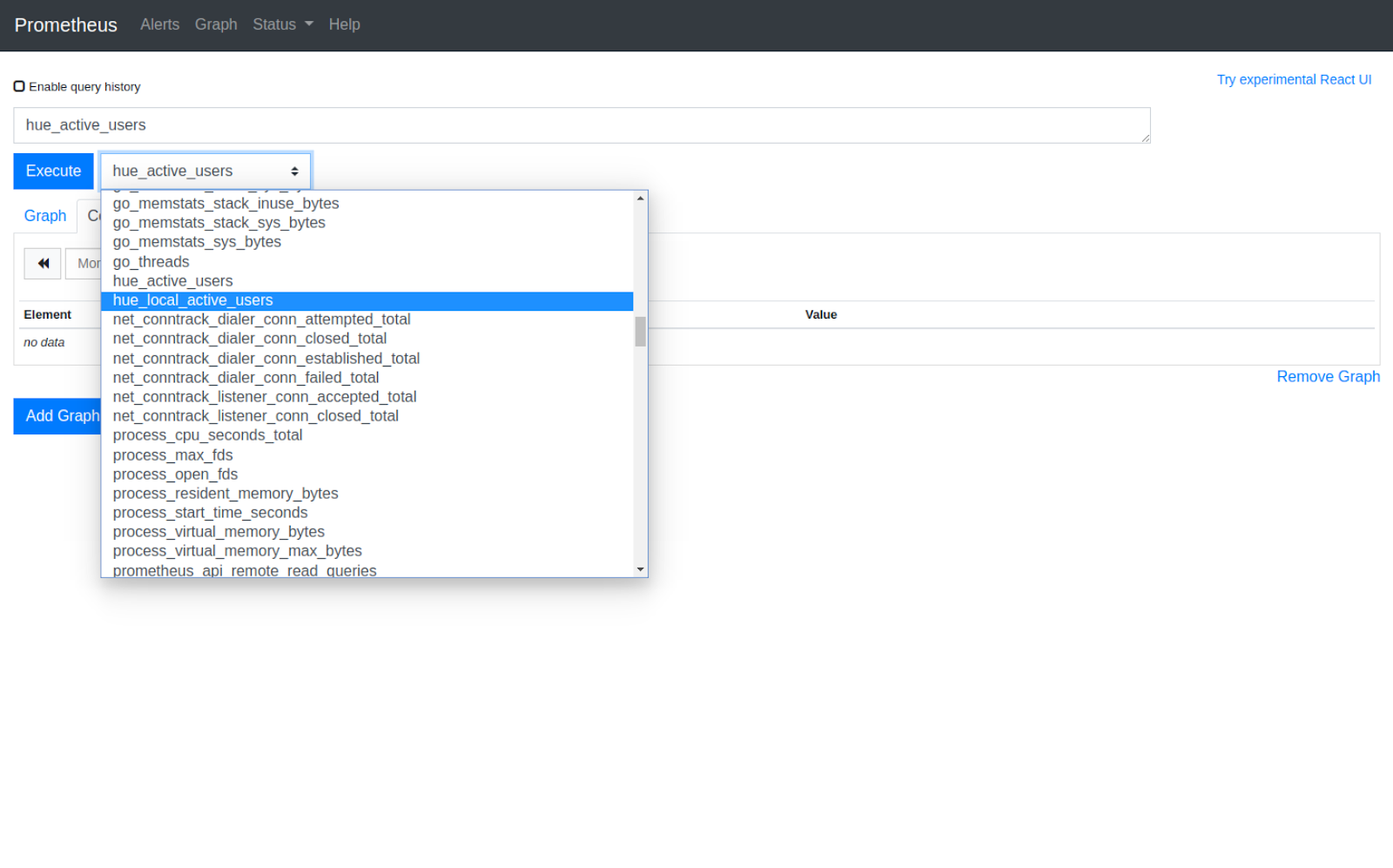2020-04-01-set-up-prometheus-server-without-kubernetes.md 4.7 KB
title: Set Up Prometheus Server without Kubernetes author: Ying Chen type: post date: 2020-04-01T00:00:00+00:00 url: /set-up-prometheus-server-without-kubernetes/ sf_thumbnail_type:
- none sf_thumbnail_link_type:
- link_to_post sf_detail_type:
- none sf_page_title:
- 1 sf_page_title_style:
- standard sf_no_breadcrumbs:
- 1 sf_page_title_bg:
- none sf_page_title_text_style:
- light sf_background_image_size:
- cover sf_social_sharing:
- 1 sf_related_articles:
- 1 sf_sidebar_config:
- left-sidebar sf_left_sidebar:
- Sidebar-2 sf_right_sidebar:
- Sidebar-1 sf_caption_position:
- caption-right ampforwp-amp-on-off:
- default categories:
Version 4
- Version 4.7
To taste Hue prometheus metrics, you may set up a Prometheus server to scrape the metrics endpoint /metrics on a Hue server (which may not need to run in docker or Kubernetes). Here is the set up example on Ubuntu 16.4.
Prerequisites: a Hue server running at localhost:8000.
Create a service user
$ sudo useradd --no-create-home --shell /bin/false prometheusCreate a directory in /etc for Prometheus’ configuration files and a directory in /var/lib for its data
$ sudo mkdir /etc/prometheus $ sudo mkdir /var/lib/prometheusSet the user and group ownership on the new directories to the prometheus user
$ sudo chown prometheus:prometheus /etc/prometheus $ sudo chown prometheus:prometheus /var/lib/prometheusDownload Prometheus binary from https://prometheus.io/download/
$ cd ~/Downloads $ curl -LO https://github.com/prometheus/prometheus/releases/download/v2.16.0/prometheus-2.16.0.linux-amd64.tar.gzValidate checksum value with download
$ Sha256sum prometheus-2.16.0.linux-amd64.tar.gzUnpack the downloaded archive
$ tar xvf prometheus-2.16.0.linux-amd64.tar.gzCopy the two binaries to the /usr/local/bin directory
$ sudo cp prometheus-2.16.0.linux-amd64/prometheus /usr/local/bin/ $ sudo cp prometheus-2.16.0.linux-amd64/promtool /usr/local/bin/Copy the consoles and console_libraries directories to /etc/prometheus.
$ sudo cp -r prometheus-2.16.0.linux-amd64/consoles /etc/prometheus $ sudo cp -r prometheus-2.16.0.linux-amd64/console_libraries /etc/prometheusSet the user and group ownership on the directories to the prometheus user. Using the -R flag will ensure that ownership is set on the files inside the directory as well.
$ sudo chown -R prometheus:prometheus /etc/prometheus/consoles $ sudo chown -R prometheus:prometheus /etc/prometheus/console_librariesRemove the leftover files from your downloads folder
$ rm -rf prometheus-2.16.0.linux-amd64.tar.gz prometheus-2.16.0.linux-amd64Create a configuration file named prometheus.yml
$ vi /etc/prometheus/prometheus.ymlContent of prometheus.yml, port 8000 is your Hue server port, and change it if needed.
global: scrape_interval: 15s scrape_configs: - job_name: 'prometheus' scrape_interval: 5s static_configs: - targets: ['localhost:9090'] - job_name: 'hue' scrape_interval: 5s static_configs: - targets: ['localhost:8000']Set the user and group ownership on the configuration file to the prometheus user
$ sudo chown prometheus:prometheus /etc/prometheus/prometheus.ymlCreate a new systemd service file.
$ vi /etc/systemd/system/prometheus.serviceContent of service file
[Unit] Description=Prometheus Wants=network-online.target After=network-online.target [Service] User=prometheus Group=prometheus Type=simple ExecStart=/usr/local/bin/prometheus \ --config.file /etc/prometheus/prometheus.yml \ --storage.tsdb.path /var/lib/prometheus/ \ --web.console.templates=/etc/prometheus/consoles \ --web.console.libraries=/etc/prometheus/console_libraries [Install] WantedBy=multi-user.targetTo use the newly created service, reload and start systemd.
$ sudo systemctl daemon-reload $ sudo systemctl start prometheus
When you open the browser at localhost:9090, you will see the Prometheus server page like the screenshot below.
Any feedback or questions? Feel free to comment here or on the Forum or @gethue and quick start SQL querying!
Ying Chen from the Hue Team