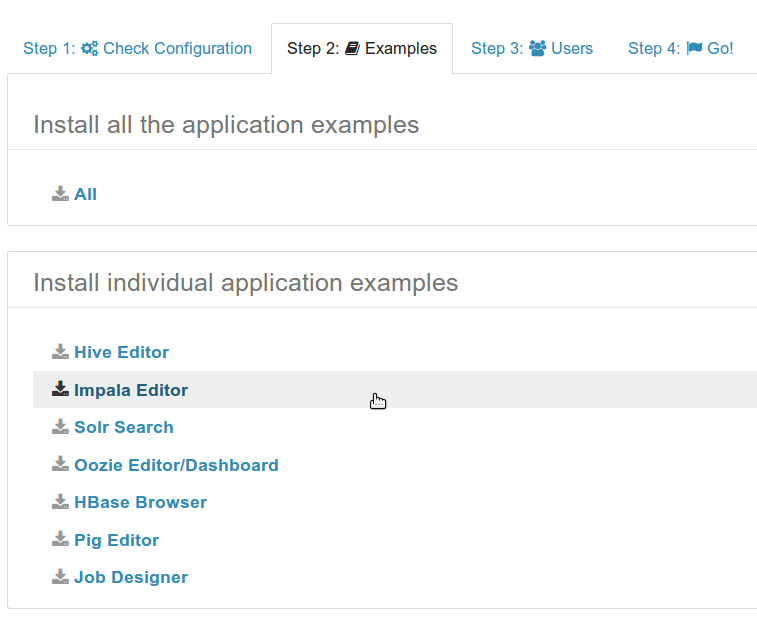2015-02-08-hue-api-execute-some-builtin-commands.md 11 KB
title: 'Hue API: Execute some builtin or shell commands' author: admin type: post date: 2015-02-08T01:02:56+00:00 url: /hue-api-execute-some-builtin-commands/ sf_thumbnail_type:
- none sf_thumbnail_link_type:
- link_to_post sf_detail_type:
- none sf_page_title:
- 1 sf_page_title_style:
- standard sf_no_breadcrumbs:
- 1 sf_page_title_bg:
- none sf_page_title_text_style:
- light sf_background_image_size:
- cover sf_social_sharing:
- 1 sf_sidebar_config:
- left-sidebar sf_left_sidebar:
- Sidebar-2 sf_right_sidebar:
- Sidebar-1 sf_caption_position:
- caption-right sf_remove_promo_bar:
- 1 slide_template:
- default categories:
- Administration
- Development
Last update: March 3rd 2016
Hue comes with a set of commands for simplifying the management of the service. Here is a quick guide about how to use them.
Get started
If using CM, export this variable in order to point to the correct Hue:
{{< highlight bash >}}cd /opt/cloudera/parcels/CDH/lib/{{< /highlight >}}
{{< highlight bash >}}HUE_CONF_DIR=/var/run/cloudera-scm-agent/process/-hue-HUE_SERVER-id
echo $HUE_CONF_DIR
export HUE_CONF_DIR{{< /highlight >}}
Where is the most recent ID in that process directory for hue-HUE_SERVER.
If not using CM, just append the root of Hue home, normally:
{{< highlight bash >}}/usr/lib/hue{{< /highlight >}}
Note:
You might need to have access to a local directory for the logs of the command, e.g.:
{{< highlight bash >}}cd /tmp{{< /highlight >}}
Starting in Cloudera Manager 5.5 passwords are not stored in configuration files in clear text anymore. As a result on Cloudera Manager 5.5 and higher you will need to know the password for Hue's DB connection to be able to run the Hue command line.
Running Hue command line on Cloudera Manager 5.5 and above
ls -1 /var/run/cloudera-scm-agent/process | grep HUE | sort -n | tail -1"
<li style="font-weight: 400;">
<span style="font-weight: 400;">HUE_DATABASE_PASSWORD=<dbpassword></span><span style="font-weight: 400;"> - This defines the password Hue should use to connect to the DB.</span>
</li>
<li style="font-weight: 400;">
<span style="font-weight: 400;">HUE_IGNORE_PASSWORD_SCRIPT_ERRORS=1</span><span style="font-weight: 400;"> - This configures the Hue command line to run even if there are other unknown passwords defined in the Cloudera Manager created </span><span style="font-weight: 400;">hue.ini</span><span style="font-weight: 400;">. Such as </span><span style="font-weight: 400;">bind_password</span><span style="font-weight: 400;"> or </span><span style="font-weight: 400;">ssl_password</span><span style="font-weight: 400;">.</span>
</li>
<li style="font-weight: 400;">
<span style="font-weight: 400;">HUE_IGNORE_PASSWORD_SCRIPT_ERRORS=1 HUE_DATABASE_PASSWORD=password /opt/cloudera/parcels/CDH/lib/hue/build/env/bin/hue <command></span>
</li>
<li style="font-weight: 400;">
<b>Note: </b><span style="font-weight: 400;">When you include environment variables on the command line without a ";" between them as the above command does, they will only apply to that command. You won't have </span><span style="font-weight: 400;">HUE_DATABASE_PASSWORD</span><span style="font-weight: 400;"> in the environment after the command finishes.</span>
</li>
Example running changepassword:
{{< highlight bash >}}[root@nightly55-1 ~]# export HUE_CONF_DIR="/var/run/cloudera-scm-agent/process/`ls -1 /var/run/cloudera-scm-agent/process | grep HUE | sort -n | tail -1 `"
[root@nightly55-1 ~]# HUE_IGNORE_PASSWORD_SCRIPT_ERRORS=1 HUE_DATABASE_PASSWORD=password /opt/cloudera/parcels/CDH/lib/hue/build/env/bin/hue changepassword admin
Changing password for user 'admin'
Password:
Password (again):
Password changed successfully for user 'admin'
{{< /highlight >}}
If you are performing command line actions that require other password, such as bind_password for syncing LDAP users and groups, you need to include environment variables to set those as well. Here is a list:
{{< highlight bash >}}HUE_AUTH_PASSWORD = password used to authenticate to HS2/Impala.
HUE_LDAP_PASSWORD = password used to authenticate to HS2/Impala.
HUE_SSL_PASSWORD = password used for private key file.
HUE_SMTP_PASSWORD = password used for SMTP.
HUE_LDAP_BIND_PASSWORD = password used for Ldap Bind.{{< /highlight >}}
##
Running Hue command line on Cloudera Manager 5.4 and below
ls -1 /var/run/cloudera-scm-agent/process | grep HUE | sort -n | tail -1"
Example running changepassword.
{{< highlight bash >}}[root@cdhnok54-1 tmp]# export HUE_CONF_DIR="/var/run/cloudera-scm-agent/process/`ls -1 /var/run/cloudera-scm-agent/process | grep HUE | sort -n | tail -1 `"
[root@cdhnok54-1 tmp]# /opt/cloudera/parcels/CDH/lib/hue/build/env/bin/hue changepassword admin
Changing password for user 'admin'
Password:
Password (again):
Password changed successfully for user 'admin'{{< /highlight >}}
Commands
Executing the hue command with no argument will list them all:
{{< highlight bash >}}./build/env/bin/hue
...
[auth]
changepassword
createsuperuser
[beeswax]
beeswax_install_examples
close_queries
close_sessions
[desktop]
config_dump
config_help
config_upgrade
create_desktop_app
create_proxy_app
create_test_fs
kt_renewer
runcherrypyserver
runcpserver
runpylint
sync_documents
test
test_windmill
version
[django]
cleanup
compilemessages
createcachetable
dbshell
diffsettings
dumpdata
flush
inspectdb
loaddata
makemessages
reset
runfcgi
runserver
shell
sql
sqlall
sqlclear
sqlcustom
sqlflush
sqlindexes
sqlinitialdata
sqlreset
sqlsequencereset
startapp
startproject
validate
[django_extensions]
clean_pyc
compile_pyc
create_app
create_command
create_jobs
describe_form
dumpscript
export_emails
generate_secret_key
graph_models
mail_debug
passwd
print_user_for_session
reset_db
runjob
runjobs
runprofileserver
runscript
runserver_plus
set_fake_emails
set_fake_passwords
shell_plus
show_templatetags
show_urls
sqldiff
sync_media_s3
syncdata
unreferenced_files
[django_openid_auth]
openid_cleanup
[hbase]
hbase_setup
[indexer]
indexer_setup
[oozie]
oozie_setup
[pig]
pig_setup
[search]
search_setup
[south]
convert_to_south
datamigration
graphmigrations
migrate
migrationcheck
schemamigration
startmigration
syncdb
testserver
[spark]
livy_server
[useradmin]
import_ldap_group
import_ldap_user
sync_ldap_users_and_groups
useradmin_sync_with_unix
{{< /highlight >}}
Starting the server
For stating the test server, defaulting to port 8000:
{{< highlight bash >}}./build/env/bin/hue runserver{{< /highlight >}}
For stating the production server, defaulting to port 8888:
{{< highlight bash >}}./build/env/bin/hue runcpserver{{< /highlight >}}
These commands are more detailed on the How to get started page.
Installing the examples
All the commands finishing by '_setup' will install the example of the particular app.
{{< highlight bash >}}./build/env/bin/hue search_setup{{< /highlight >}}
In the case of Hive, in order to install the sample_07 and sample_08 tables and SQL queries, type:
{{< highlight bash >}}./build/env/bin/hue beeswax_install_examples{{< /highlight >}}
Note:
These commands are also accessible directly from the Web UI.
Changing a password
This command is explained in more detail in the How to change or reset a forgotten password post:
{{< highlight bash >}}./build/env/bin/hue changepassword{{< /highlight >}}
Closing Hive queries
This command is explained in more detail in the Hive and Impala queries life cycle post:
{{< highlight bash >}}./build/env/bin/hue close_queries{{< /highlight >}}
{{< highlight bash >}}./build/env/bin/hue close_sessions{{< /highlight >}}
Running the tests
This command is explained in more detail in the How to run the tests post:
{{< highlight bash >}}./build/env/bin/hue test{{< /highlight >}}
Connect to the Database
This command is explained in more detail in the How to manage the database with the shell post:
{{< highlight bash >}}./build/env/bin/hue dbshell{{< /highlight >}}
Connect to the Python shell
In order to type any Django to Python:
{{< highlight bash >}}./build/env/bin/hue shell{{< /highlight >}}
{{< highlight bash >}}./build/env/bin/hue shell < script.py{{< /highlight >}}
Have any questions? Feel free to contact us on hue-user or @gethue!