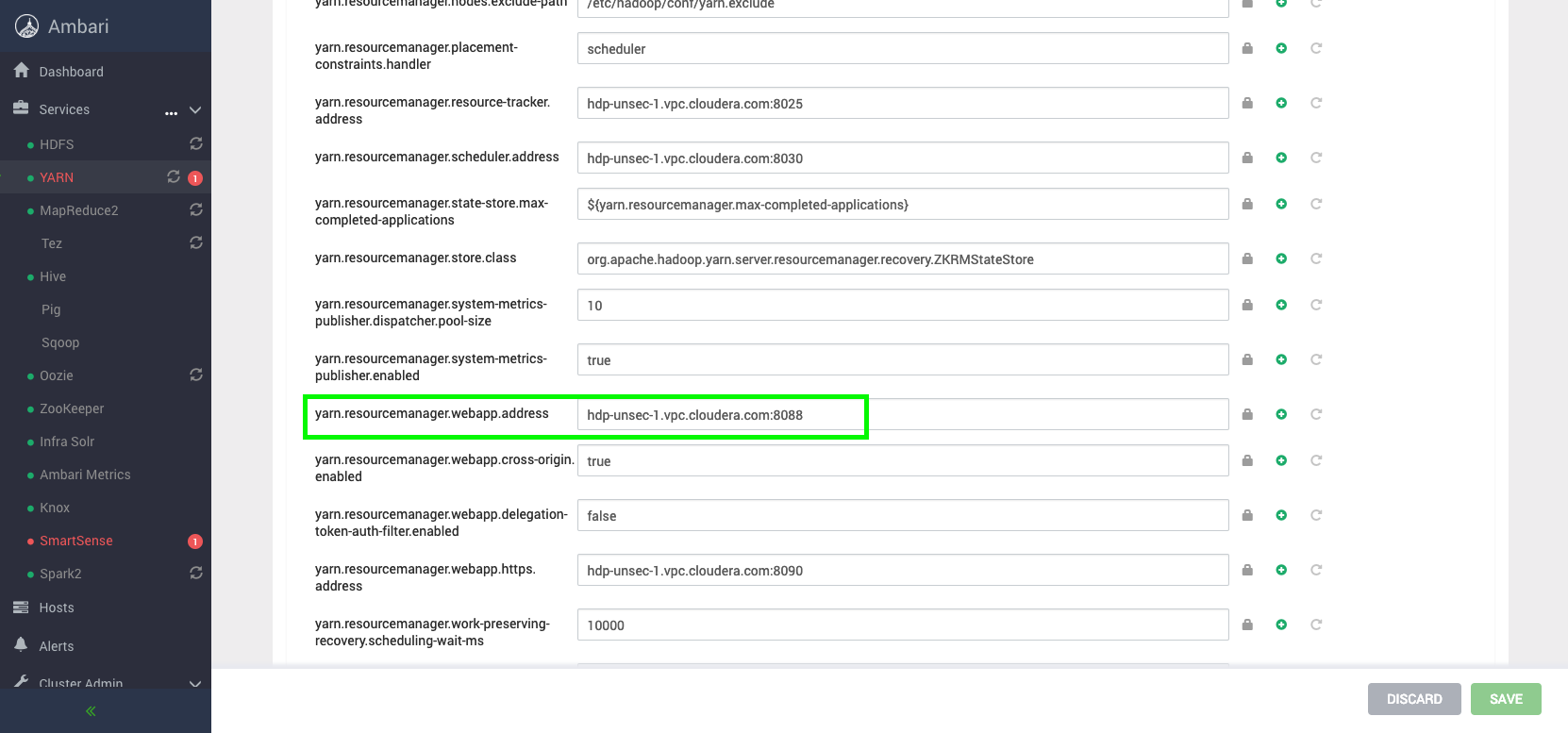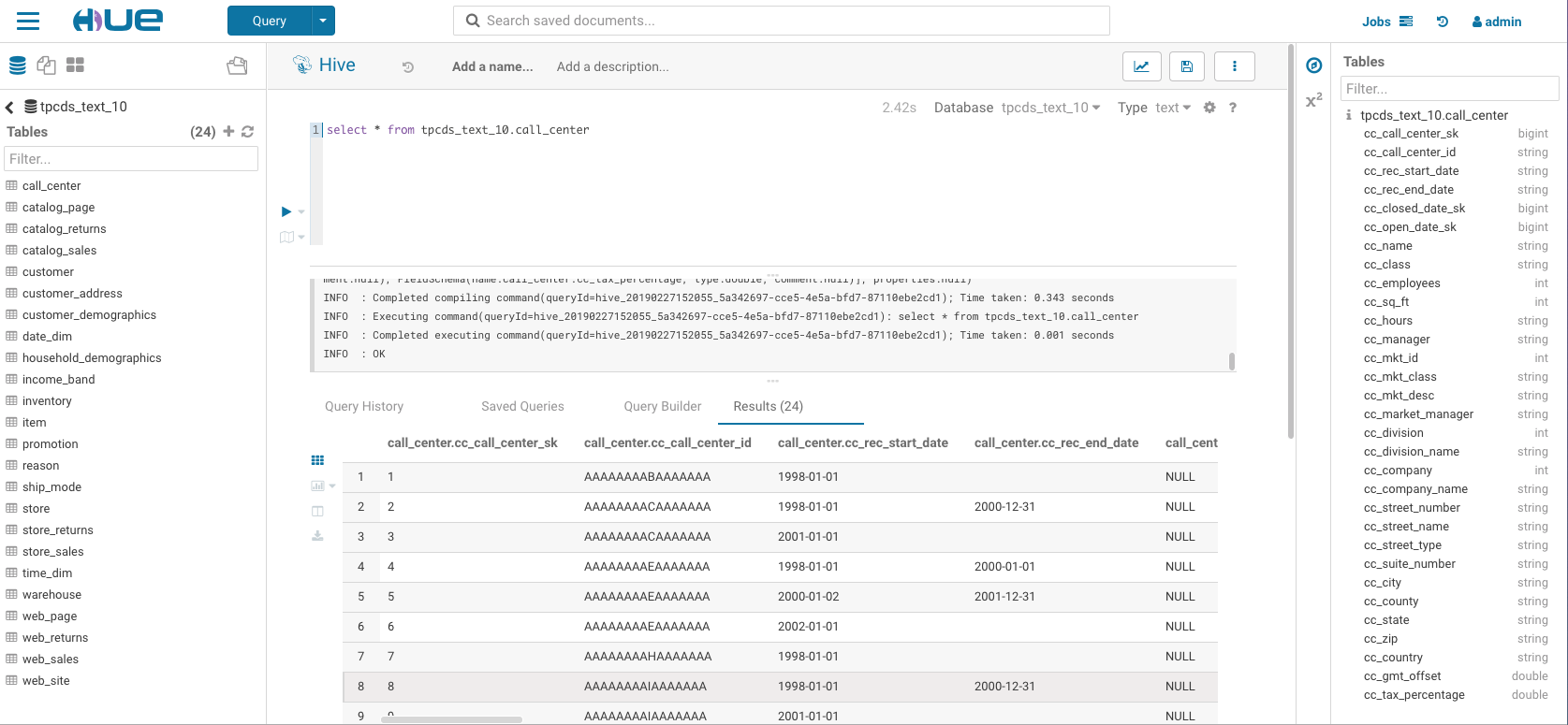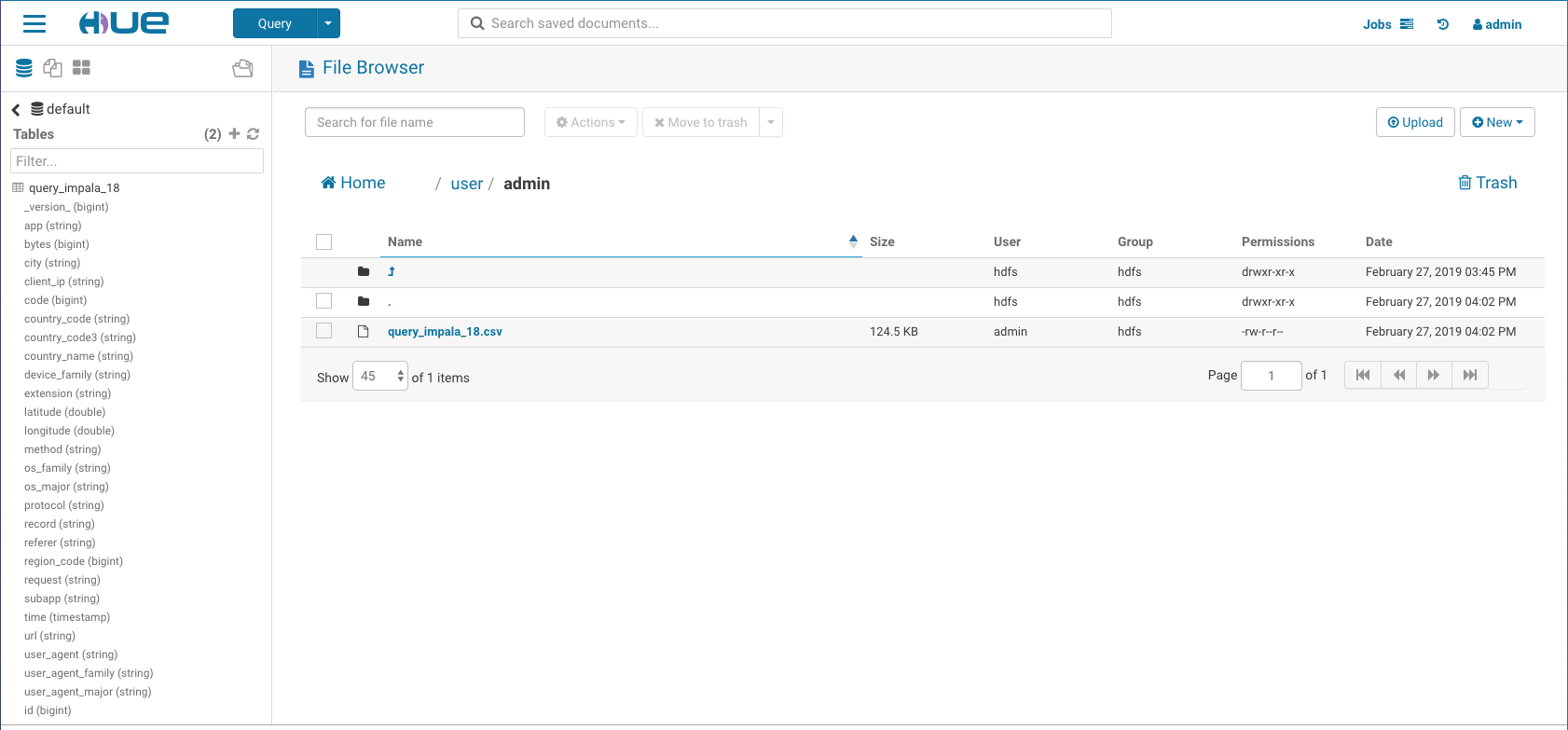2019-03-02-configure-ambari-hdp-with-hue.md 4.1 KB
title: Manually configure Hue in HDP author: admin type: post date: 2019-03-02T06:29:46+00:00 url: /configure-ambari-hdp-with-hue/ sf_thumbnail_type:
- none sf_thumbnail_link_type:
- link_to_post sf_detail_type:
- none sf_page_title:
- 1 sf_page_title_style:
- standard sf_no_breadcrumbs:
- 1 sf_page_title_bg:
- none sf_page_title_text_style:
- light sf_background_image_size:
- cover sf_author_info:
- 1 sf_social_sharing:
- 1 sf_related_articles:
- 1 sf_sidebar_config:
- left-sidebar sf_left_sidebar:
- Sidebar-2 sf_right_sidebar:
- Sidebar-1 sf_caption_position:
- caption-right sf_remove_promo_bar:
- 1 ampforwp-amp-on-off:
- default categories:
- Administration
- Querying
- Browsing
- Version 4
Hello Big Data users,
if you have an Ambari managed HDP cluster, here is a guide of how test the latest Hue. Note that the guide focuses on the SQL Editor and HDFS Browser only and assumes a non-secure cluster setup.
Step 1:
On any host other than Ambari server, run following commands to compile the latest Hue and its dependencies:
{{< highlight bash >}}
yum install -y git
git clone https://github.com/cloudera/hue.git
sudo yum install -y ant asciidoc cyrus-sasl-devel cyrus-sasl-gssapi cyrus-sasl-plain gcc gcc-c++ krb5-devel libffi-devel libxml2-devel libxslt-devel make mysql mysql-devel openldap-devel python-devel sqlite-devel gmp-devel libtidy maven
{{< /highlight >}}
Build:
{{< highlight bash >}}
cd hue
sudo make apps
{{< /highlight >}}
Step 2:
Update Ambari Configurations
Go to
HDFS --> Configs --> AdvancedScroll down to expand “Custom core-site”, then click on “Add Property…” to add “hadoop.proxyuser.hue.hosts:*” and “hadoop.proxyuser.hue.groups:*” then “Save” as following.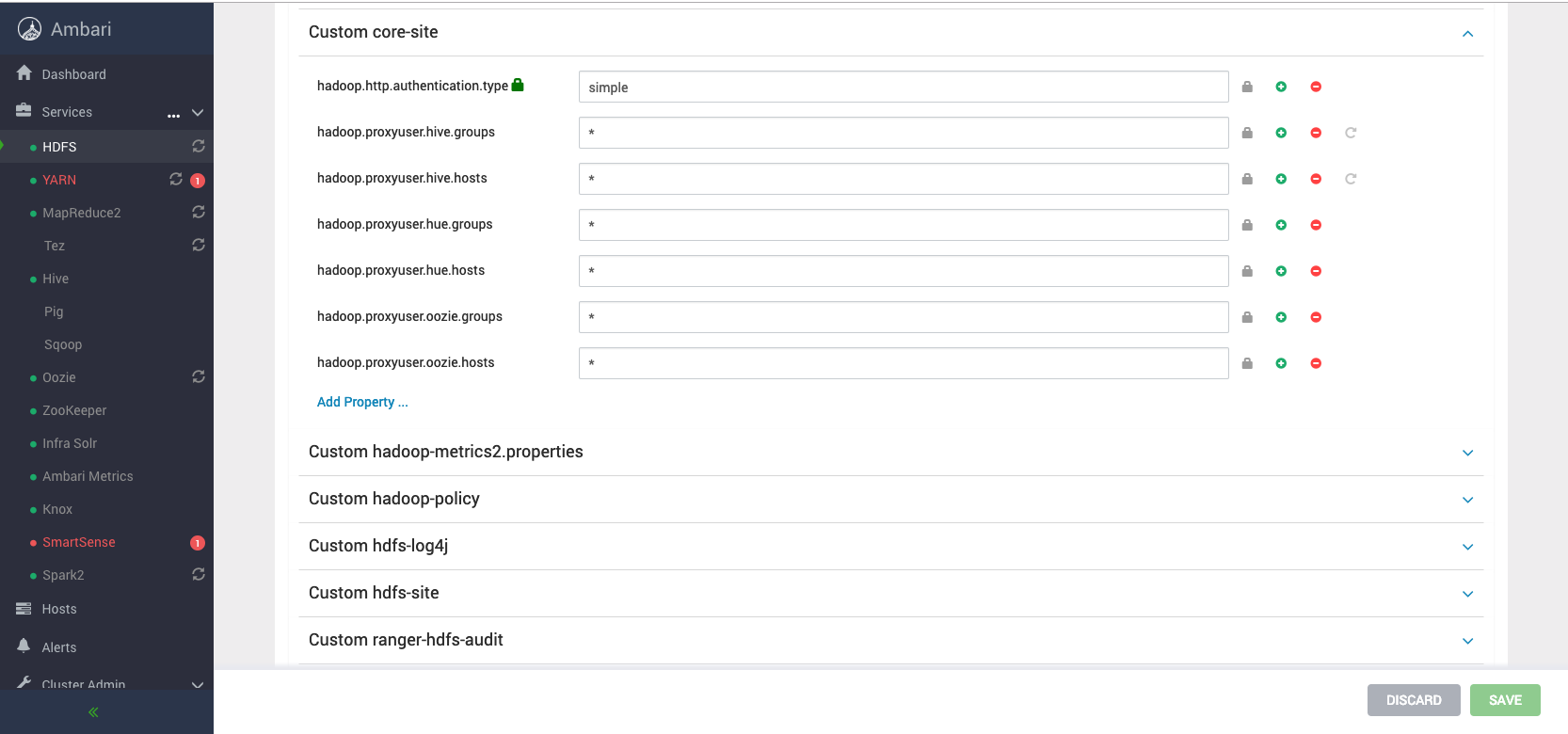
On Ambari UI check
YARN --> Config --> Advanced --> Advancedyarn-site yarn.resourcemanager.webapp.address and add it in hue.ini
- On MySql server host usually host-1 create the Hue database:
{{< highlight bash >}}
ssh root@hue-1.example.com
mysql
create user 'hueuser'@'localhost' identified by 'huepassword';
create database huedb default character set utf8 default collate utf8_general_ci;
grant all on huedb.* to 'hueuser'@'%' identified by 'huepassword';
exit;
{{< /highlight >}}
- On hue host update the hue.ini with following values
{{< highlight bash >}}
ssh root@hue-2.example.com
vim ~/hue/desktop/conf/pseudo-distributed.ini
{{< /highlight >}}
hue.ini
{{< highlight bash >}}
[beeswax]
max_number_of_sessions=2
{{< /highlight >}}
{{< highlight bash >}}
[hadoop]
webhdfs_url=http://hue-1.example.com:50070/webhdfs/v1
resourcemanager_api_url=http://hue-1.example.com:8088
{{< /highlight >}}
And run:
{{< highlight bash >}}
cd hue build/env/bin/hue syncdb
build/env/bin/hue migrate
build/env/bin/hue runcpserver
{{< /highlight >}}
- Go to the hue-2.example.com:8888 to explore more and the configuration page for adding more components!
As always please feel free to comment and send feedback on the hue-user list or @gethue!